Add CM365 to Site
Add Collaboration Manager 365 to Site
This section describes adding Collaboration Manager 365 to Site.
1. Go to Office 365 and click on link "Show All" in left navigation. Click on link "SharePoint".
2. Click on link "Active Sites" in left navigation.
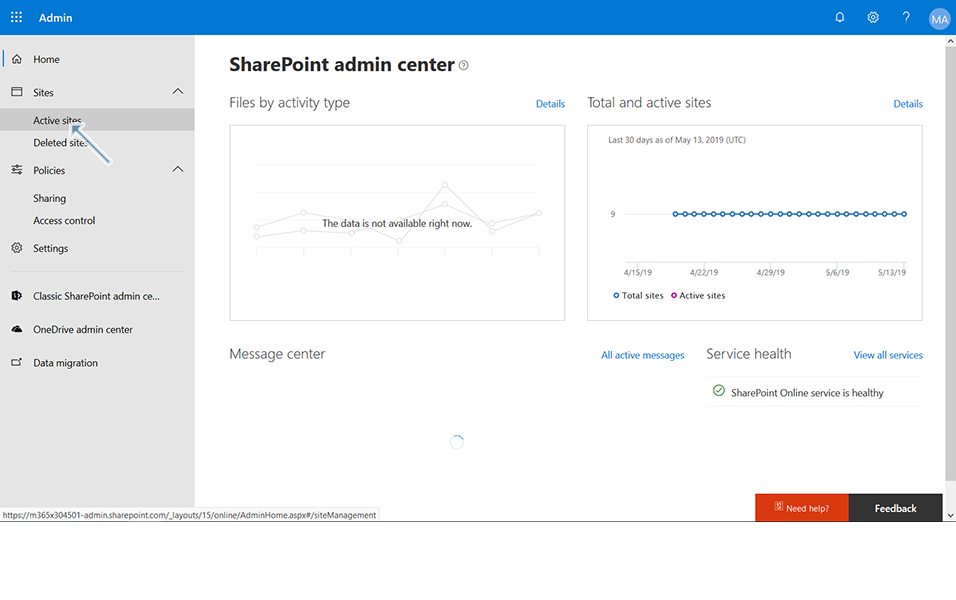
3. Click on link "Create" and select "Other Options".
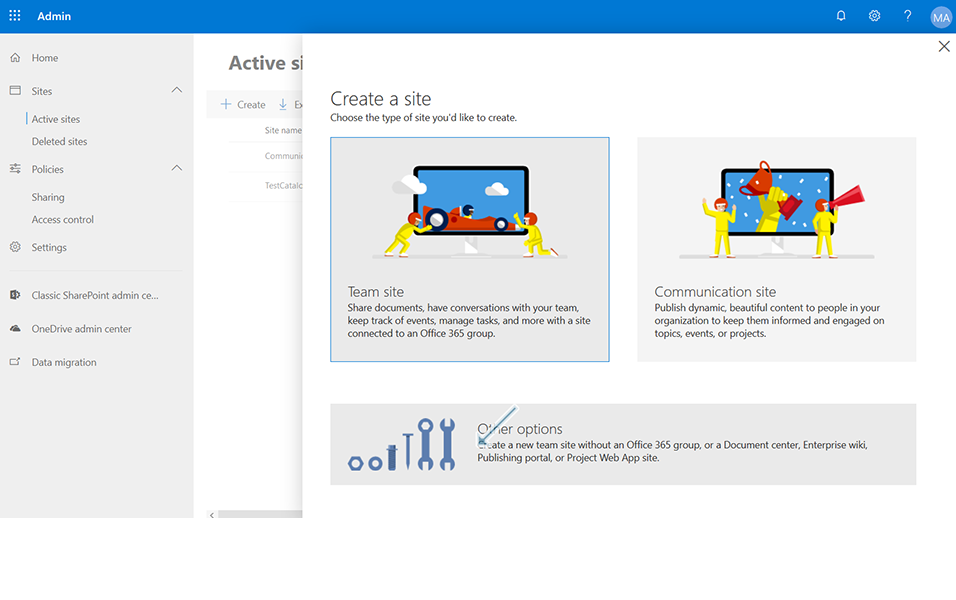
4. Enter "CM365" in Site name field, update "Primary Administrator" field with Administrator user name, select "English" in "Select a language" field and click on "Finish" button.
New Site "CM365" is created and displayed under Active Sites.
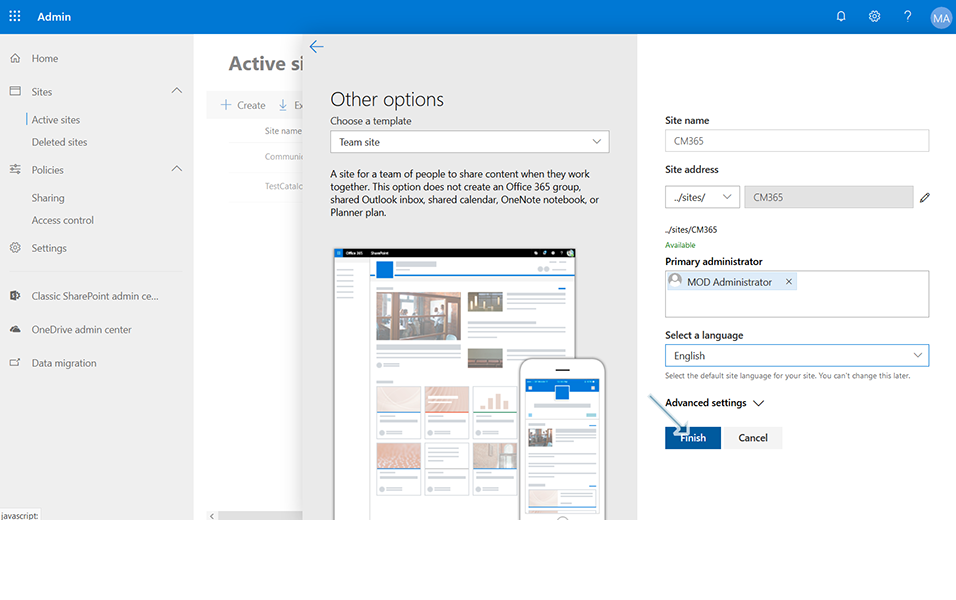
5. Select the site "CM365" and click on the link in "URL" field.
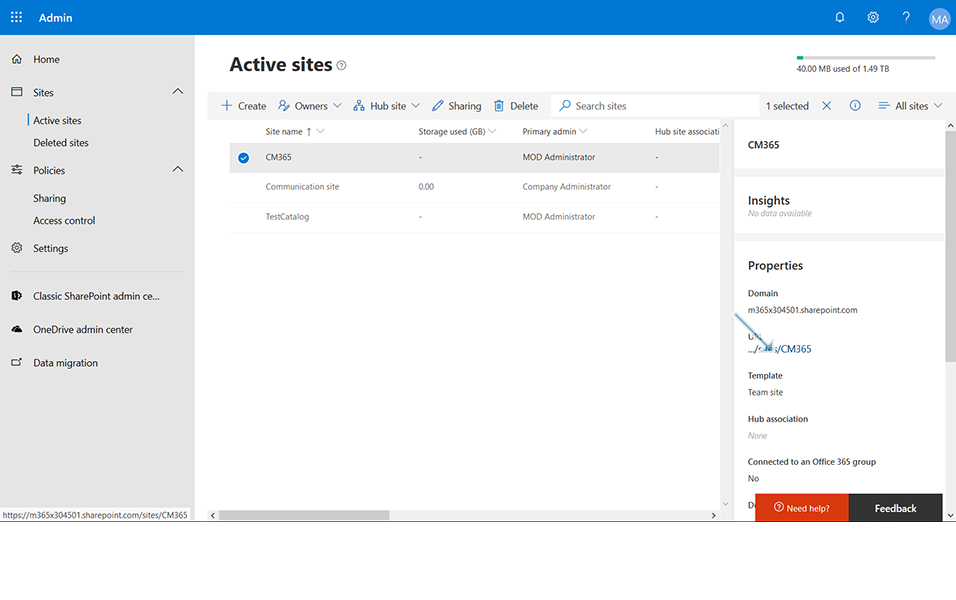
6. Click on "New" and select the option "App".
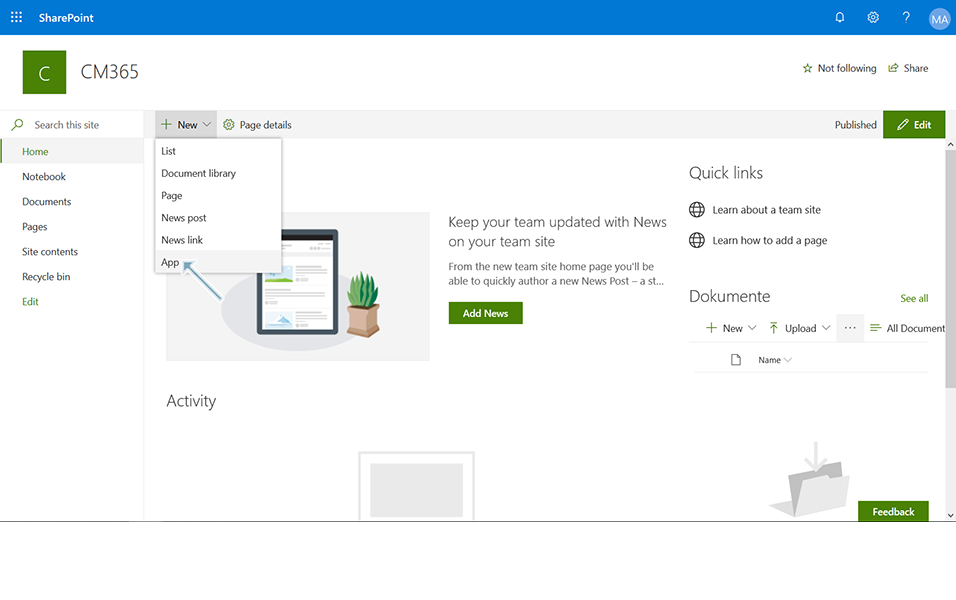
7. Click on app "Collaboration Manager 365 V2". It will display a message "You can't add this app here". Click on link "Find out why".

8. Click on "Request Approval" link.
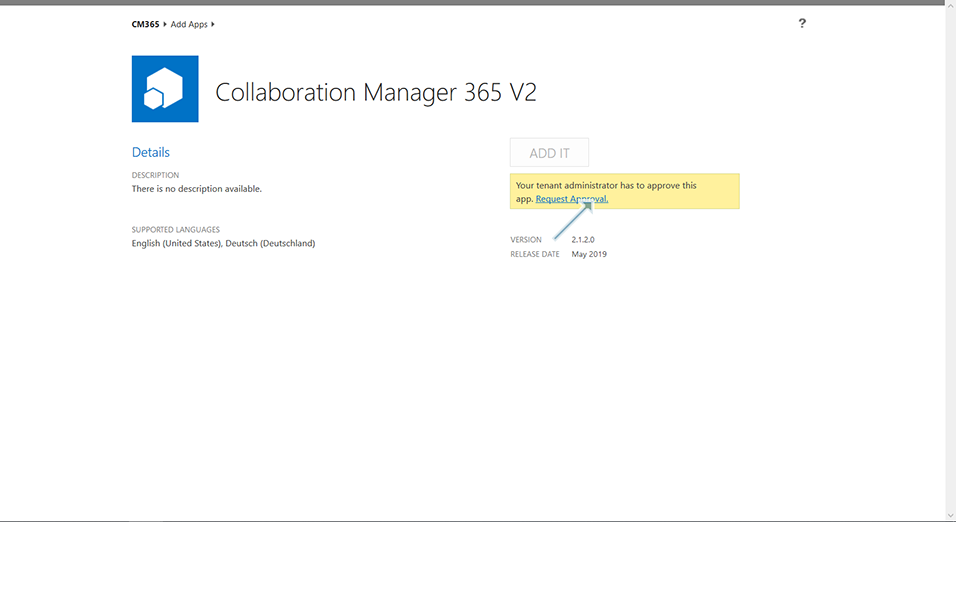
9. Enter "Request for Approval" in "Request justification" field and click on "Request" button.
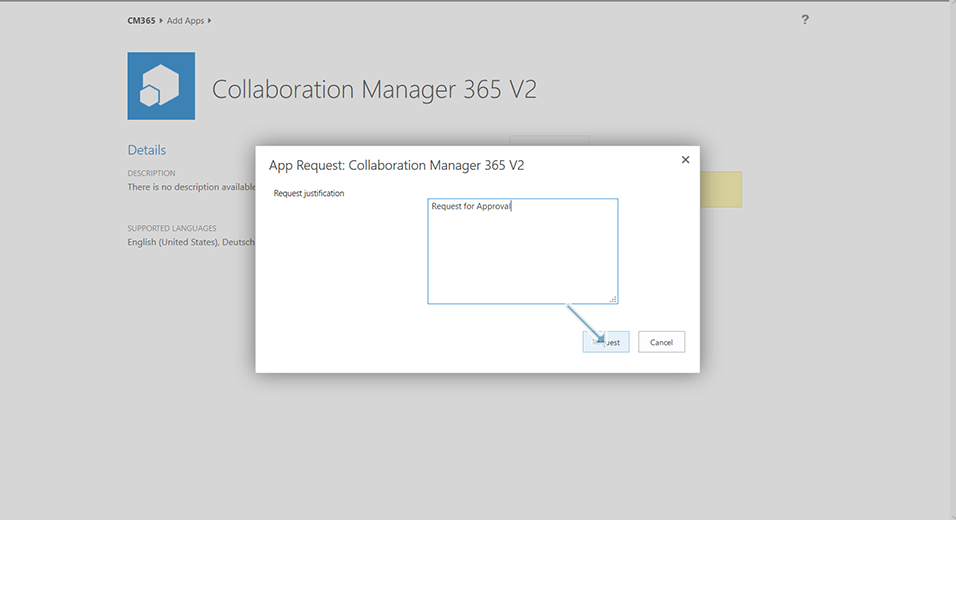
10. Click on "Your Requests" in left navigation. It displays status as "Pending Permission".
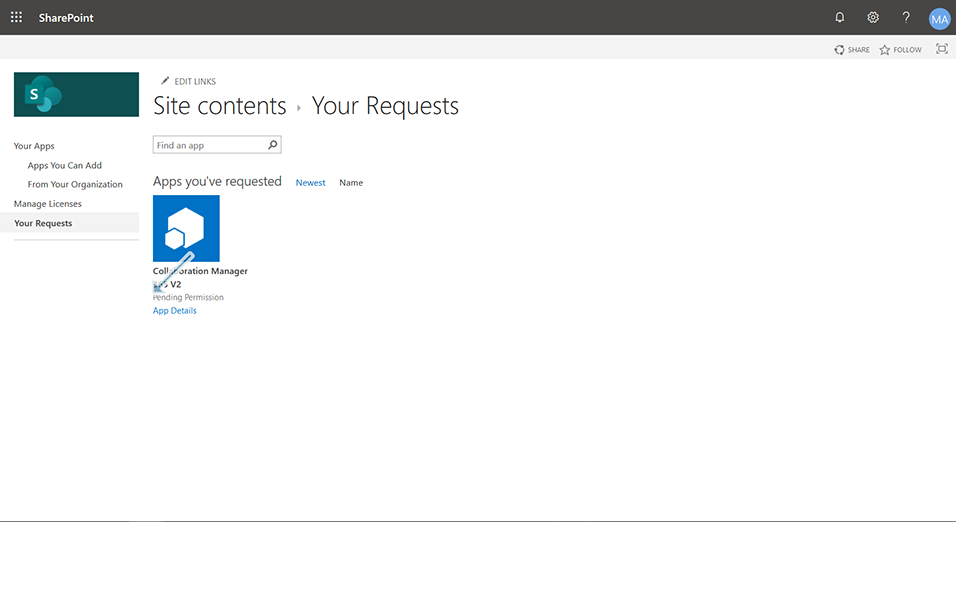
11. Go to SharePoint Admin Center and click on link "Active Sites". Select the newly created App Catalog "TestCatalog" that was created from Section Add CM365 App to SharePoint Environment and click on the link in "URL" field.
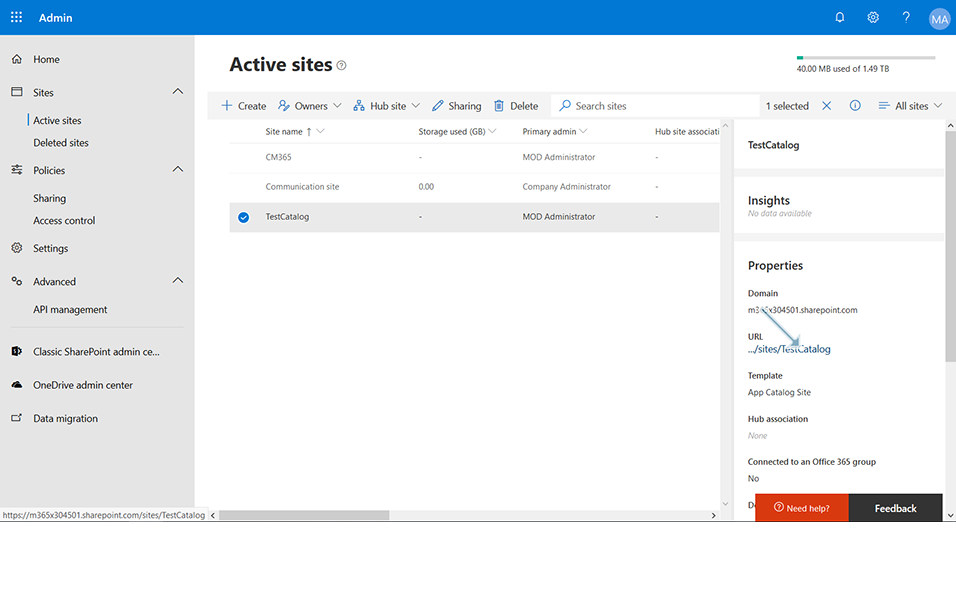
12. Select "App Requests" from left navigation and click on link "Collaboration Manager 365 V2".
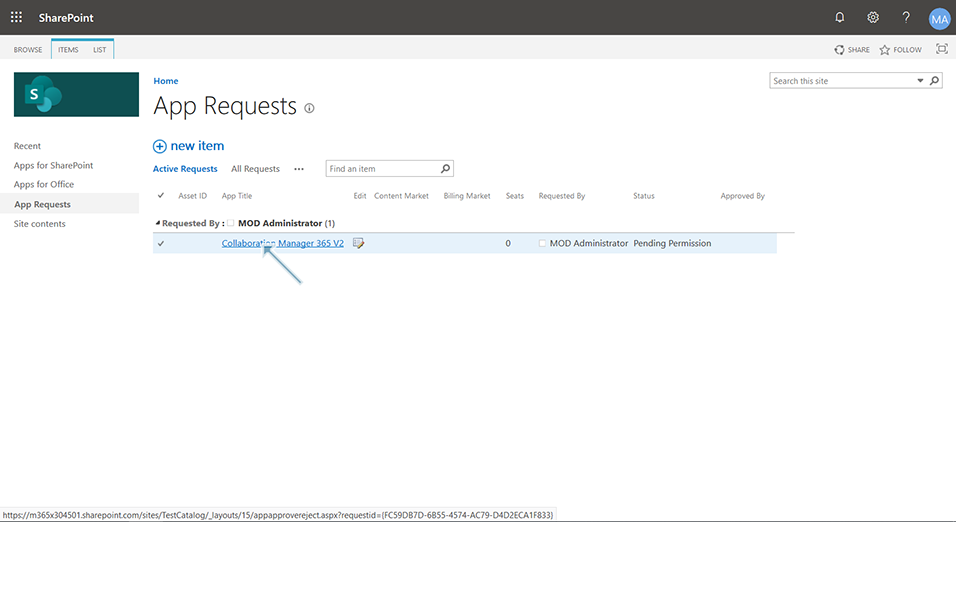
13. Enter "Request Approved" in Comments for this Request and click on "Approve" button.
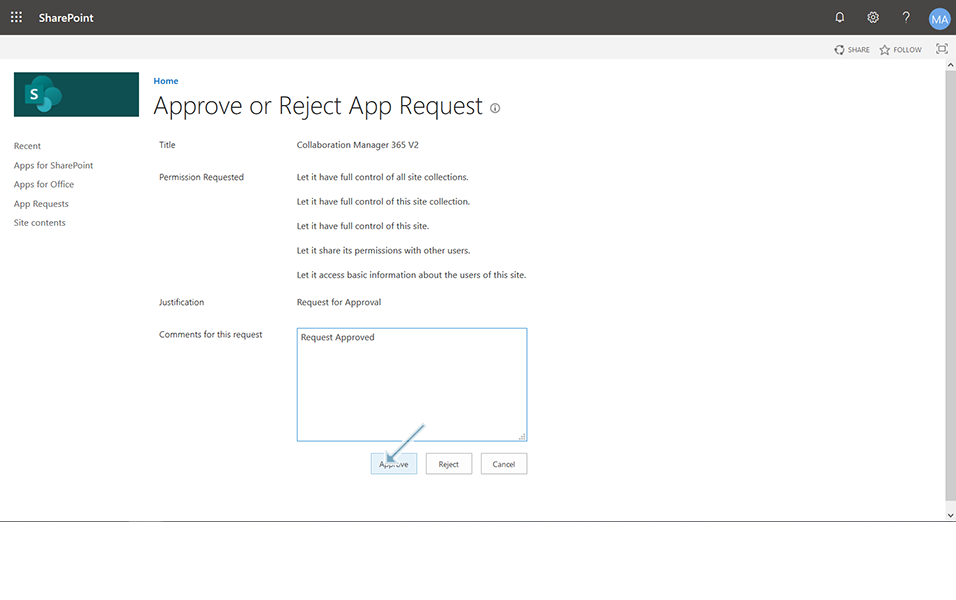
14. Go to SharePoint Admin Center and click on link "Active Sites". Select the site "CM365" and click on link in "URL" field.
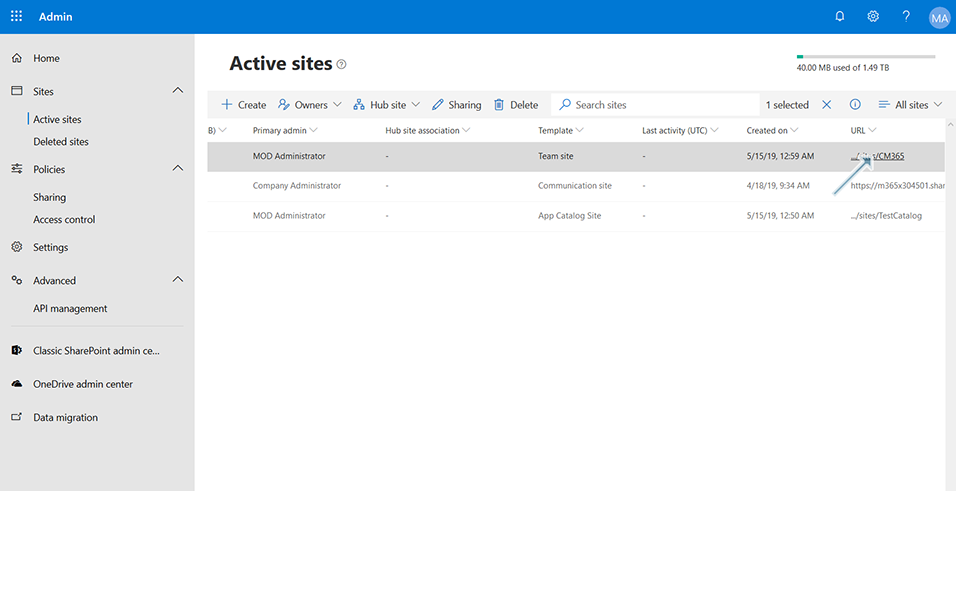
15. Click on "New App" and click on app "Collaboration manager 365 V2".
16. Click on "Trust it" button in the dialog box displayed.
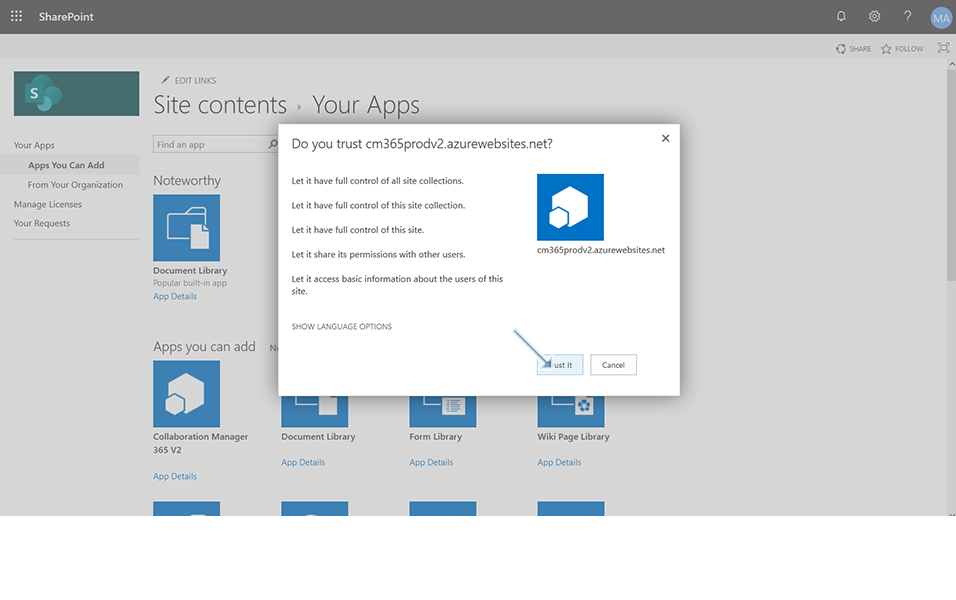
17. Site Contents page of SharePoint is displayed. Wait until the Collaboration Manager 365 is added to the site.
Note:
1. Collaboration manager 365 V2 will be grayed out and user will not be able to select until the app is successfully added to the site.
2. Once app Collaboration manager 365 V2 is added, color will be changed to blue.
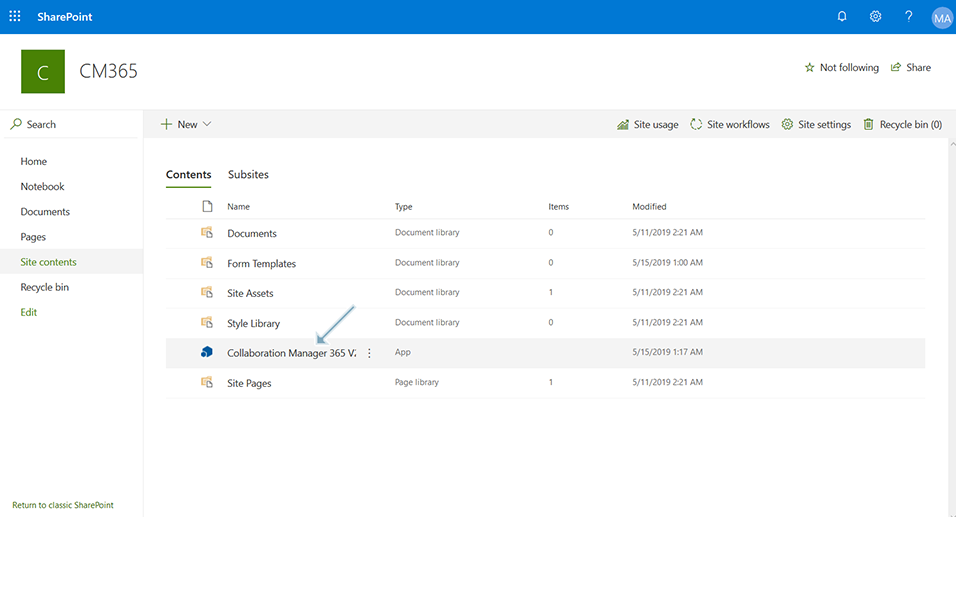
Collaboration Manager 365 is now added to the Site and is ready to be installed.