Add CM365 App to SharePoint Environment
Add Collaboration Manager 365 to SharePoint Environment
This section describes adding Collaboration Manager 365 to SharePoint Environment.
1. Login to Office 365 using URL "http://admin.microsoft.com". Provide valid Login Credentials and click on "Show all" link in left navigation.
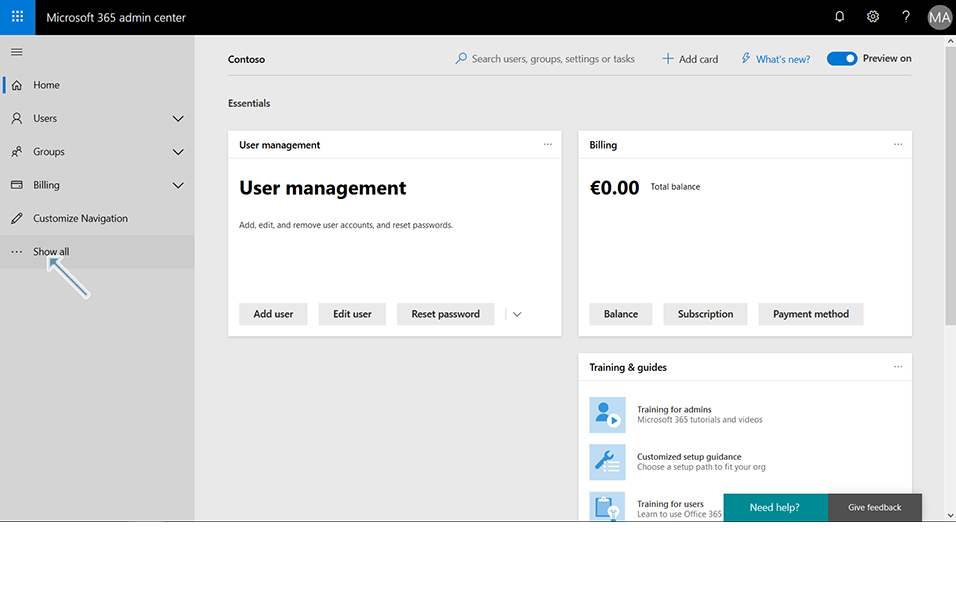
2. Click on link "Admin centers" and Click on link "SharePoint ".
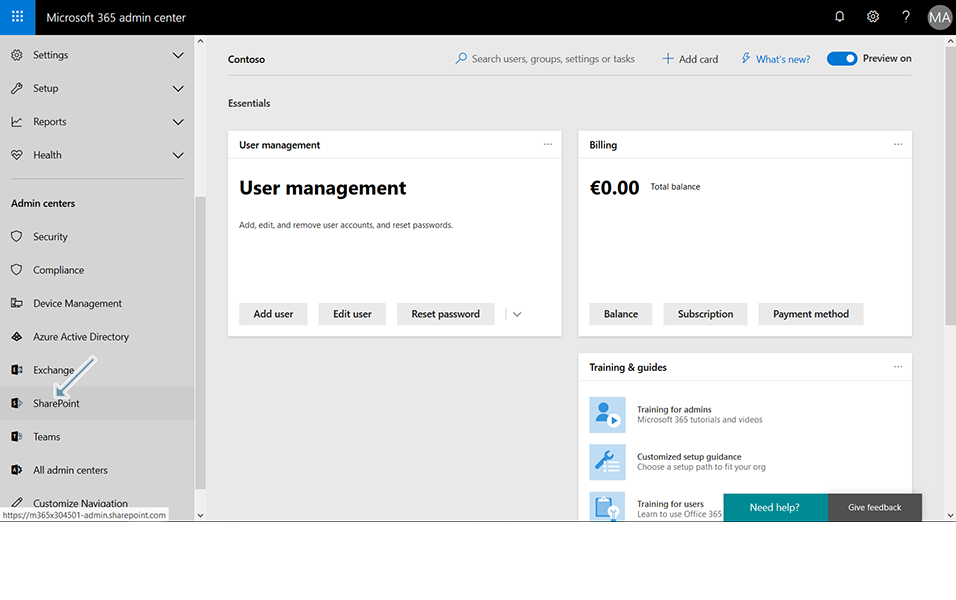
3. A new window "SharePoint Admin Center" is displayed. Click on "Classic SharePoint admin center" link.
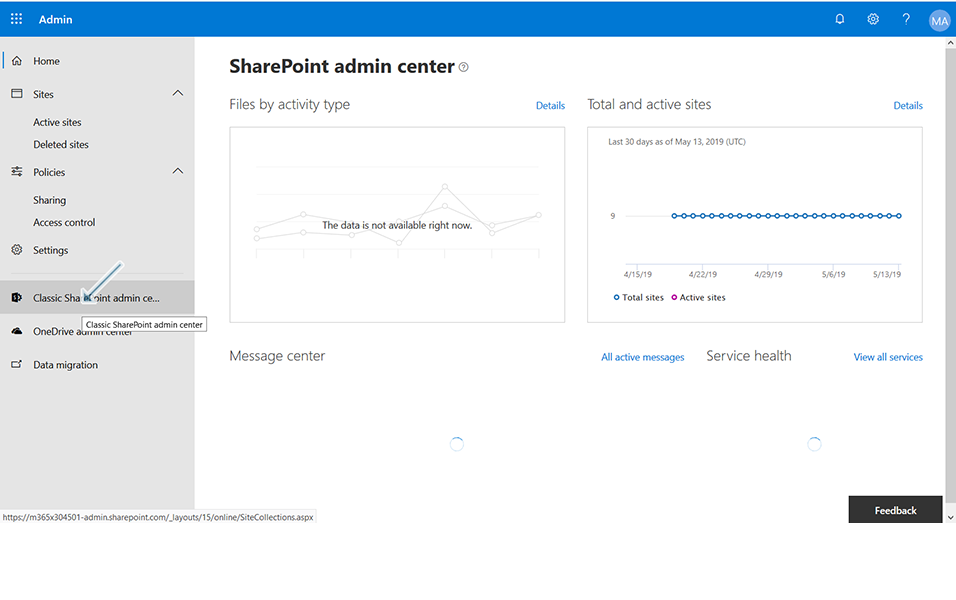
4. Click on the link "apps" in left navigation.
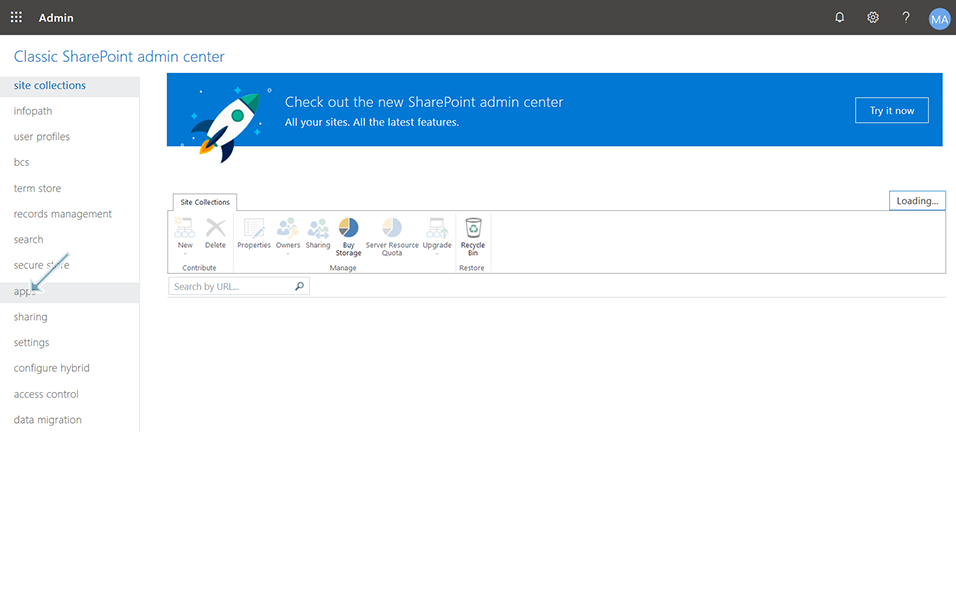
5. Click on the link "App Catalog" in right panel.
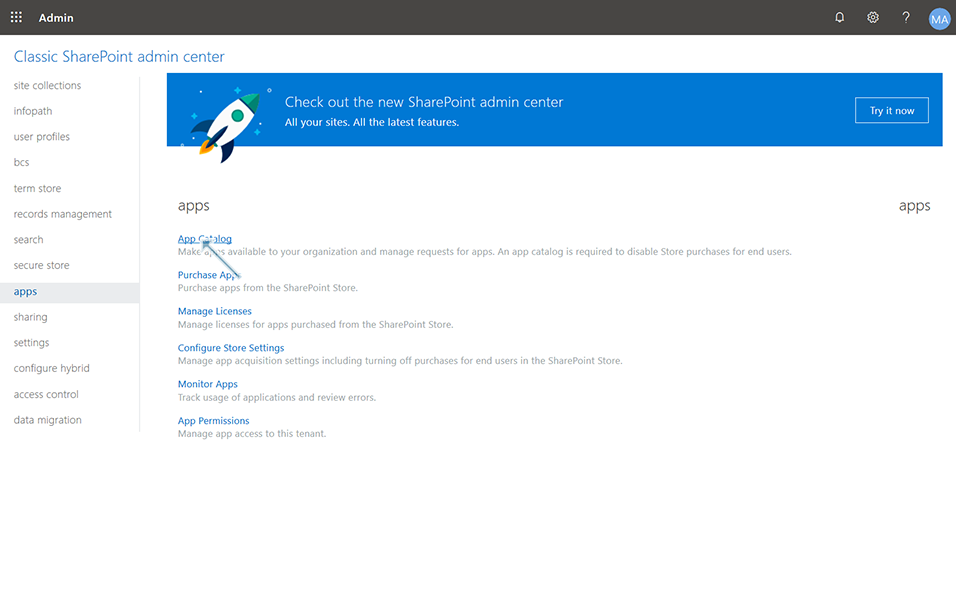
6. Create a new App Catalog Site by clicking "OK" Button.
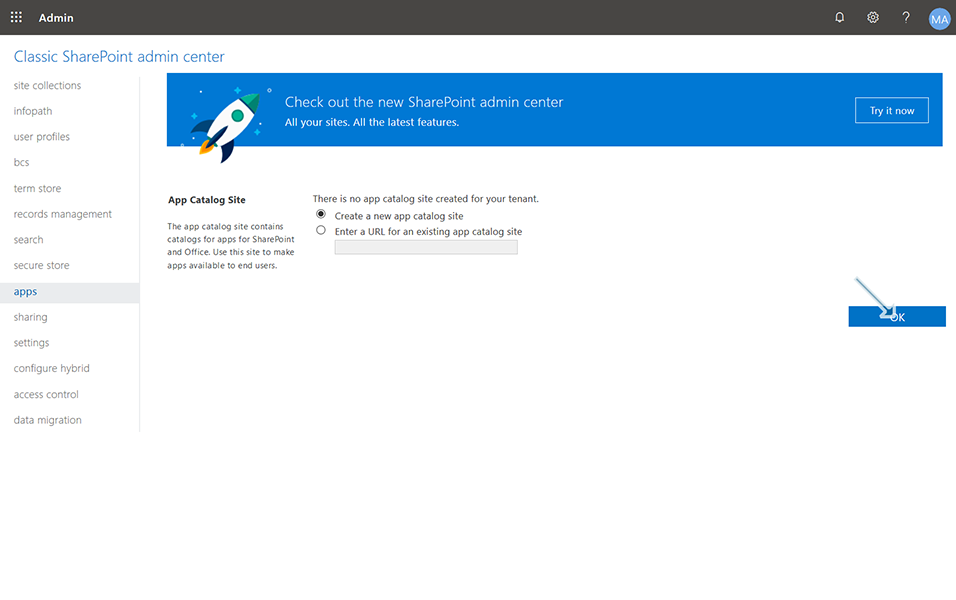
7. Enter details on "Title", "Web Site Address", "Language Selection" fields. Provide the Administrator details and enter "300" as Server Resource Quota and Click on "OK" button.
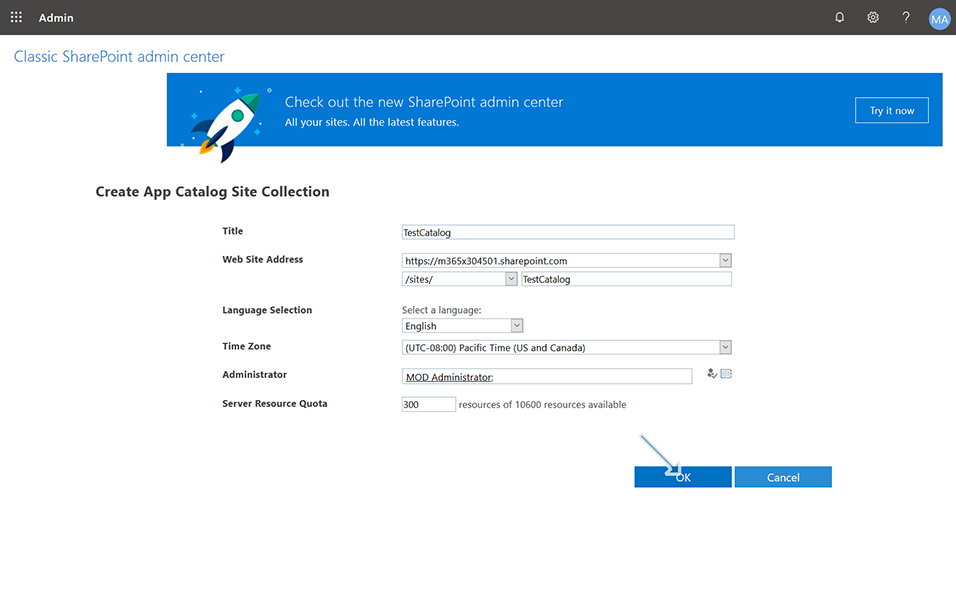
8. Wait until the Site is created. Navigate to Site Collections and newly created App Catalog site "TestCatalog" is displayed in the list.
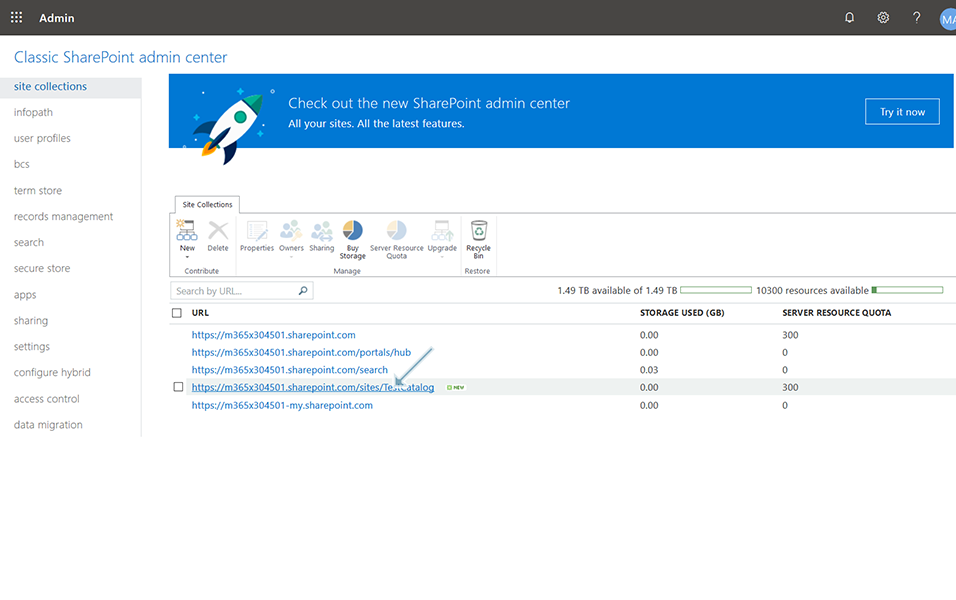
9. Click on newly created Site hyperlink under URL, site collection properties dialog is displayed.
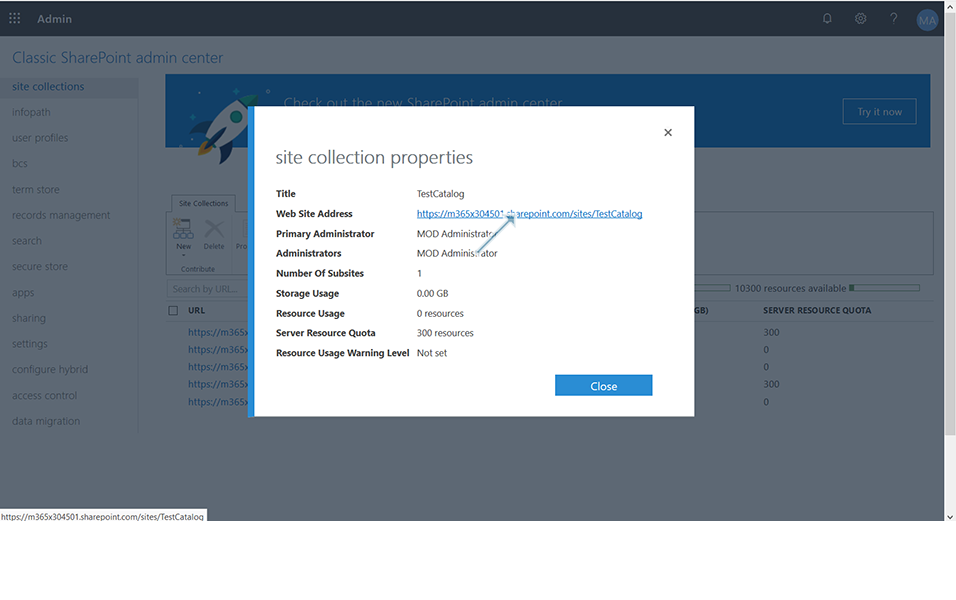
10. Click on Website address and Click on Apps for SharePoint link in left navigation.
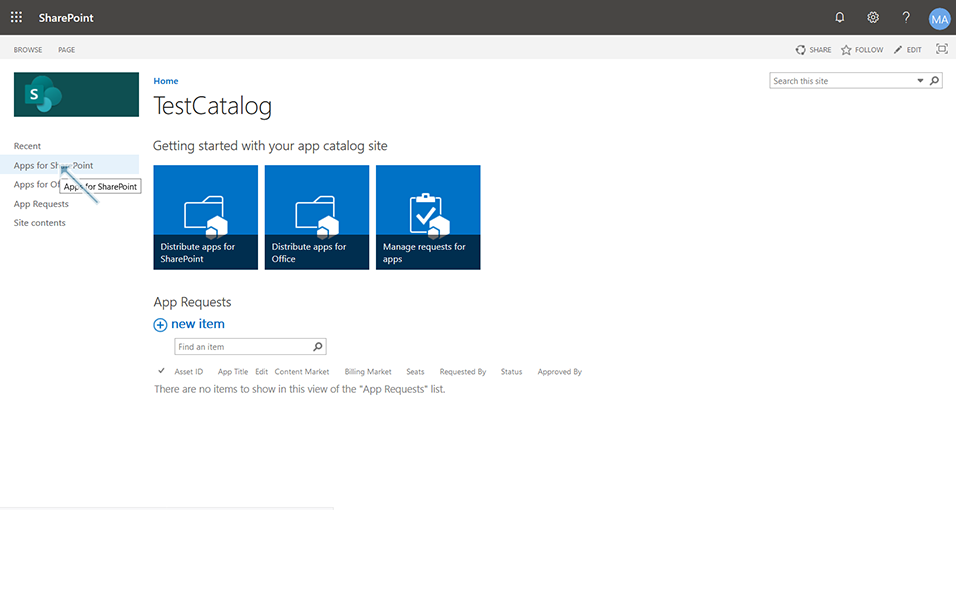
11. Click on Upload button and select the Collaboration Manager 365 App file from local drive with file name as "CM365.app" and click on "OK" button.
Note: CM365.app should be available in local drive.
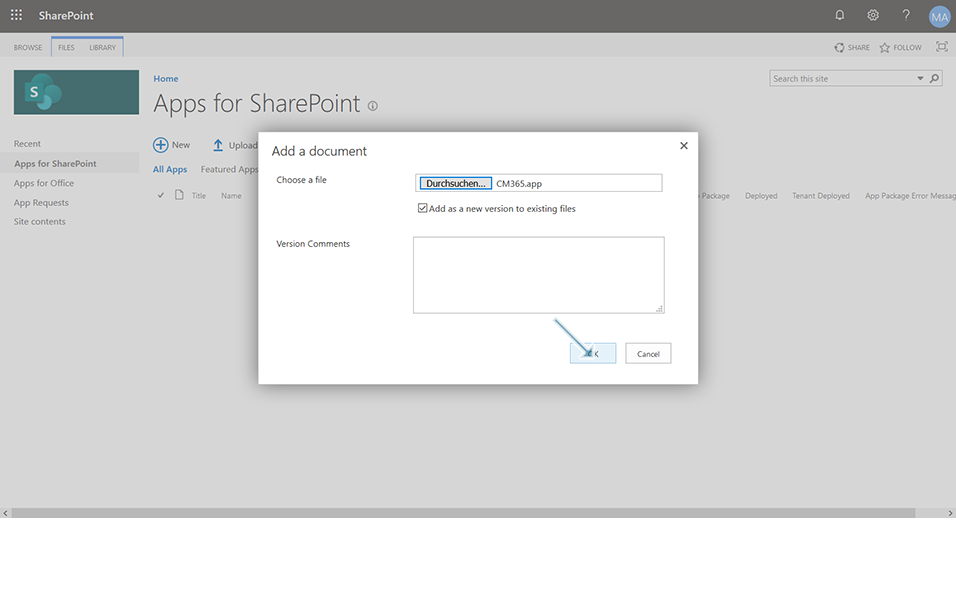
12. Wait until the upload is completed and the App "CM365" is now added to SharePoint.
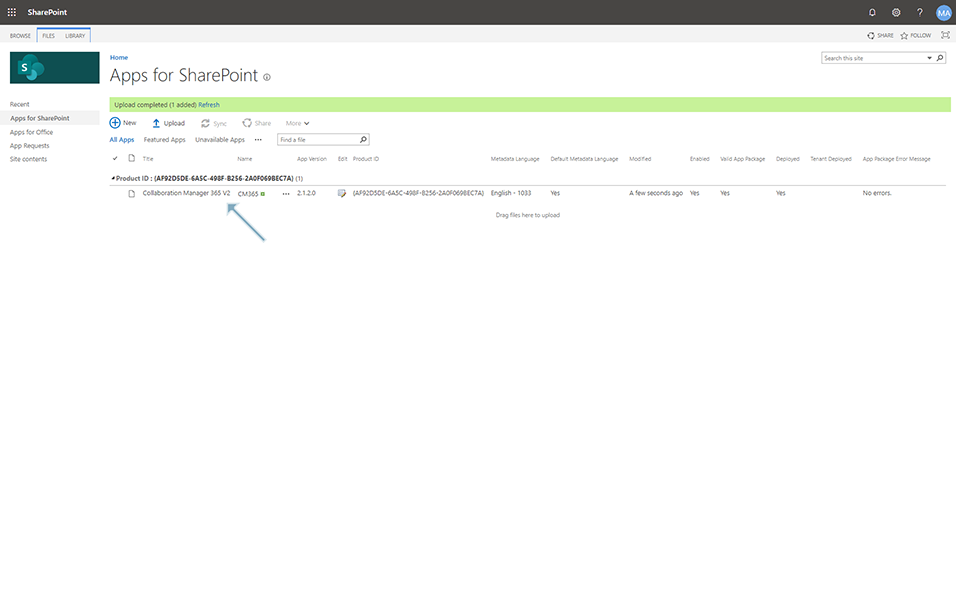
The Collaboration Manager 365 App is added to SharePoint Environment.