Install CM365
Install Collaboration Manager 365
This section describes the steps for installation of Collaboration Manager 365.
1. Go to SharePoint Admin Center and click on link "Active Sites". Select the site "CM365" and click on link in "URL" field.
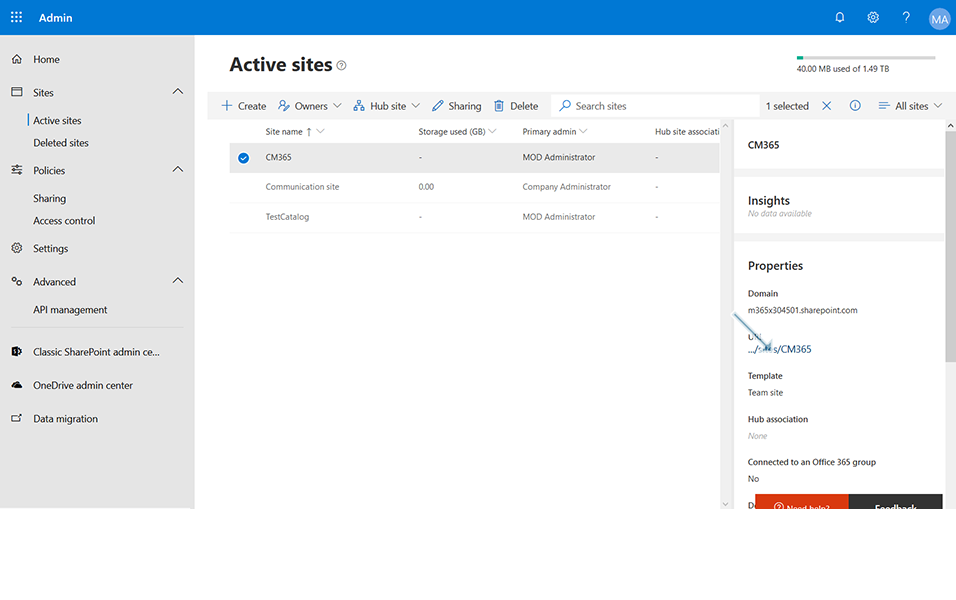
2. Click on link "Site Contents" in left navigation. Collaboration Manager 365 V2 is displayed.
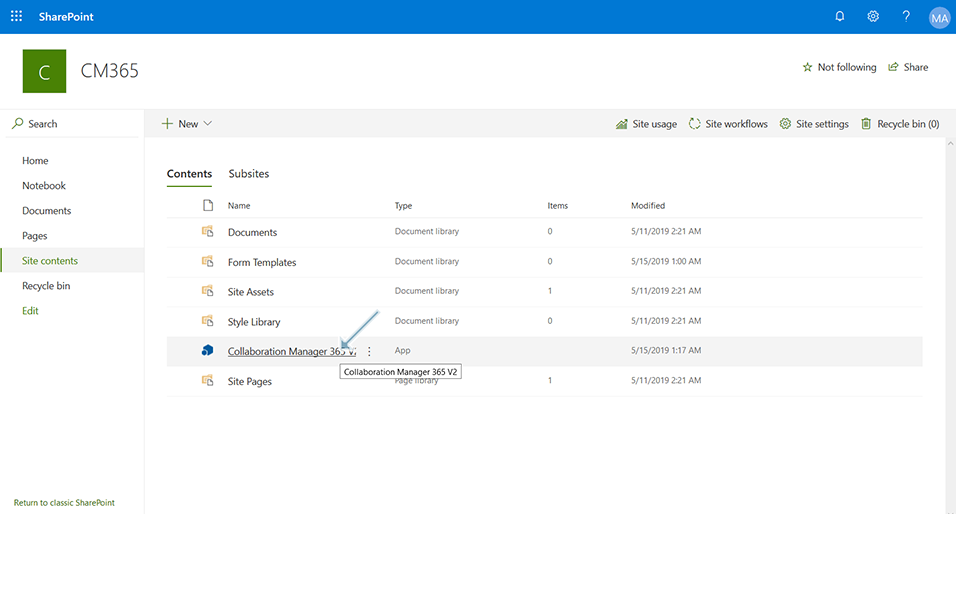
3. Click on Collaboration Manager 365 V2. "Trial Period" dialog box is displayed.
4. Enter the details of "Name", "Email", "Company", "Address" and "Phone Number" fields. Select checkbox "I have read and agree to the terms and conditions" and click on "Send" button.
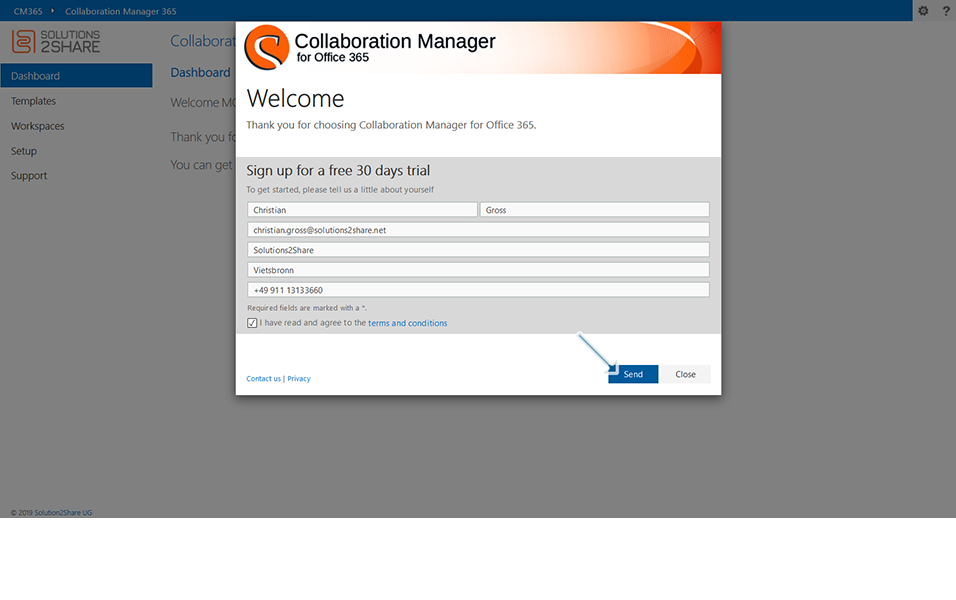
5. Click on button "Close" in Trial Period dialog box.
6. Click on link "Setup" in left navigation and click on link "Install Collaboration Manager 365".
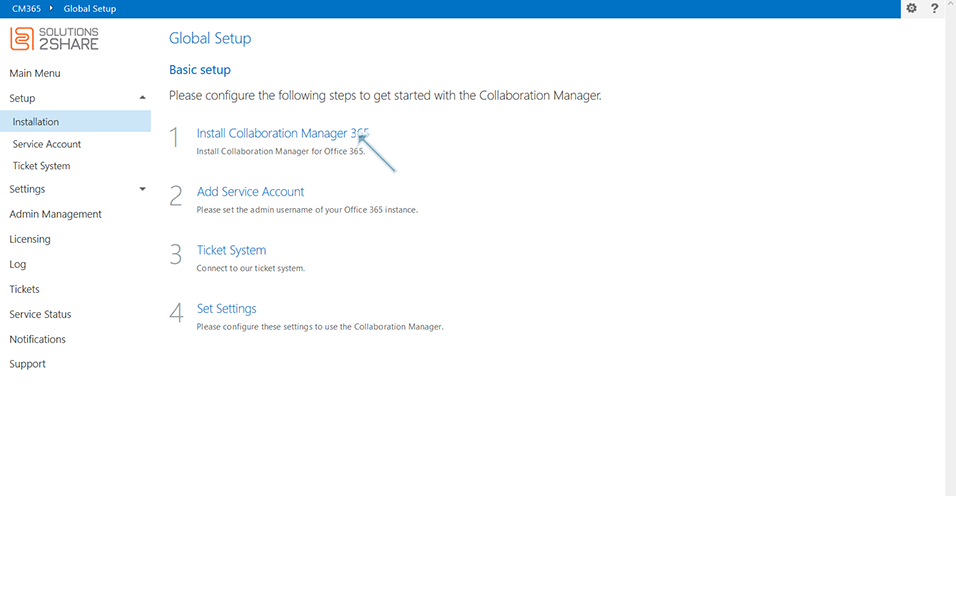
7. Click on button "Install Collaboration Manager now".
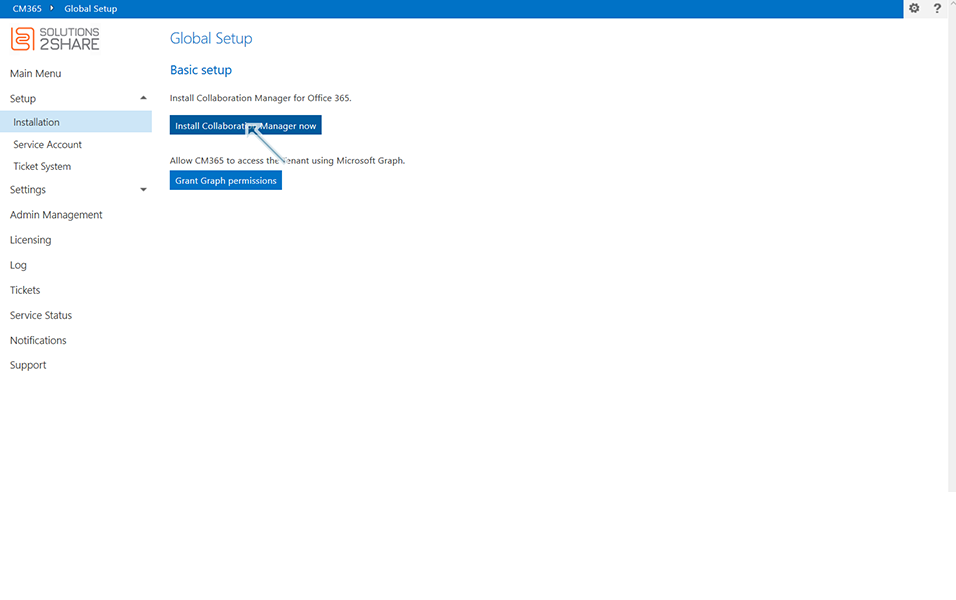
8. Wait till the installation is completed and once completed "Global Setup page" is displayed to the user.
9. Click on link "Install Collaboration Manager" and click on "Grant Graph Permissions" button.
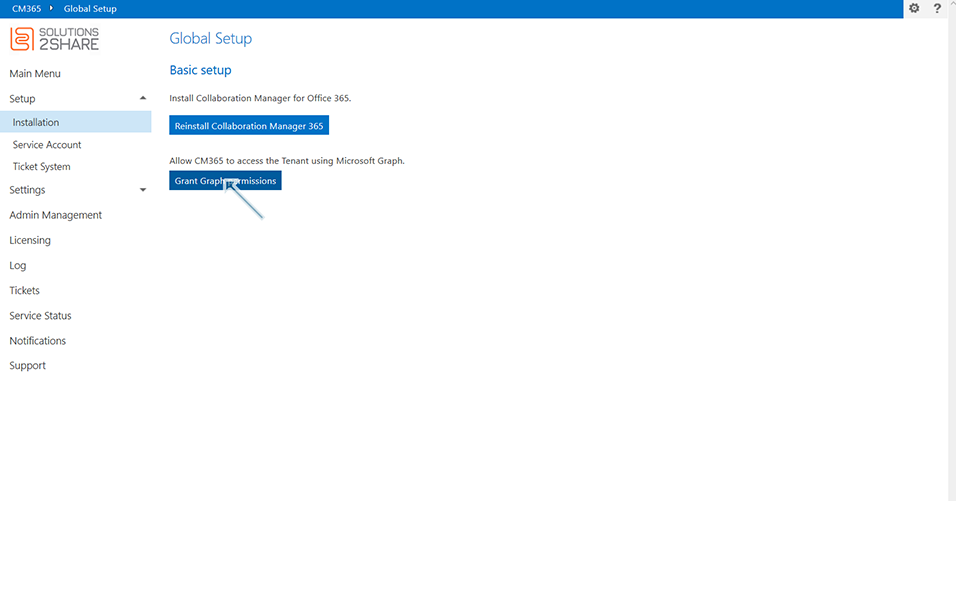
10. Click on "Akzeptieren" button.
Note: Select the valid account when prompts to enter the valid credentials.
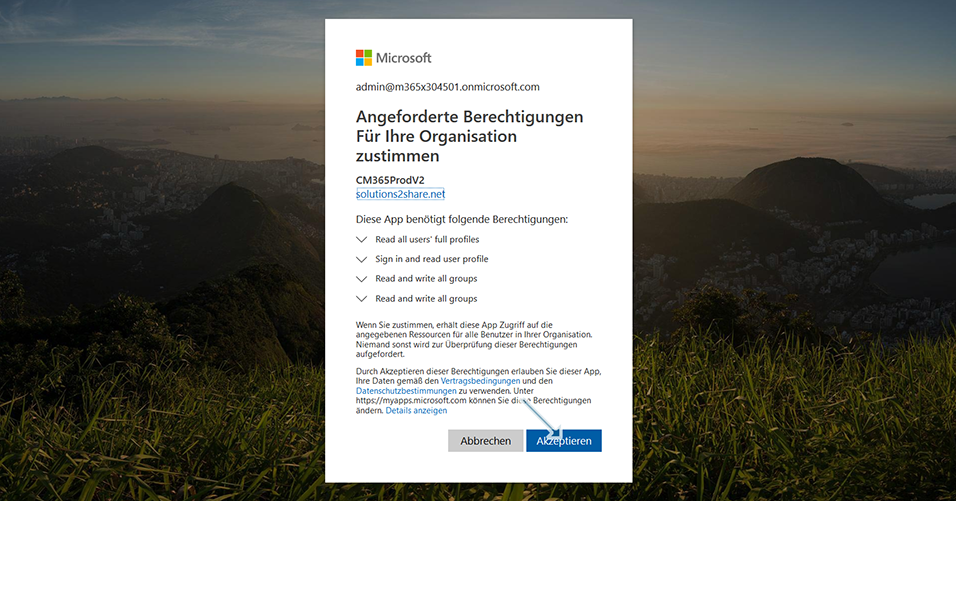
11. Message "The Collaboration Manager can now use Microsoft Graph" is displayed in new window.
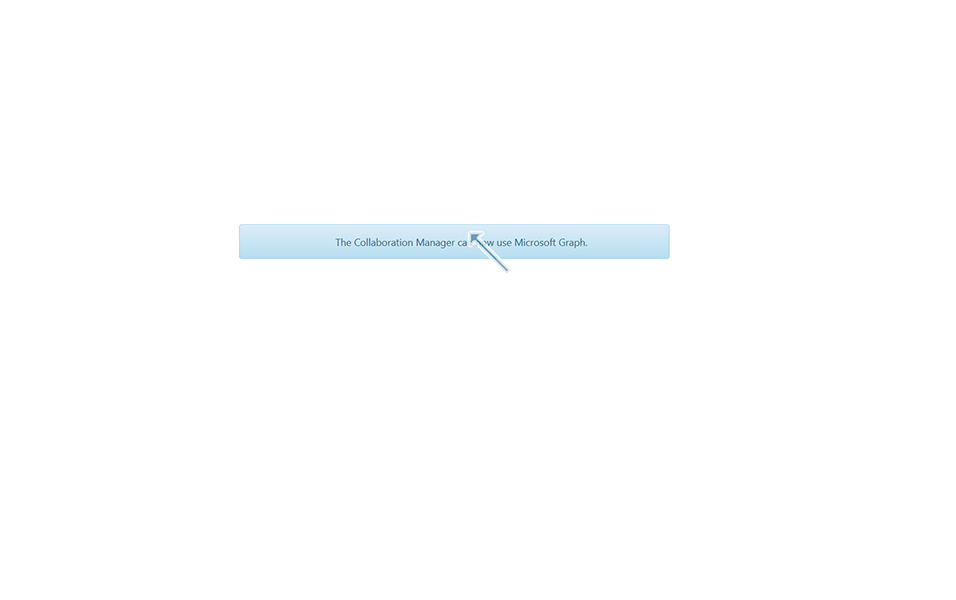
Collaboration Manager 365 is successfully installed now.