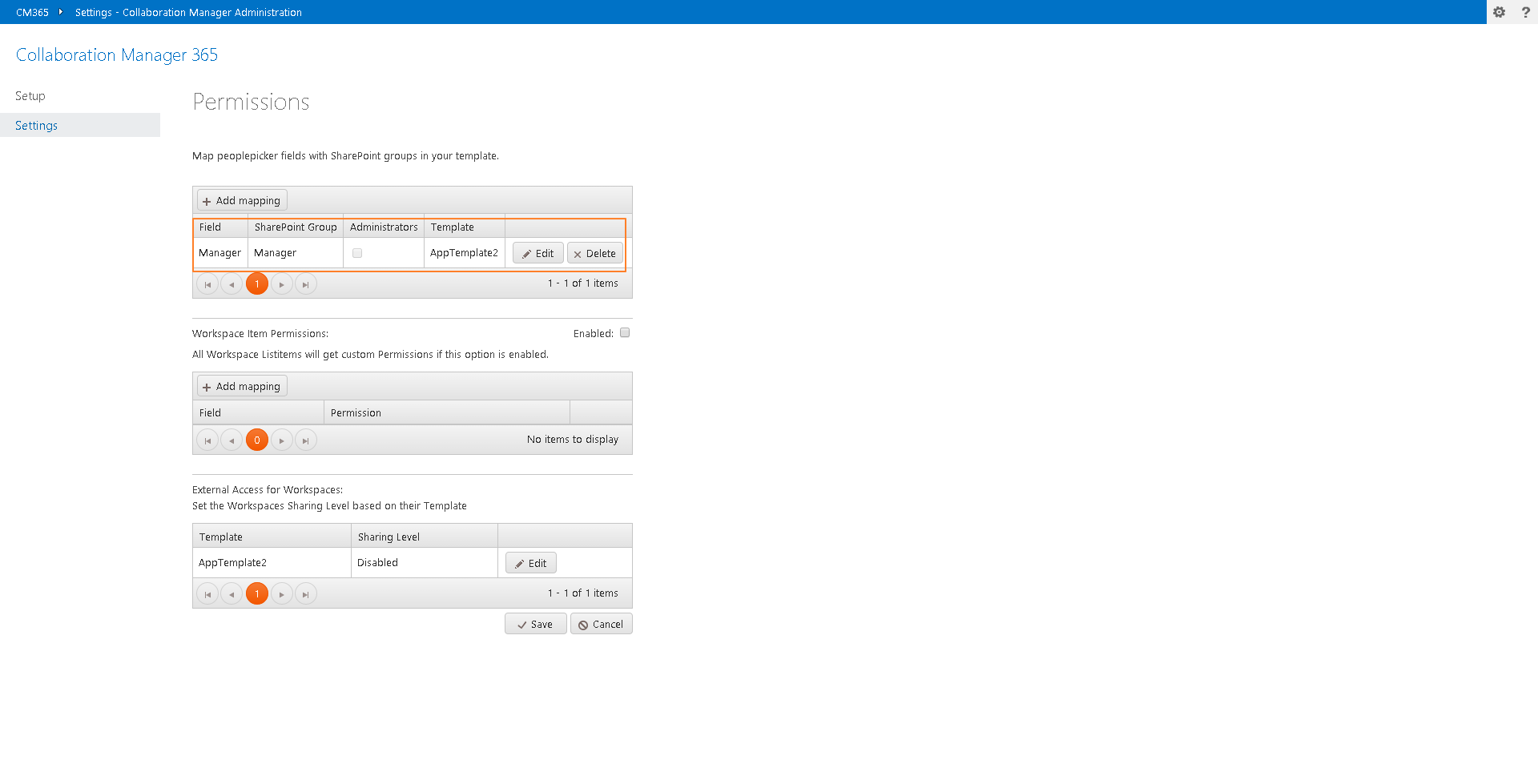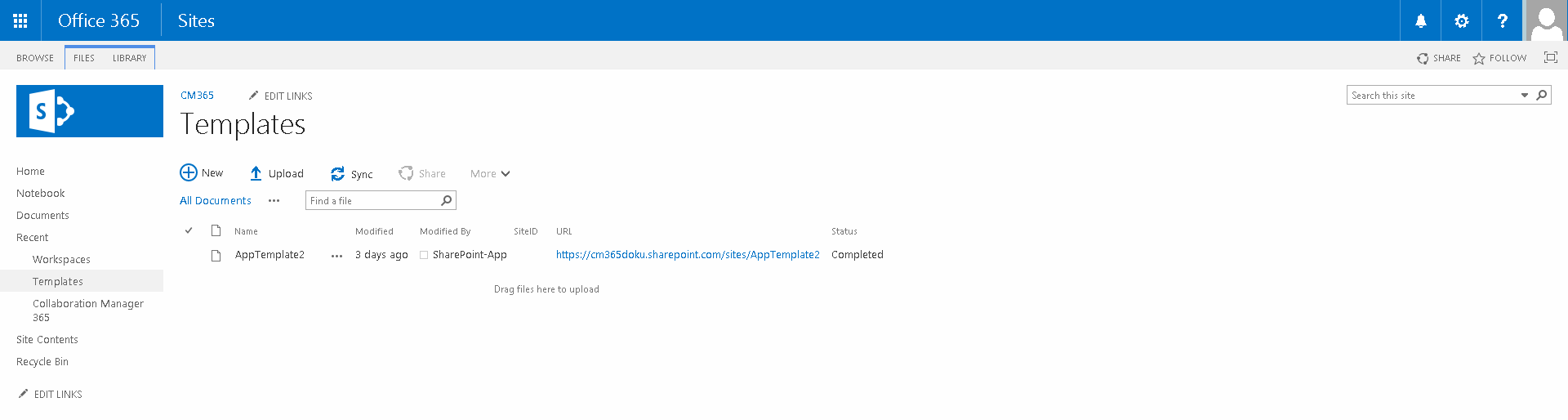
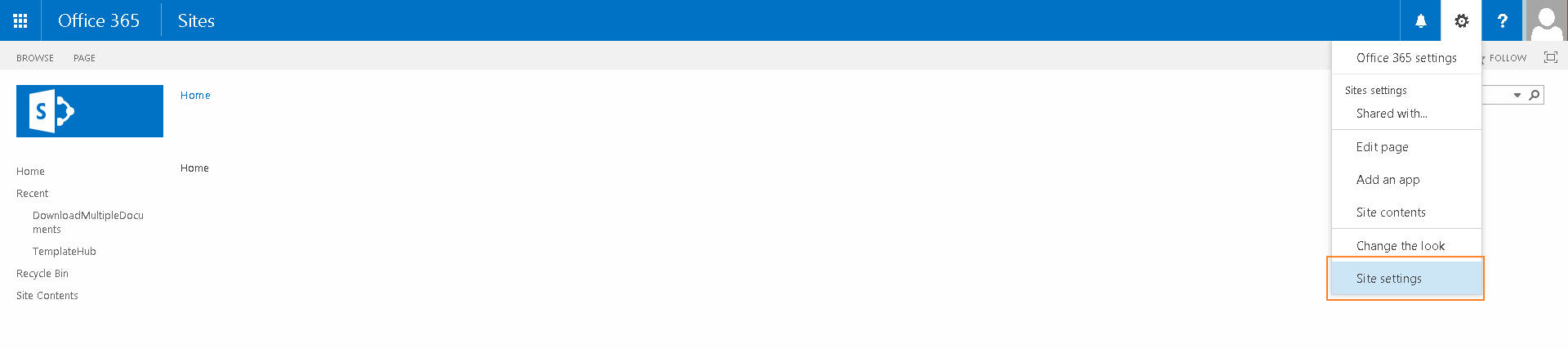
3. Press the hyperlink "People and groups"

4. Select "Groups" in the Quick Launch navigation
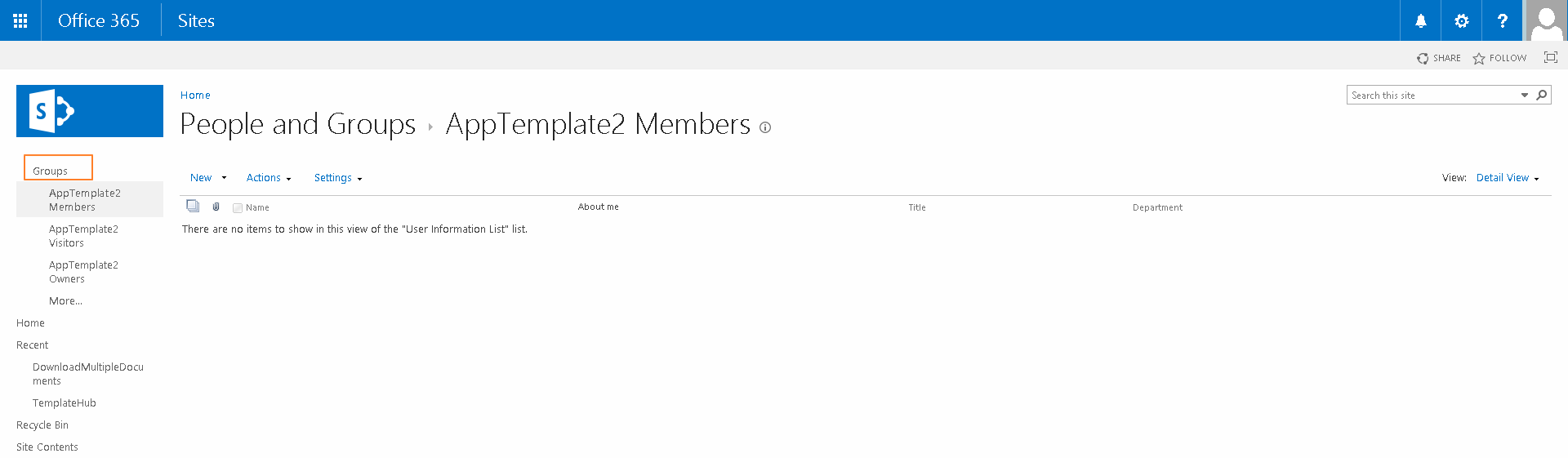
5. Select "New" and then "New Group"
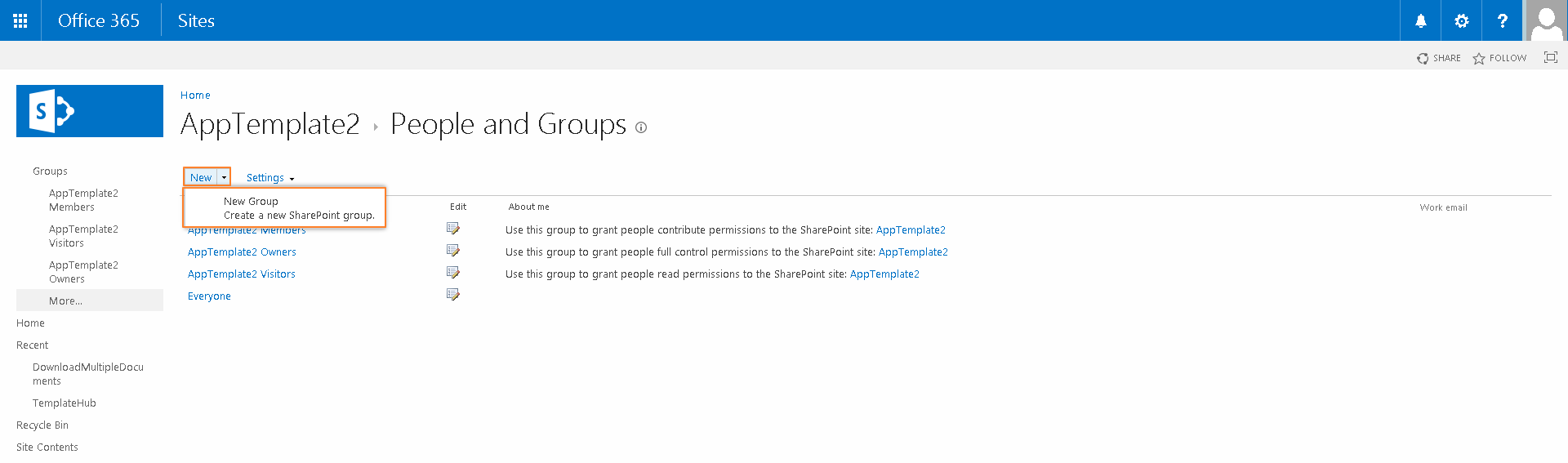
6. Now fill the marked fields and choose the permissions. The "Name" field should be termed like the position of the group members. After that please press the button "create".
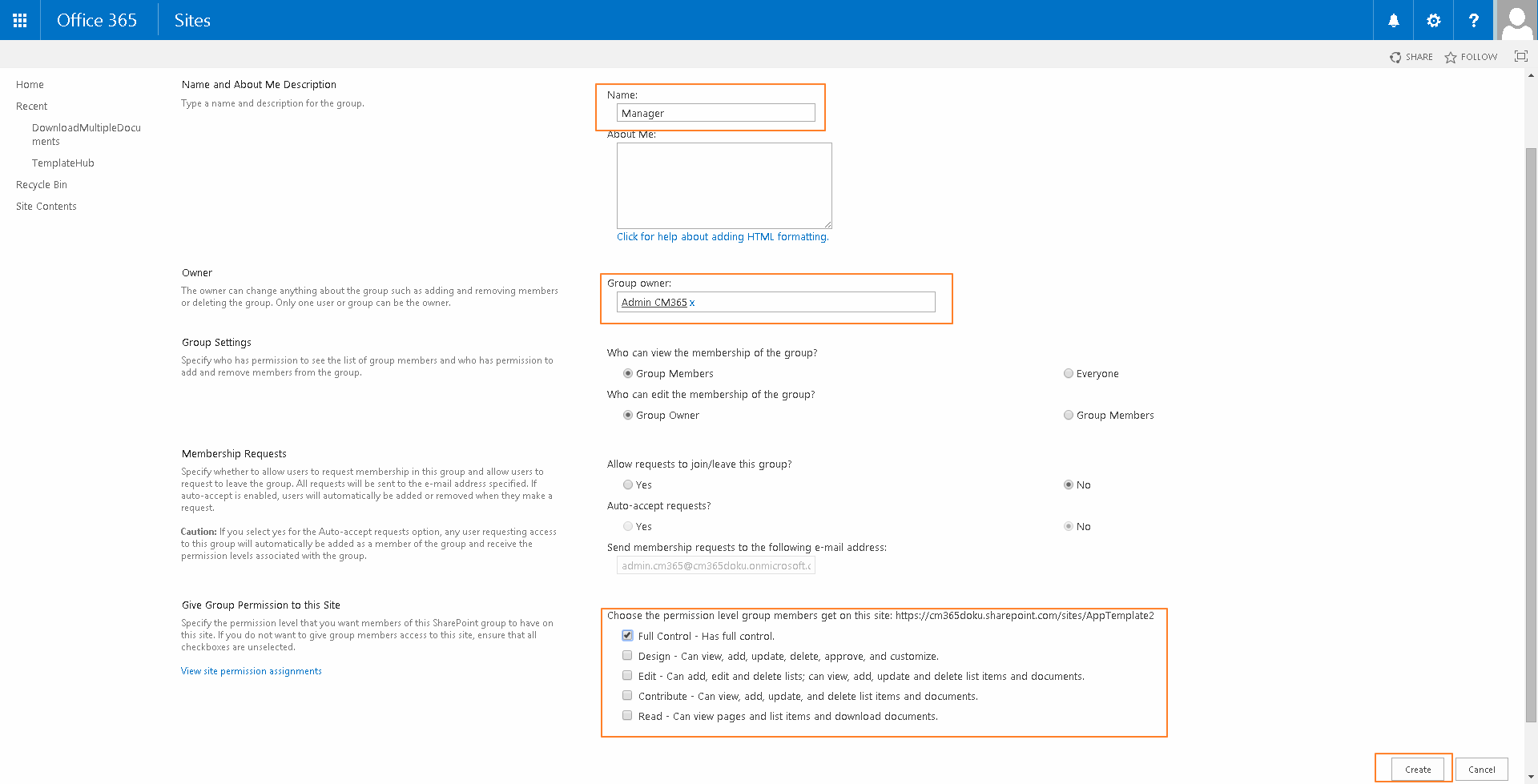
7. Please navigate back to your template list, select the template, press the "FILES" button and after that please press the button "Save Template"
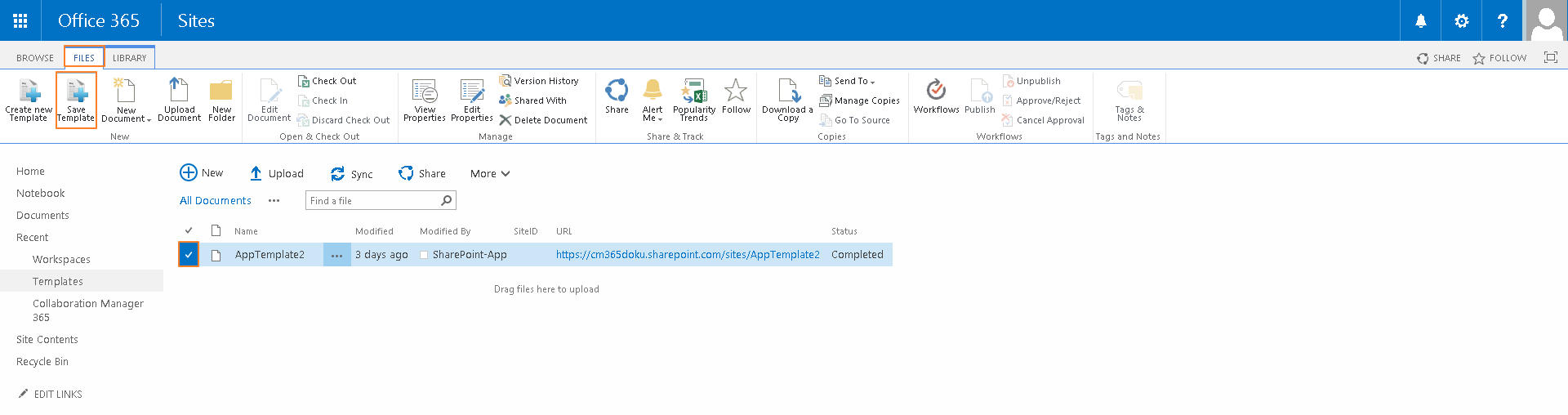
8. Now a new column in the workspace list has to be created. Select your workspace list , select "list" and then "create column".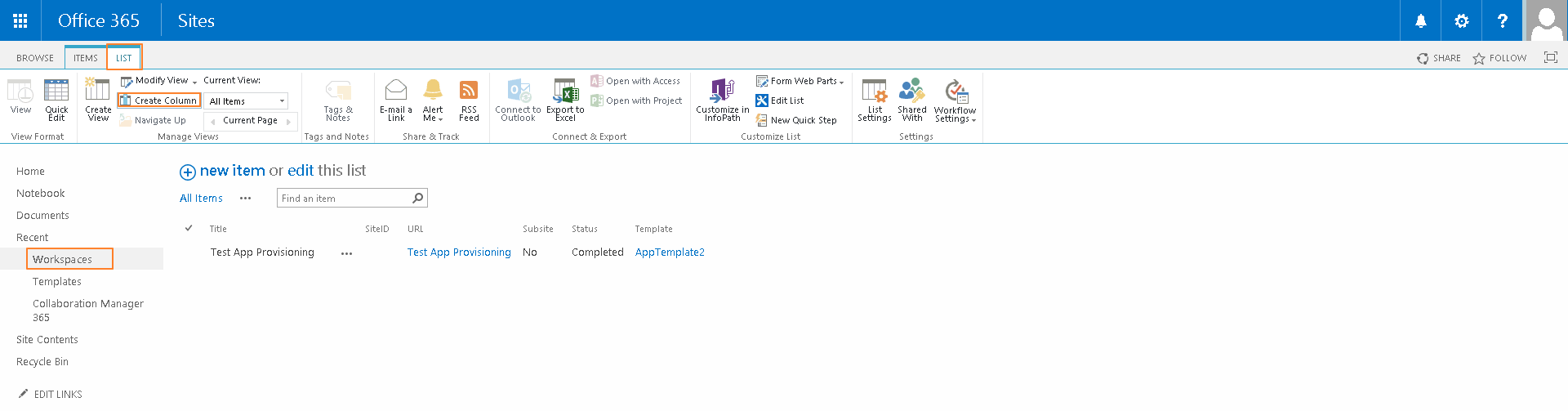
9. Name the field, select "Person or group", choose whether you want multiple selections or not, choose the selection type ( people or groups ) and press the "OK" button.
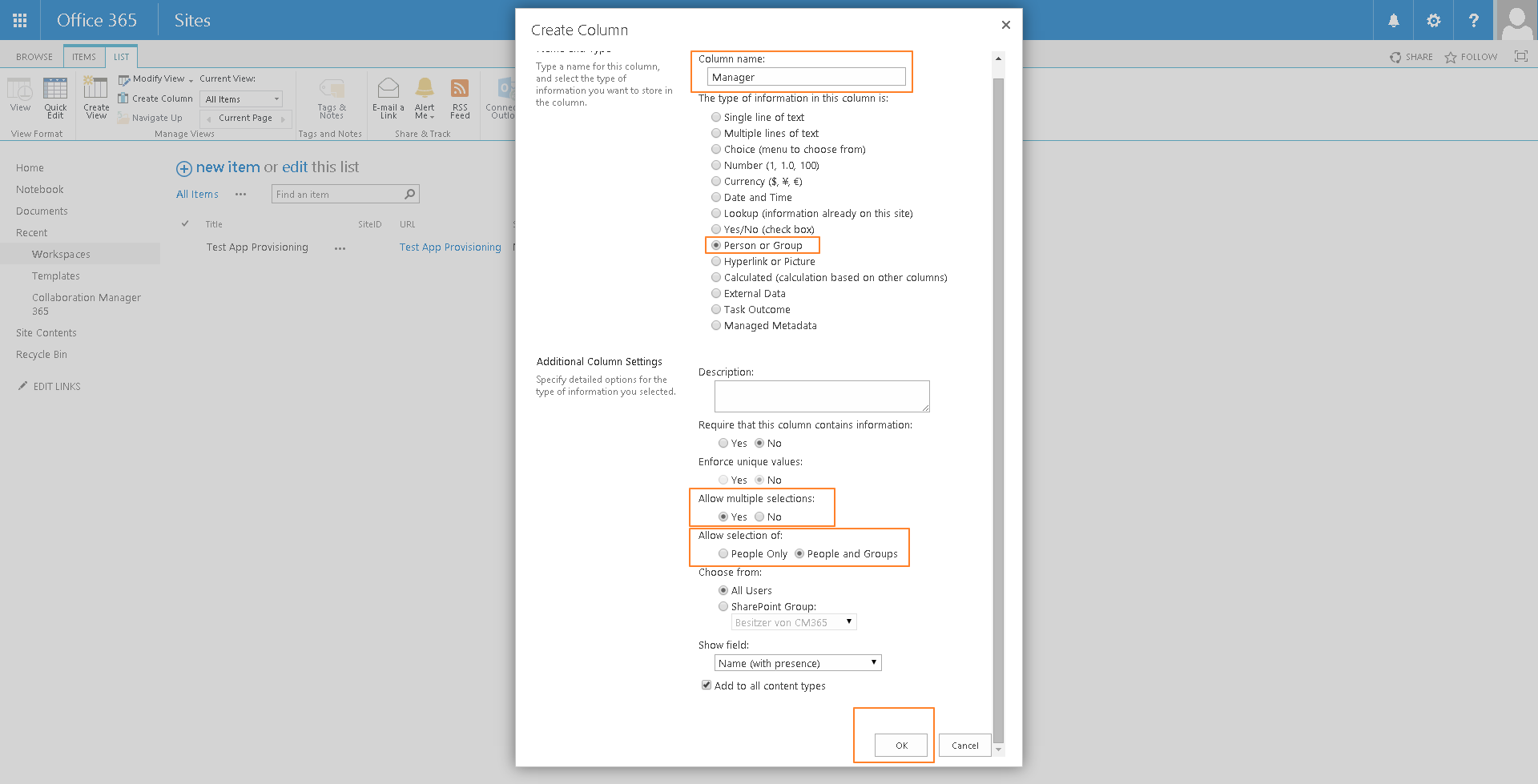
8. Now the column is created and listed in your view.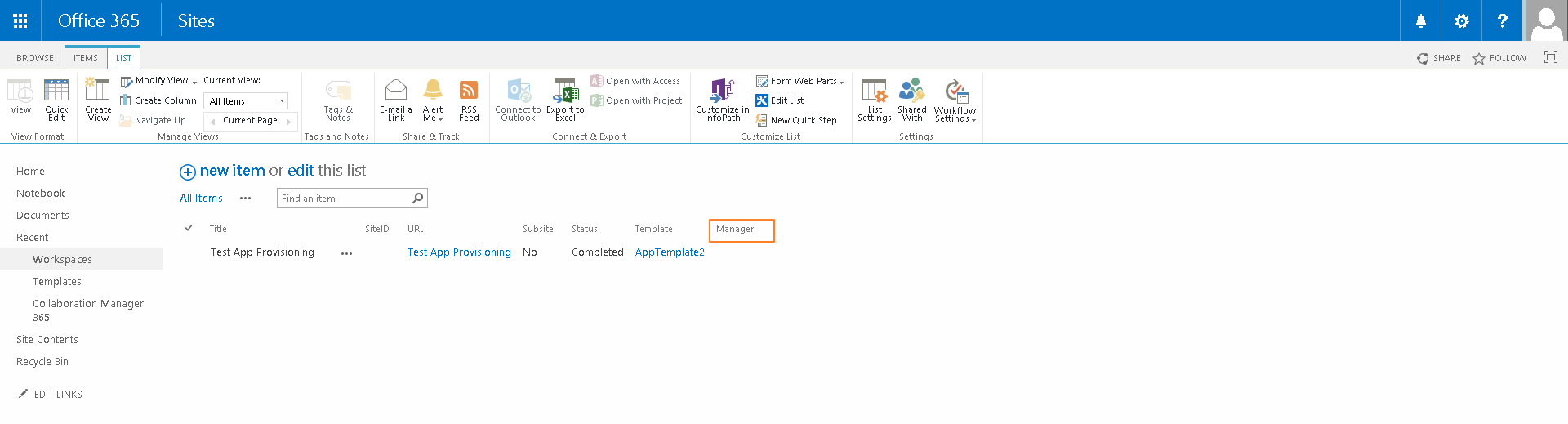
9. Please select now the "Collaboration Manager 365" hyperlink in the left navigation.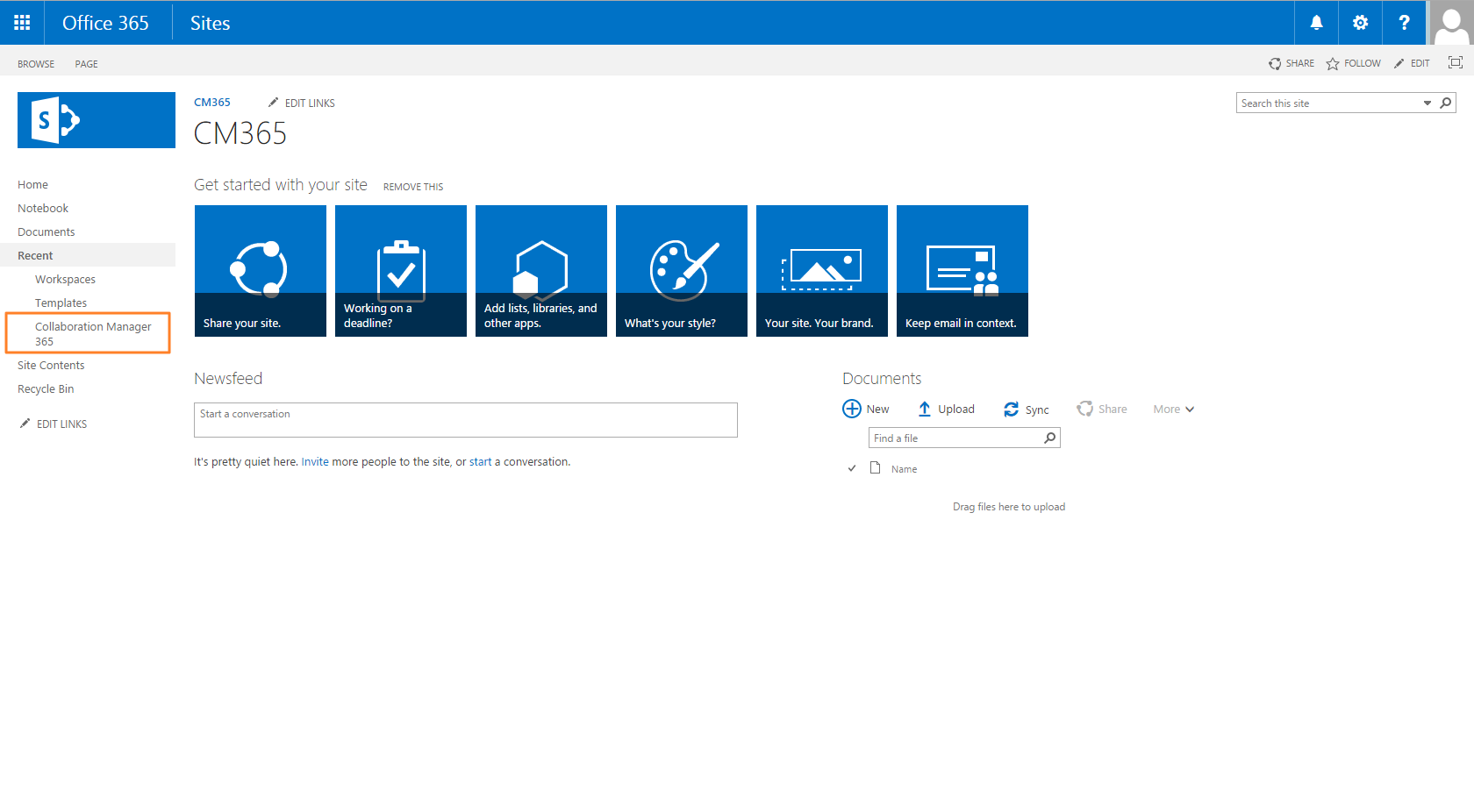
10. Select "Settings".
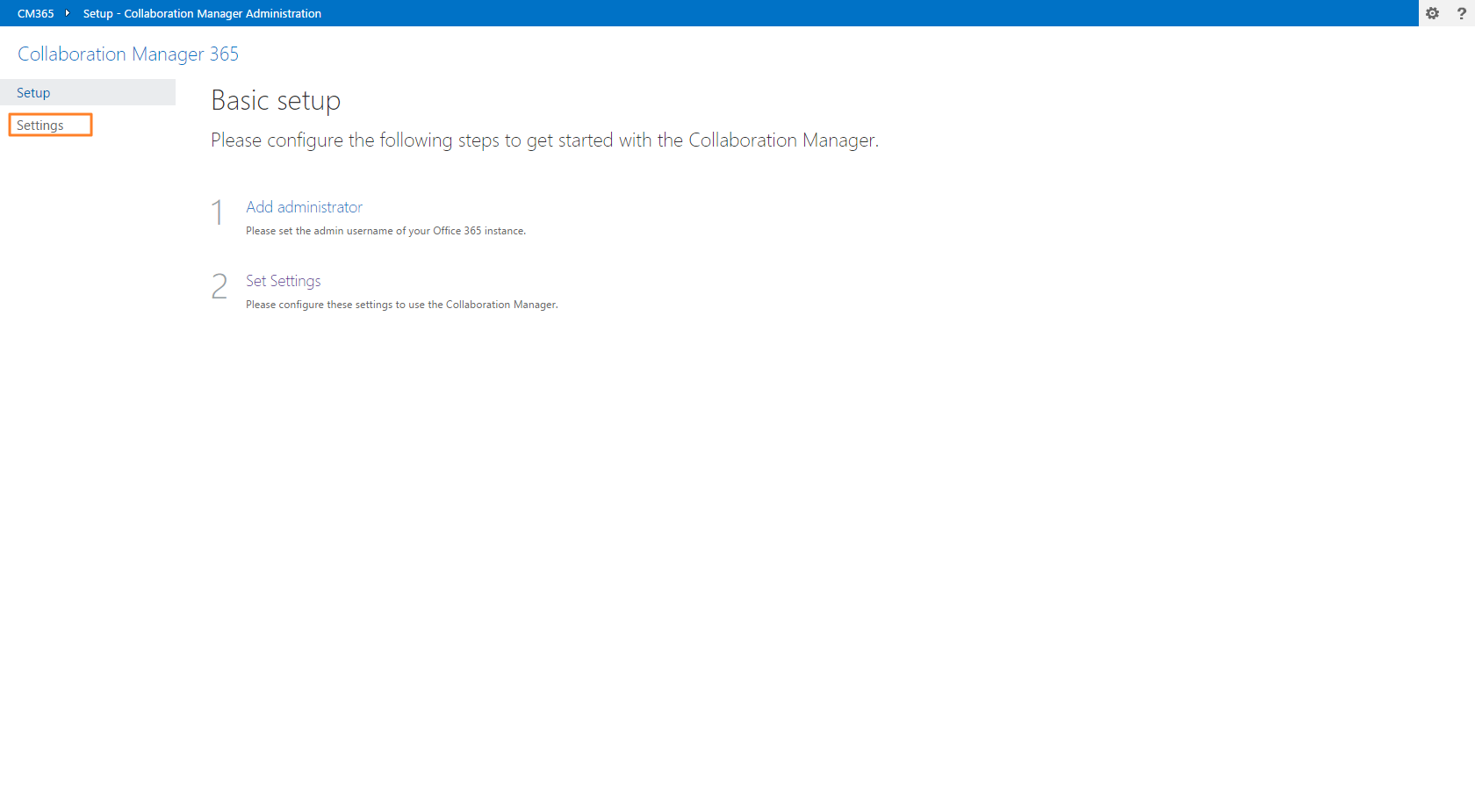
11. Press the hyperlink "Permissions"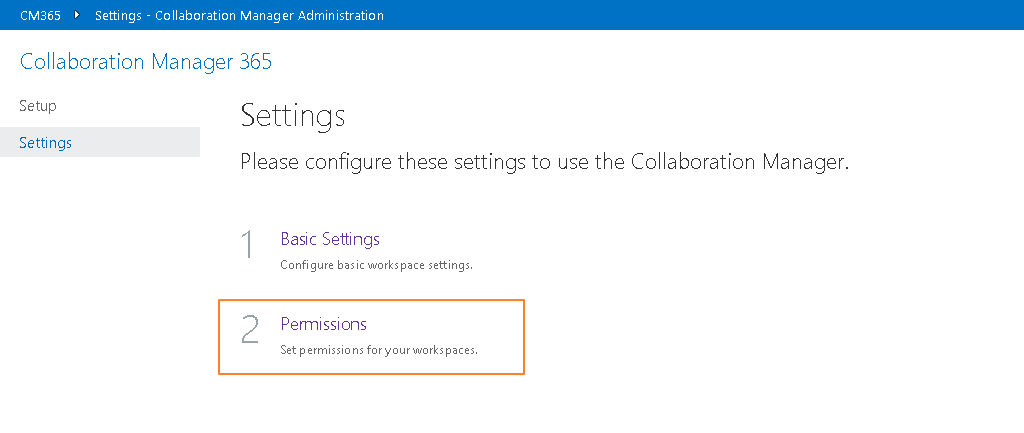
12. Press the button "Add Mapping" to map the new column to the new group.
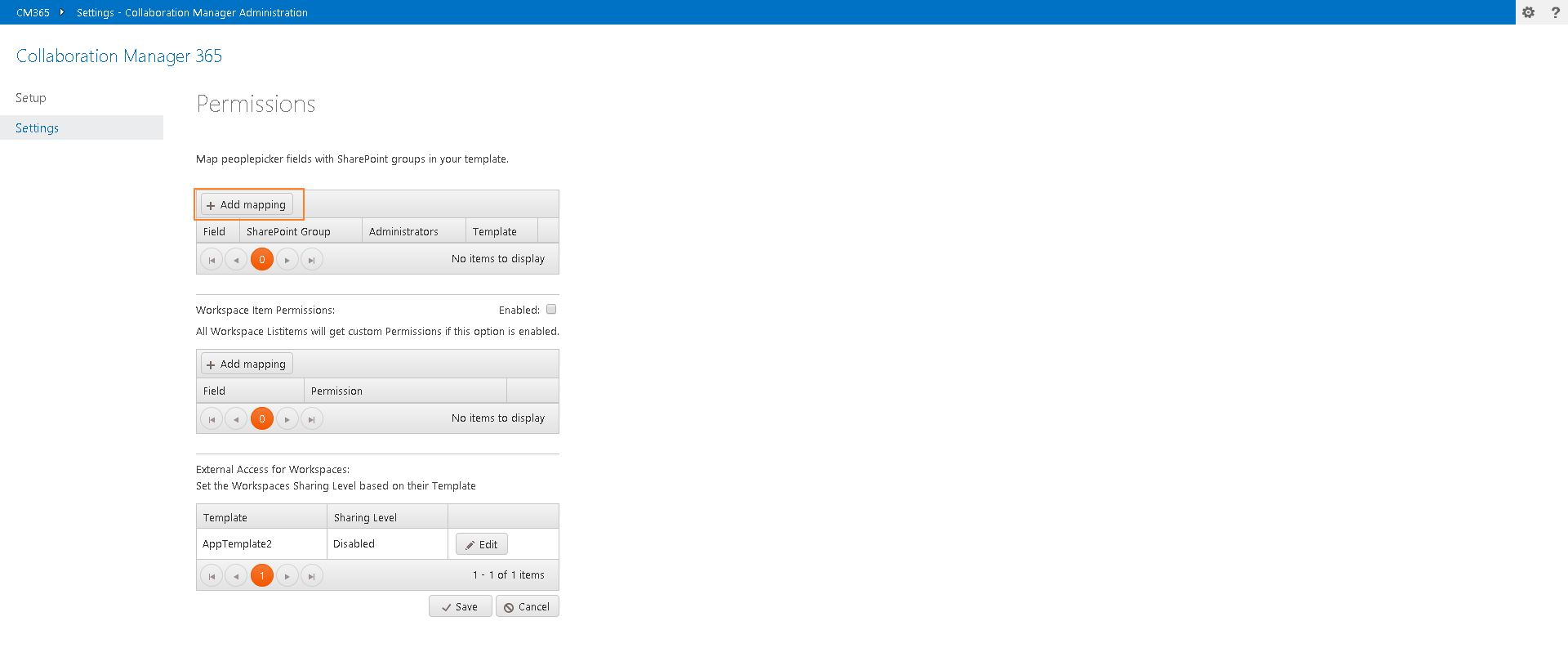
13. Select the field.
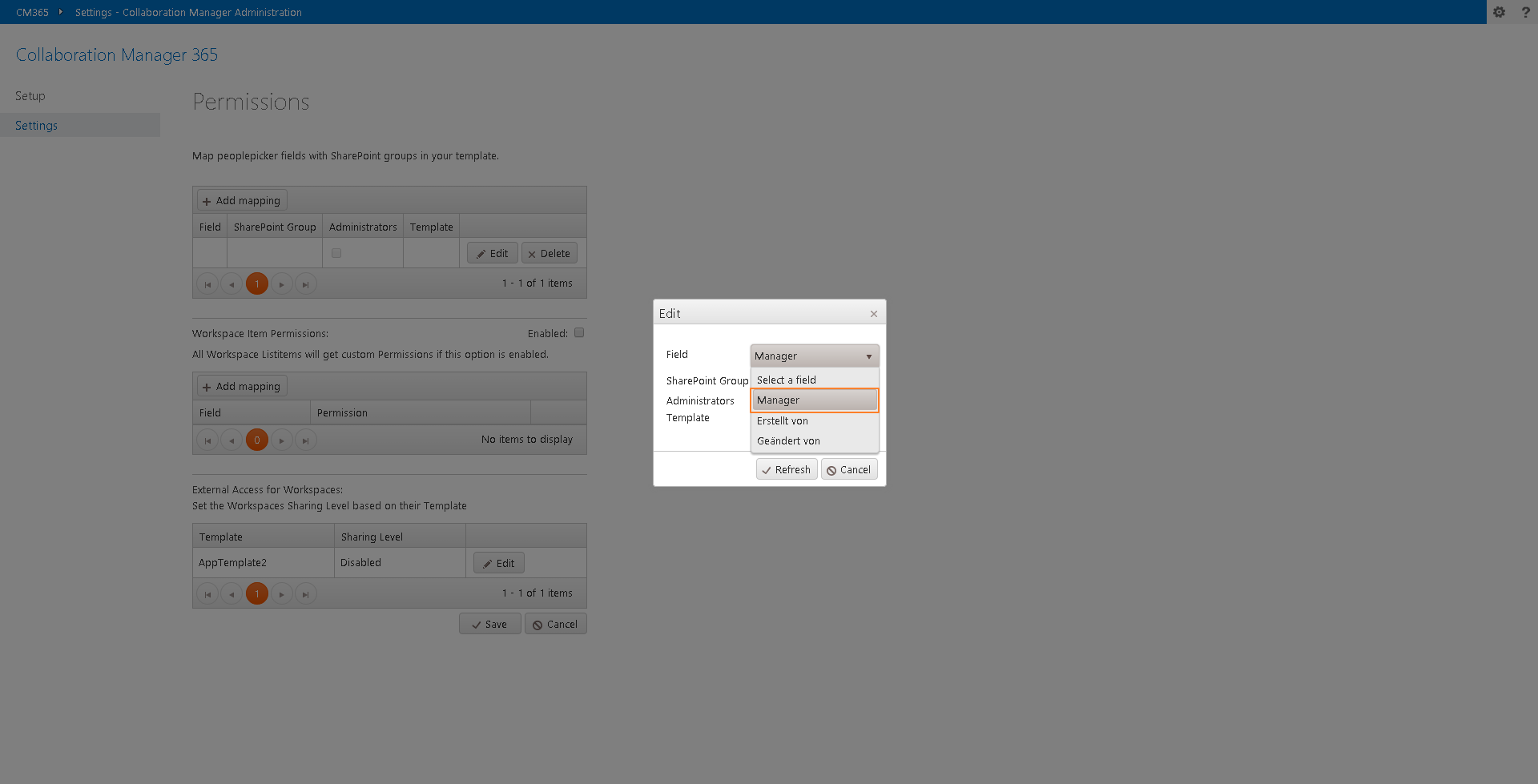
14. Fill in the exact SharePoint Group Title. Select the checkbox if you want the users from this field to be set as SiteCollection Administrators and set the template.
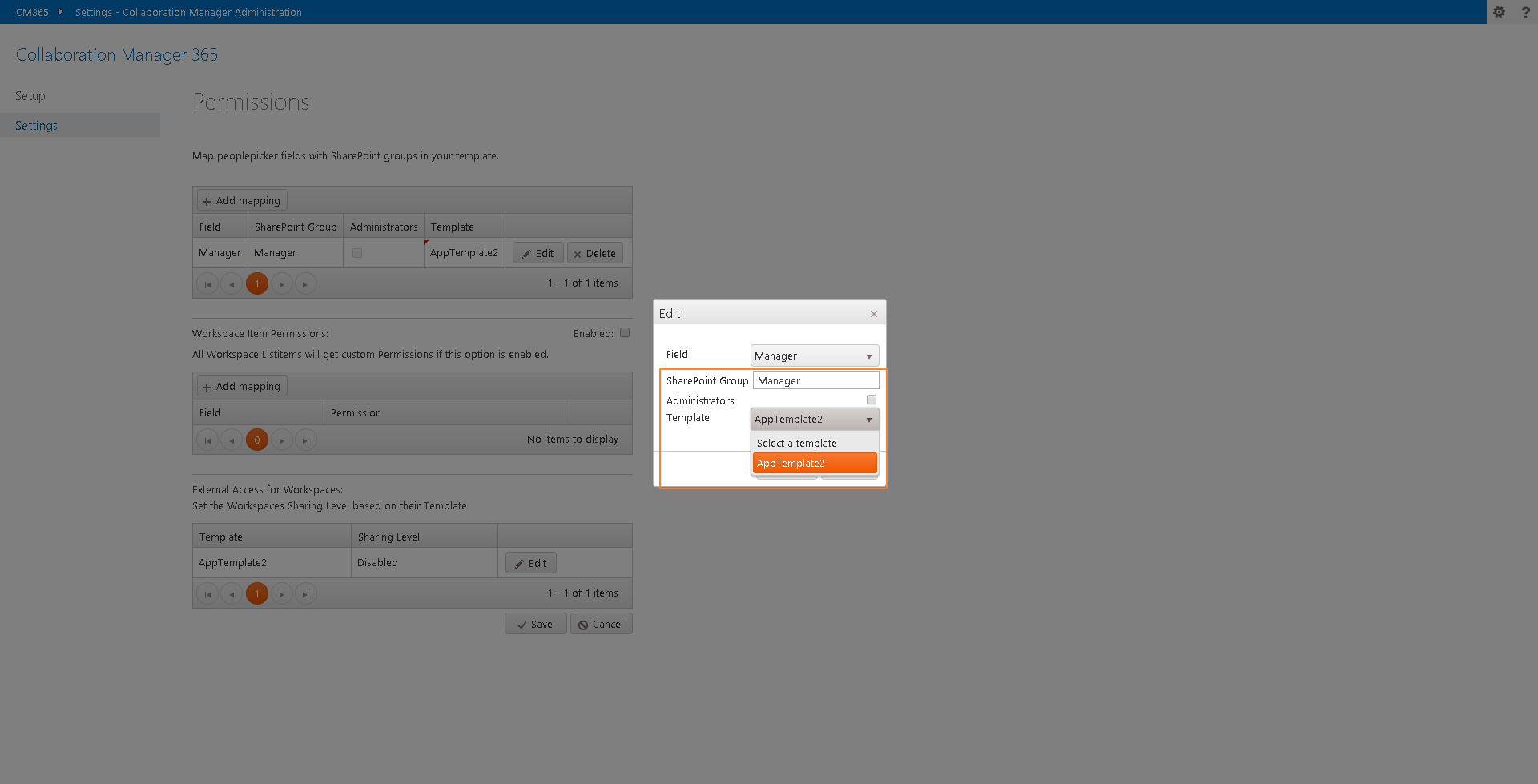
15. Press the "Refresh" button.
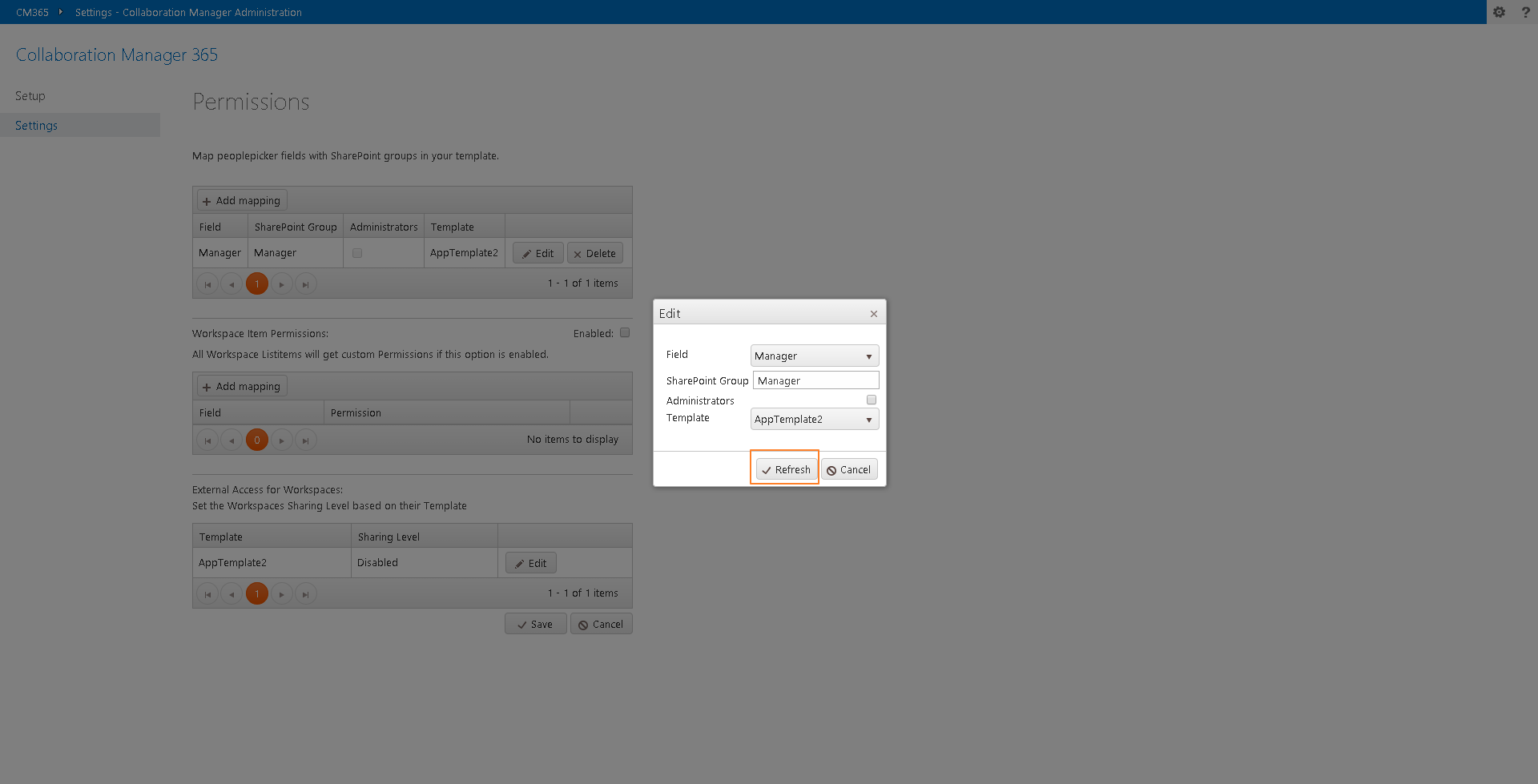
16. The mapping is created. If you add values to the column they get added in the Group that you configured in your workspace.