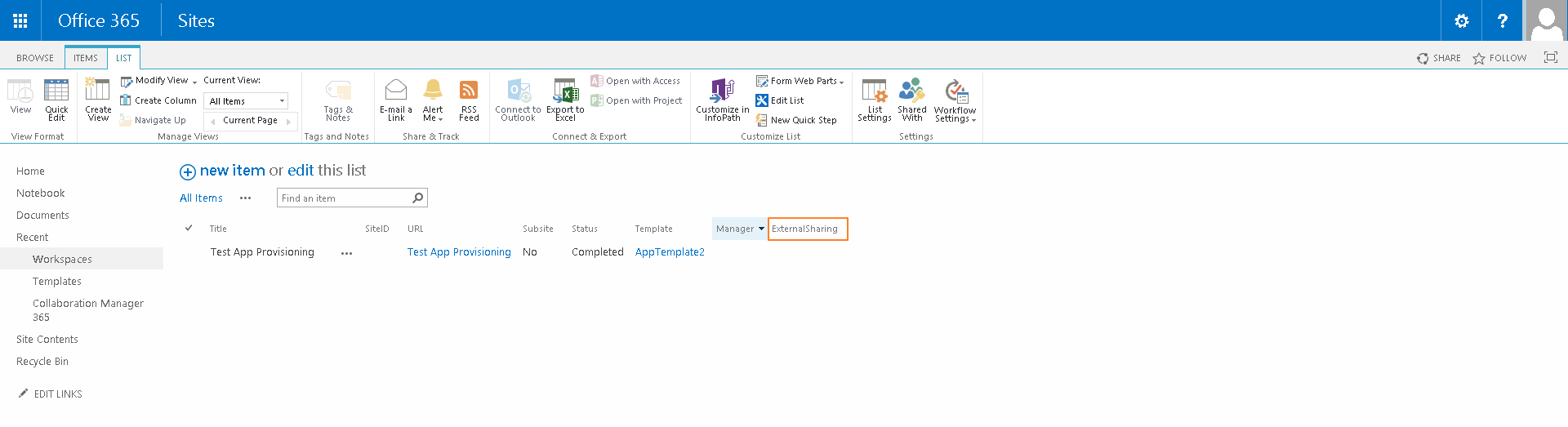1. If you dont want to share all workspaces of a template but a single one you first have to go to your SharePoint Online Central Administration and press the settings hyperlink.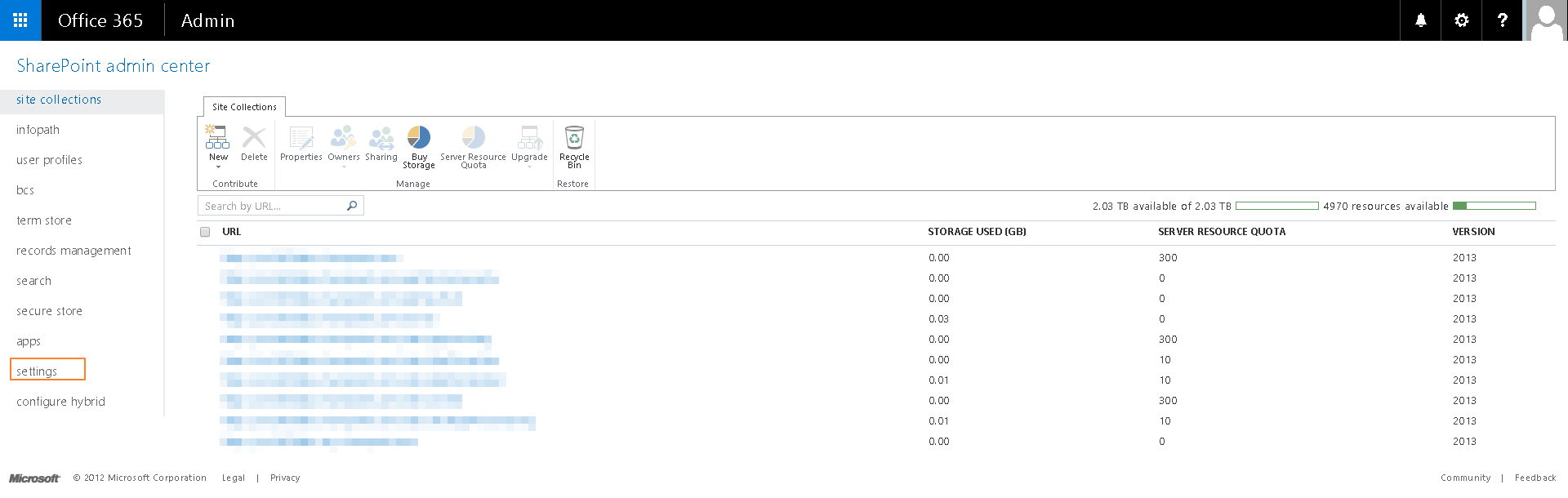
2. Select the maximum sharing level that you want for your workspace.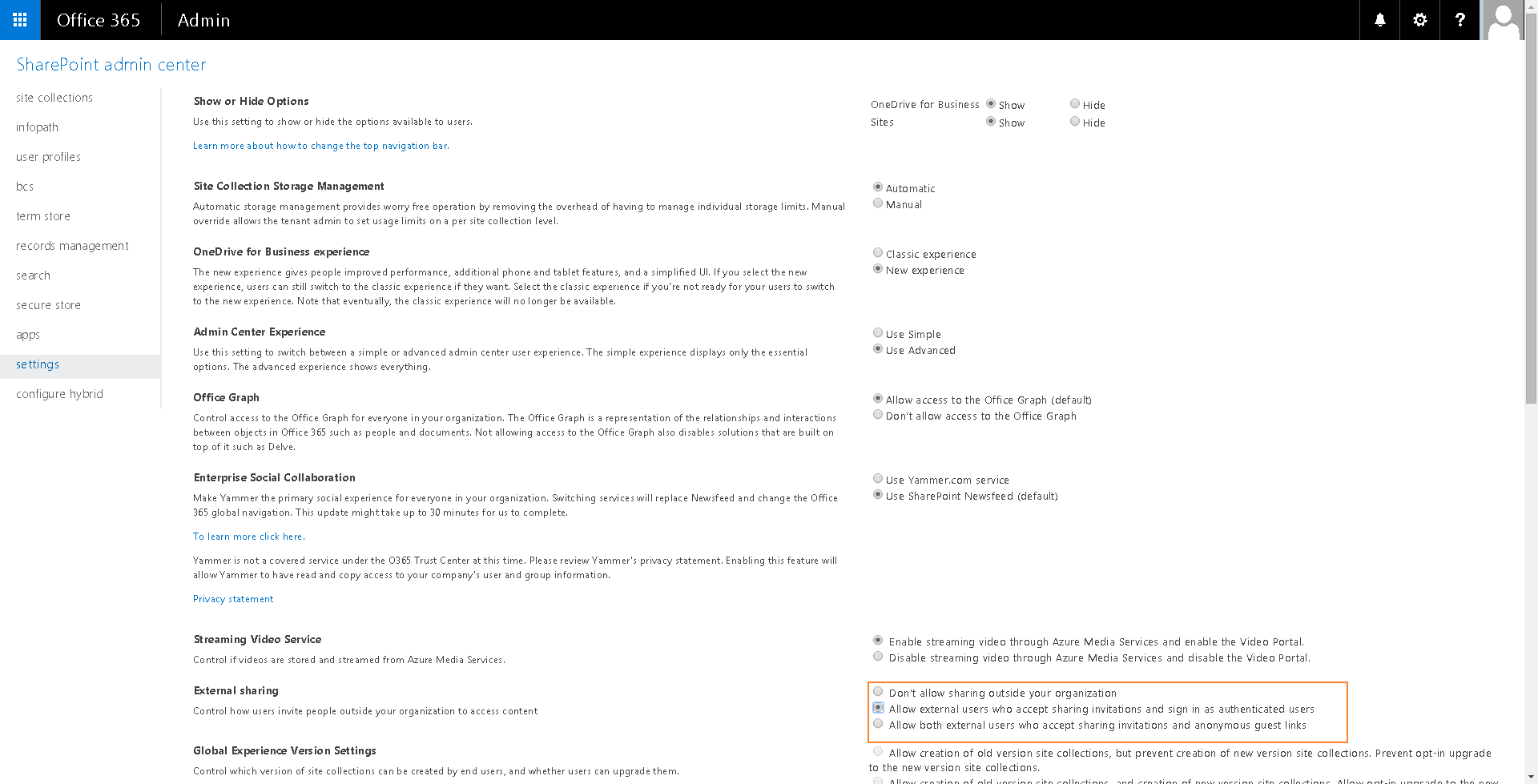
3. Press "OK".
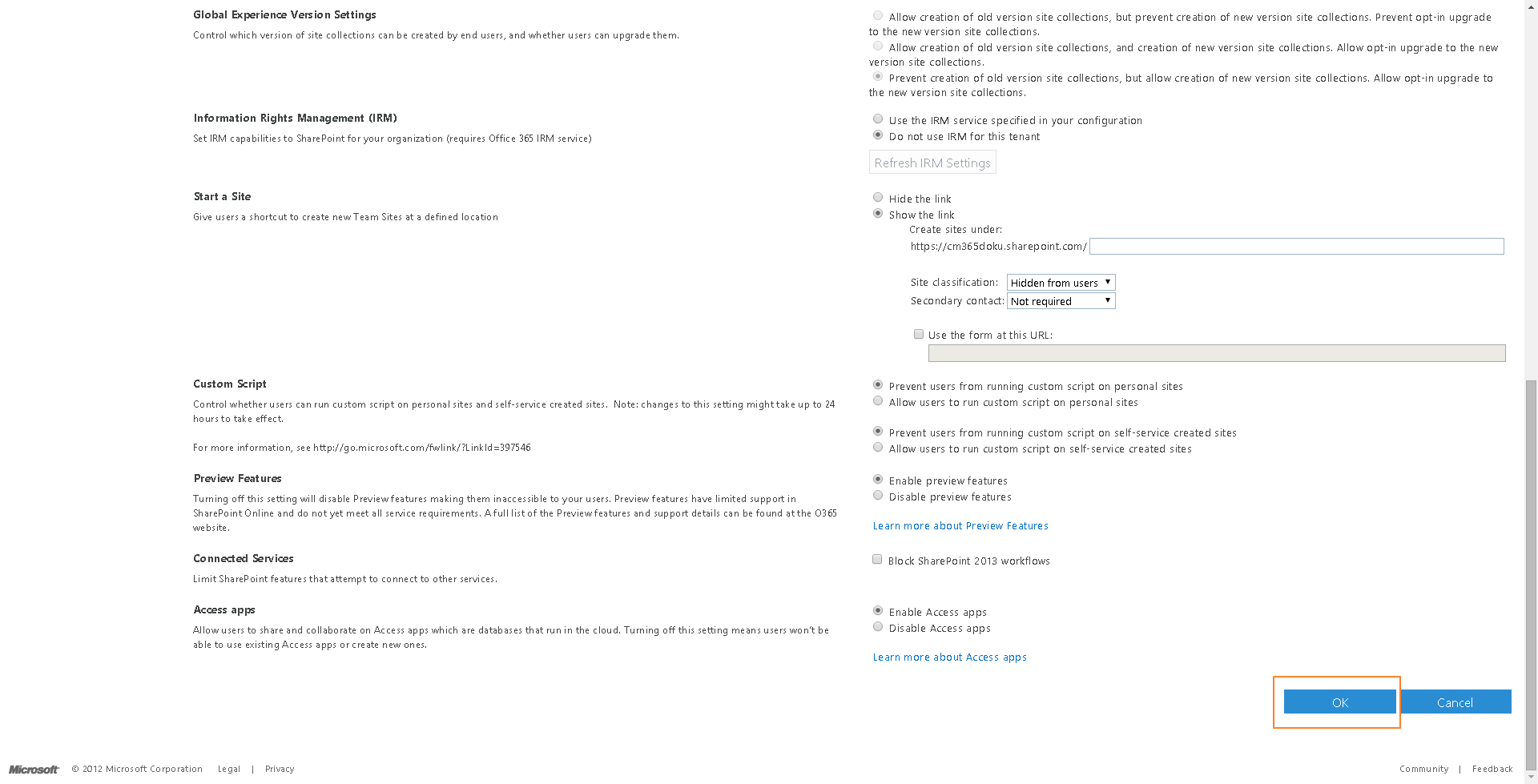
4. Go back to your Collaboration Manager 365 SiteCollection and press the "Workspaces" hyperlink. Press on the LIST Tab and create a new column.
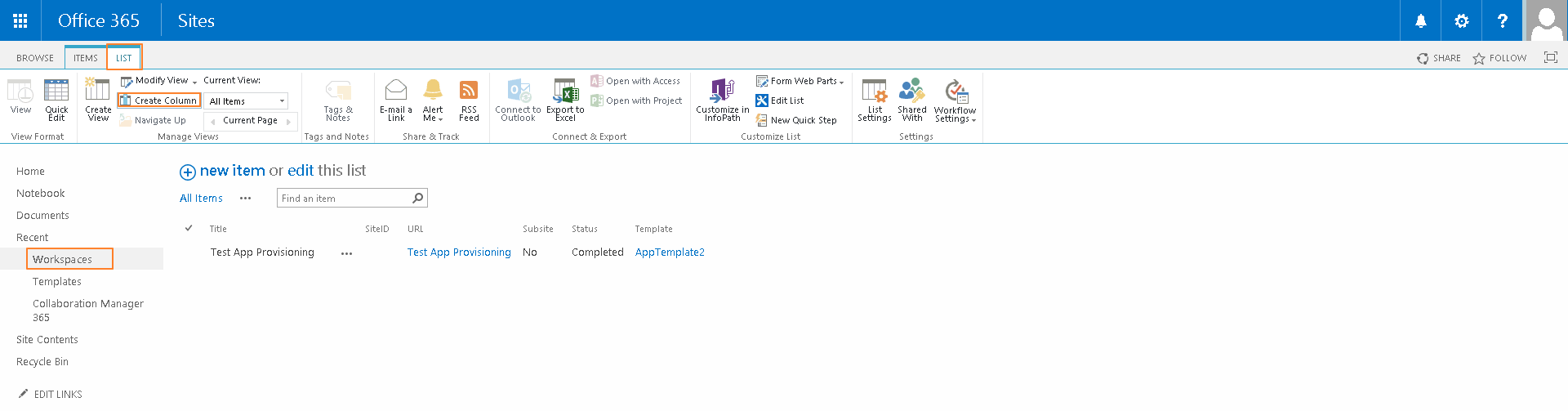
5. Name it "ExternalSharing", set the type to "Yes/No (check box)", set the Default value to no and add it to all content types. Press the "OK" button.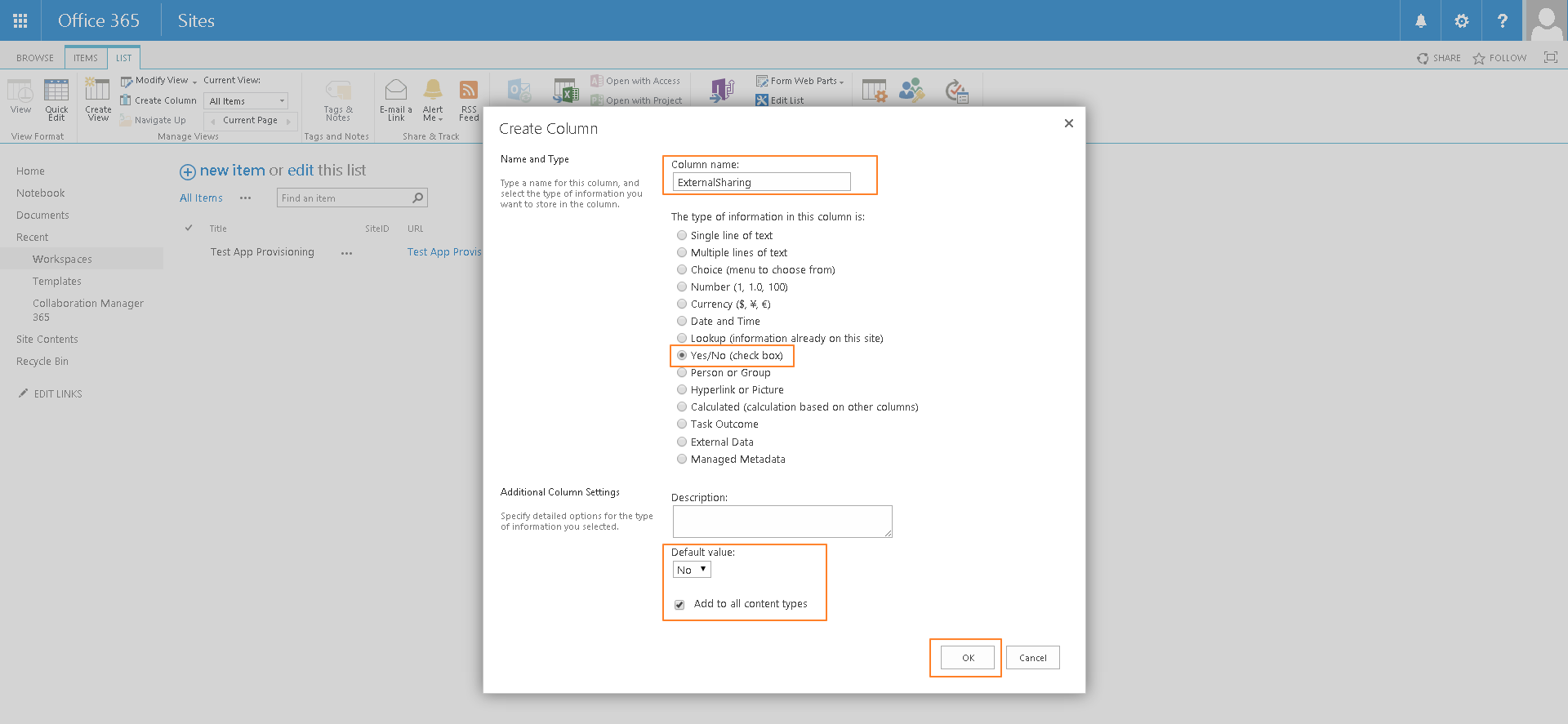
6. The column is added to the list. If you add an item or update it and the field is checked the workspace gets the sharing level "External Users" per Default.