Rejected Requests
Rejected Requests
When Approval process is enabled, Teams are to be approved before it can be used further. Approver can select the Teams and can either approve or reject the Teams. Rejected Teams are displayed under "My Rejected Requests".
Following section describes rejecting the Requests in Teams Manager when Approval process is enabled.
Create a new Request.
From Open Request select the newly created Request and click on the Reject icon " " in right corner of the record.
" in right corner of the record.
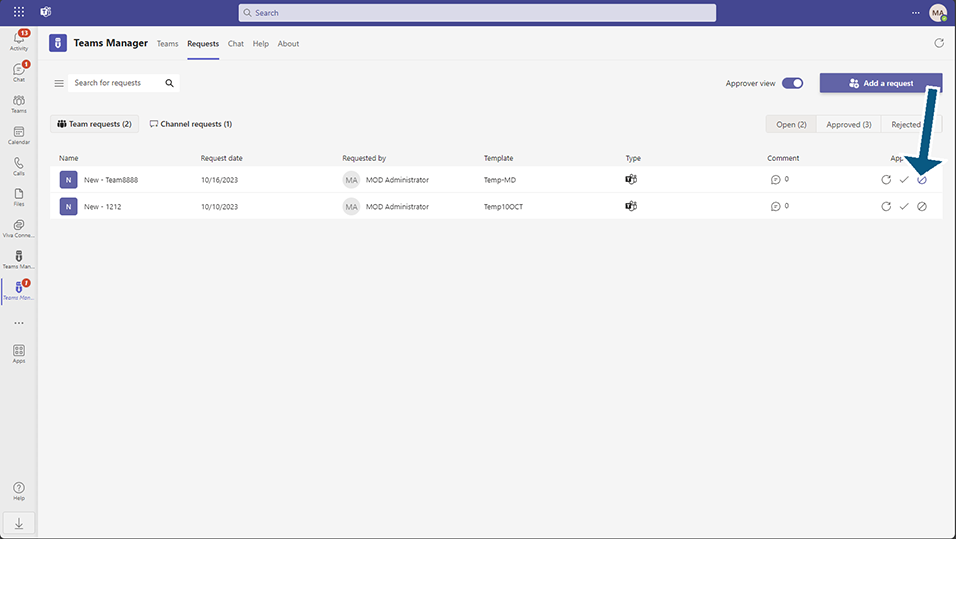
It displays "Reject Request dialog.
Click on Next button and enter details in Your comment field and click on button Reject.
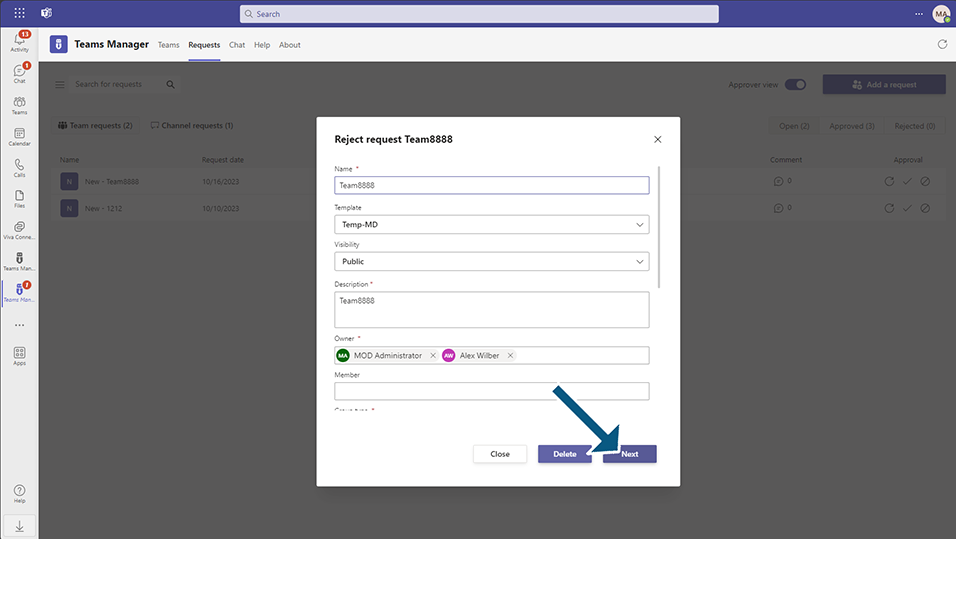
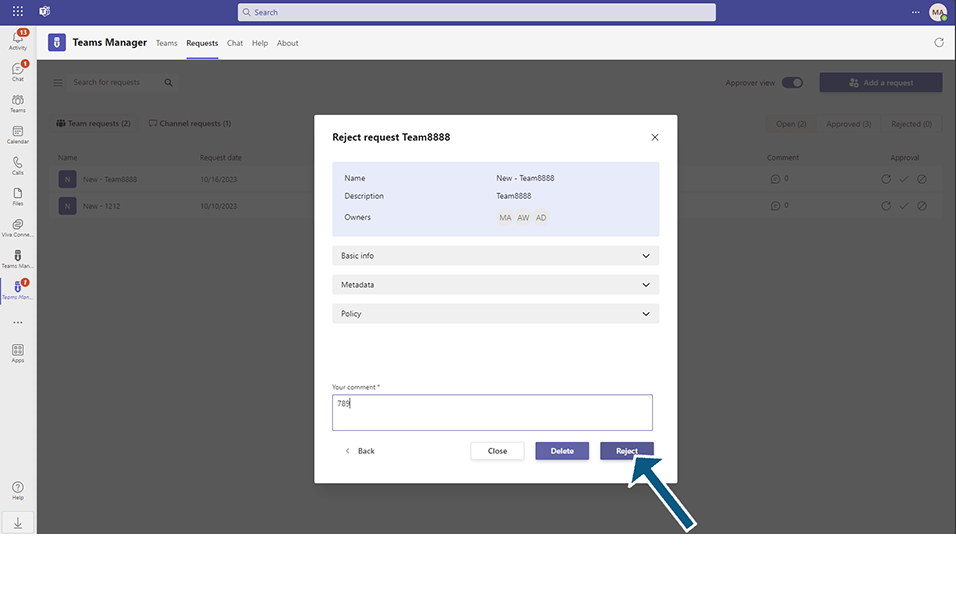
Click on Reject Request button.
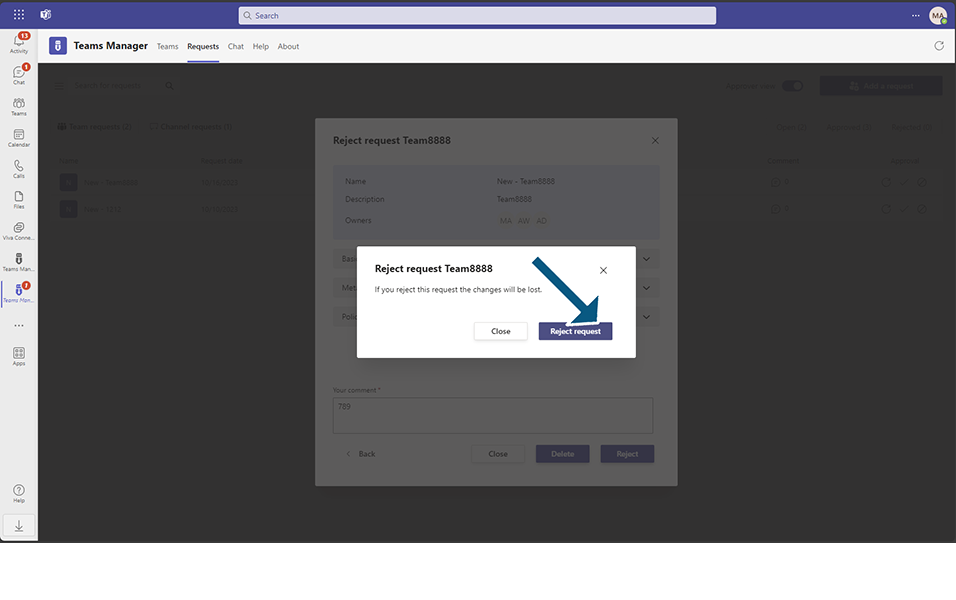
Once the Team is rejected, it goes to "Rejected Requests" tab.
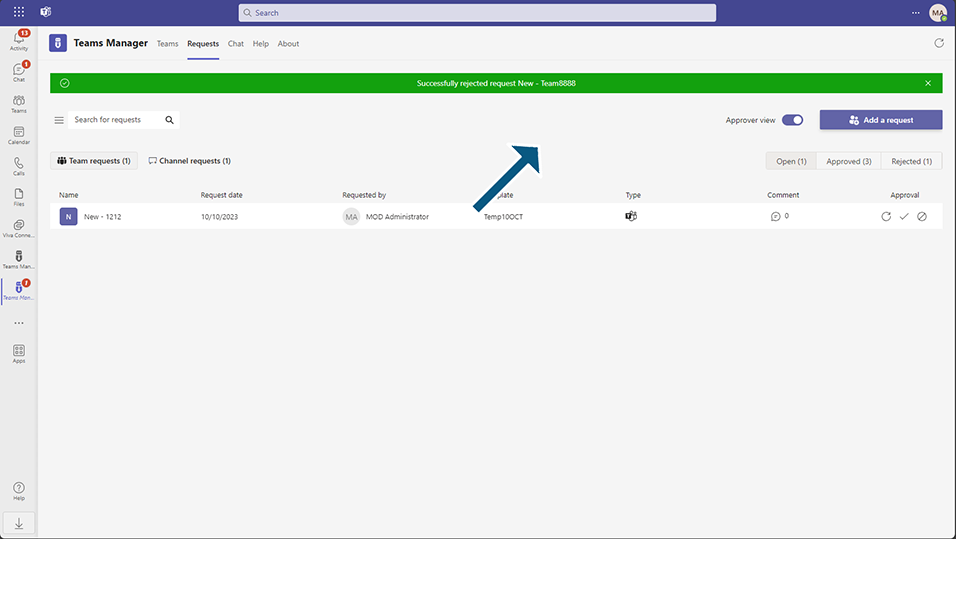
NOTE: Public Teams can also be rejected and will be displayed under "Rejected Requests".
This completes the Rejected Requests section in Teams Manager when Approval Process is enabled.