Chat feature in Requests
Chat feature in Requests
When Approval process is enabled, Teams are to be approved before it can be used further. Approver can select the Request and clarify information or ask questions to the requester before the request can be either approved or rejected.
This section details the same.
Chat Feature:
Go to Settings and Add a Approver Group with Approver as 'MOD Administrator'.
Login to Teams Manager as user 'Grady'(Requester) and Create a new Request 'REQ10001'.
Login to Teams Manager as 'MOD Administrator' and go to Requests.
'REQ10001' is displayed in Open Request.
Click on comment column.
Chat for Request 'REQ10001' is displayed and Approver can ask questions or clarify on any information required.
Enter 'Add member 'Allan' and send the message by clicking enter.
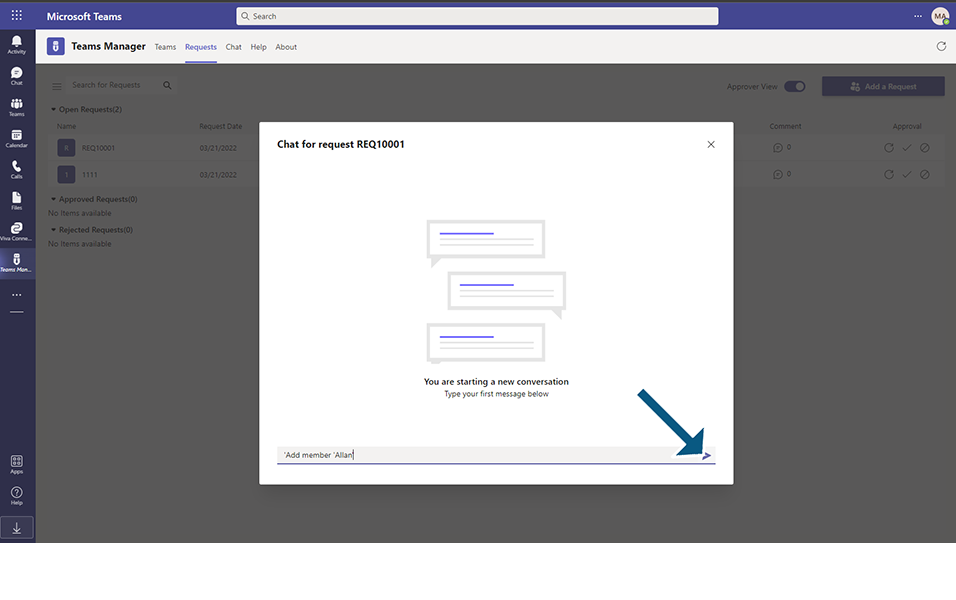
Close the Chat for Request window.
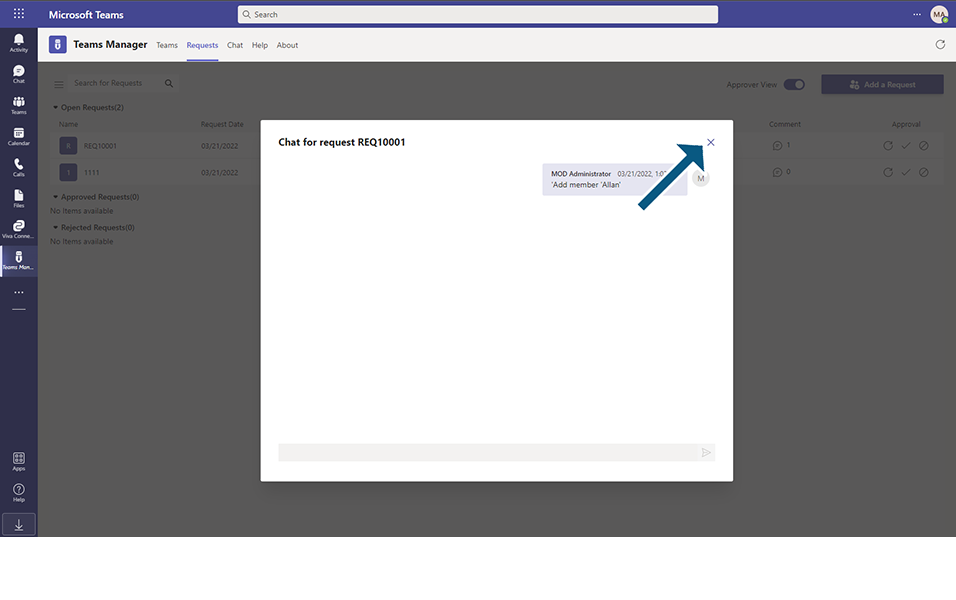
This Request will not be displayed for Approver anymore.
Login to Teams Manager as user 'Grady' .
Notifications will be sent in chat window and also the activities will be displayed in Activity feed.
Go to Requests tab.
Under Action Required section, Request will be displayed with comment column highlighted in red.
Open Requests and add new member 'Allan'.
Click on comment column and enter 'This is added' and send the message.
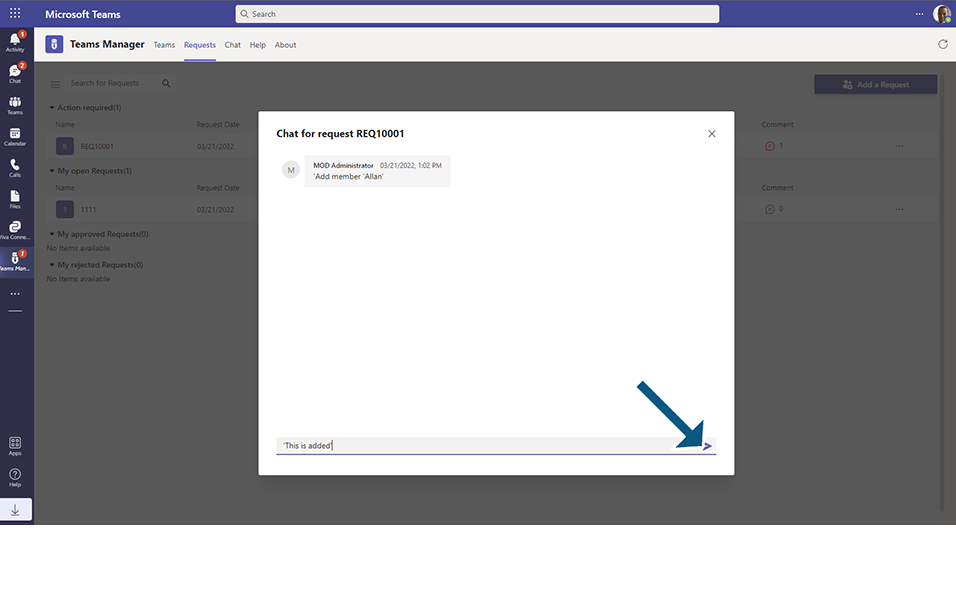
Login to Teams Manager as 'MOD Administrator' and go to Requests.
Notification is displayed in Activity feed.
Request 'REQ10001' is displayed in Open Requests again with comment highlighted in red.
Approver can now Approve or deny the request or further continue with communication with the requester.
This way user and Approver can communicate with each other on Chat.
This completes the Chat feature in Requests tab.