Start Intro Process
Start Intro Process
This section details the steps for initiate teaching bubbles in various tabs of External User Manager.
Start Intro Process from Requests tab:
Go to Requests tab.
To the left of "Search for Requests" text box, click on three lines available.

Click on link "Start Intro Process". Teaching bubble starts from Approver View toggle field.

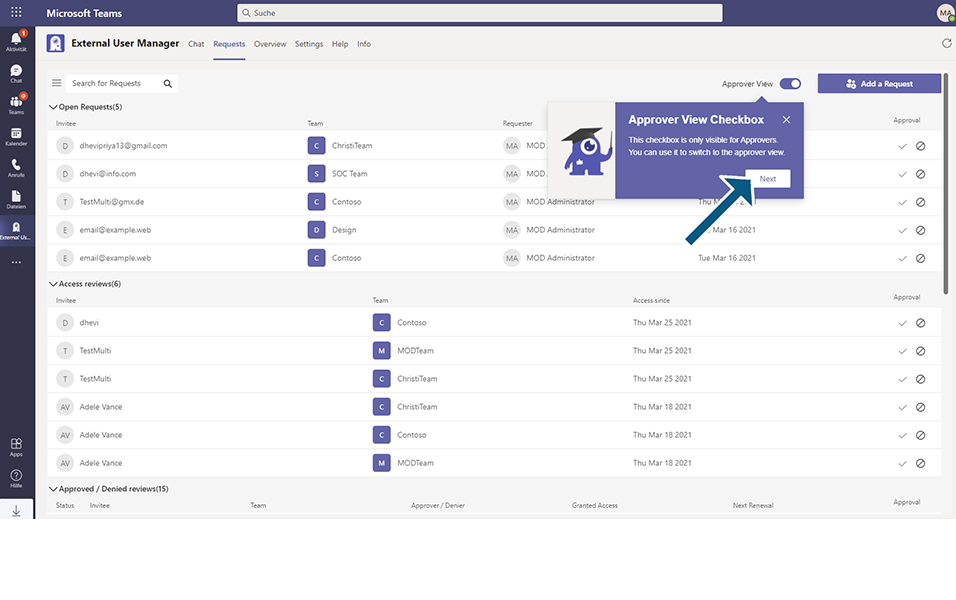
Click on Next and user will be navigated to the list of Teaching bubbles as mentioned below with Next button:
Open Requests
Access Reviews
Approved/Denied Requests
Add Requests
Manage Requests
My open Requests
My Access Reviews
My Approved/Denied Requests
Delete Request
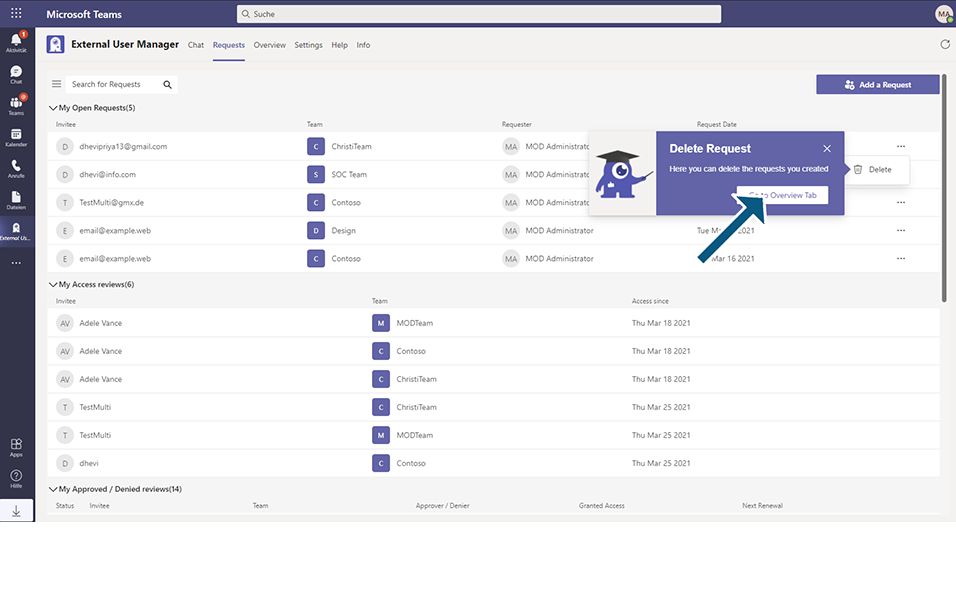
Teaching bubble in Request tab ends with Go to Overview tab.
Start Intro Process from Overview tab:
Go to Overview tab.
To the left, click on three lines available.
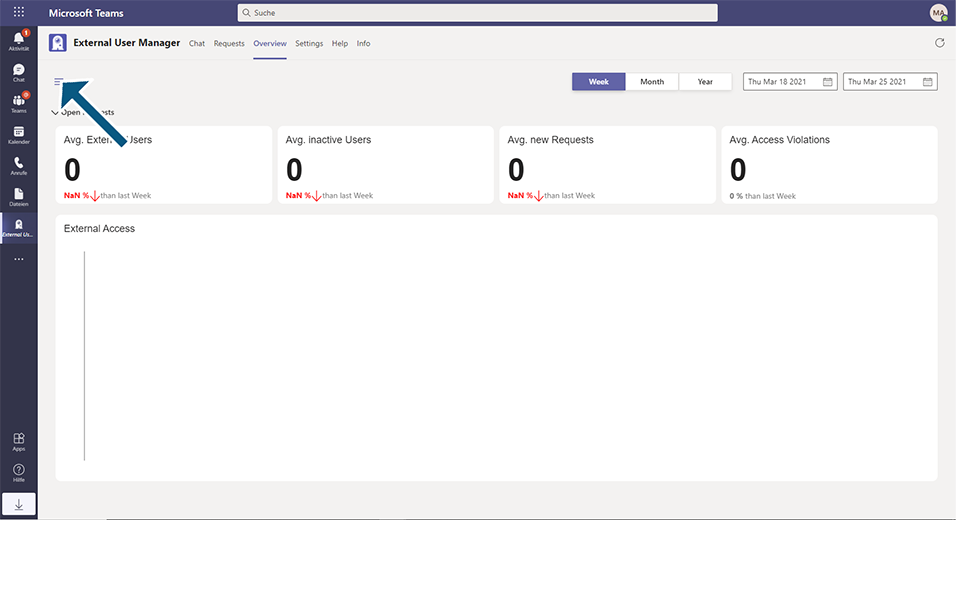
Click on link "Start Intro Process". Teaching bubble starts from Avg. External Users.

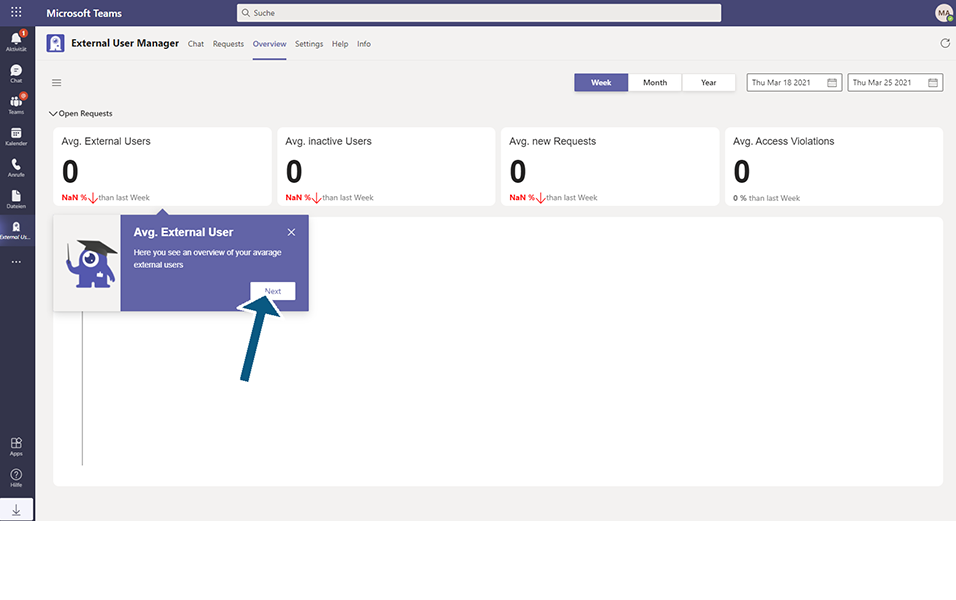
Click on Next and user will be navigated to the list of Teaching bubbles as mentioned below with Next button:
Avg. Inactive Users
Avg. New Invite Requests
Avg. Access Violations
External Accesses
Filter
Teaching bubble in Overview tab ends with Go to Settings tab.
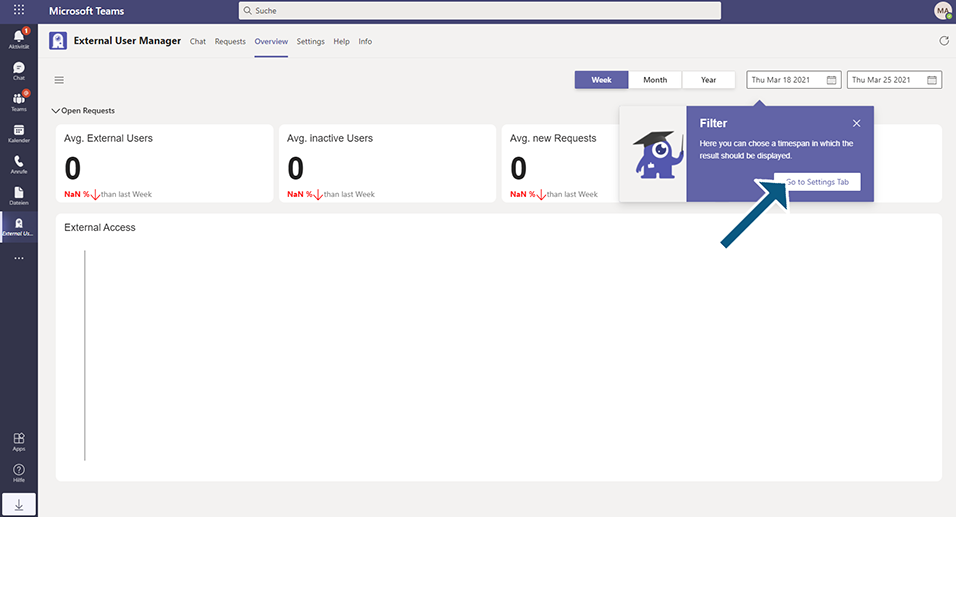
Start Introduction from Settings tab:
Go to Settings tab.
Click on Start Introduction button. Teaching bubble starts from Welcome Page.
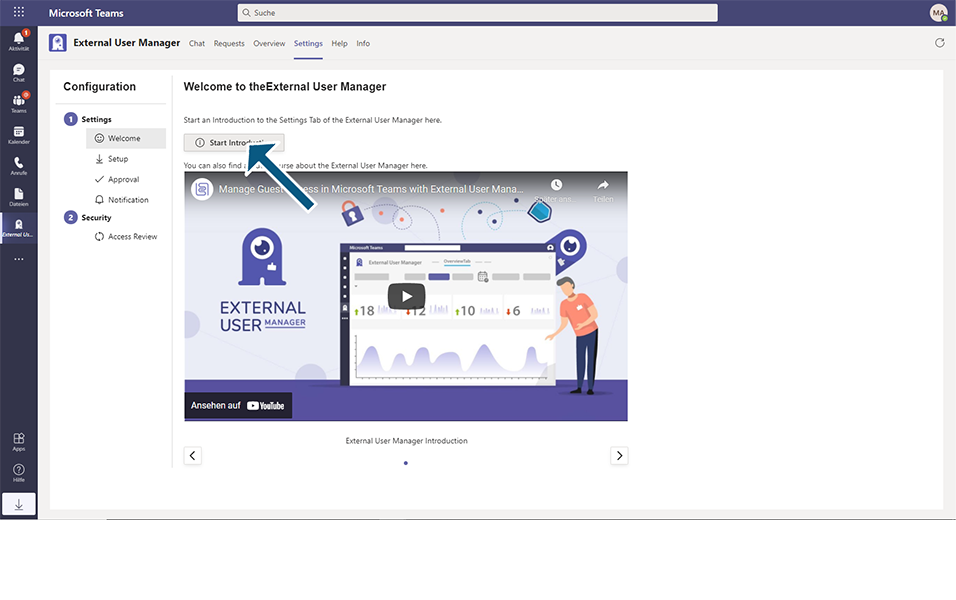
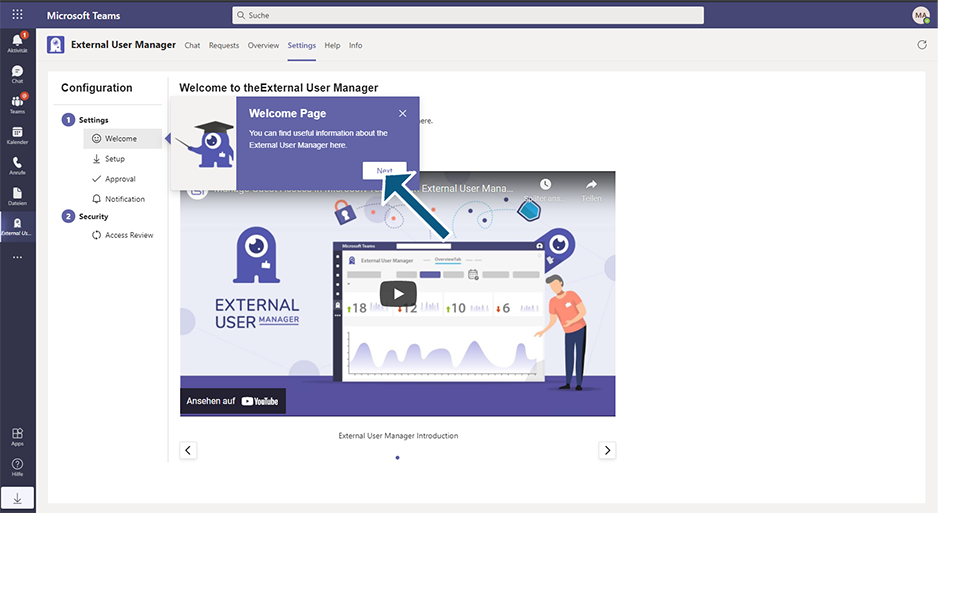
Click on Next and user will be navigated to the list of Teaching bubbles as mentioned below with Next button:
Grant Application Permission
Grant Delegated Permission
Enable Approval for Team Owner
Approver List
Add Approver
Mail Account
Customize Notifications
Access Review Time
Enable Auto Rejection
Access Review Auto Rejection Time
Teaching bubble ends with Thank you, and with End Introduction button.
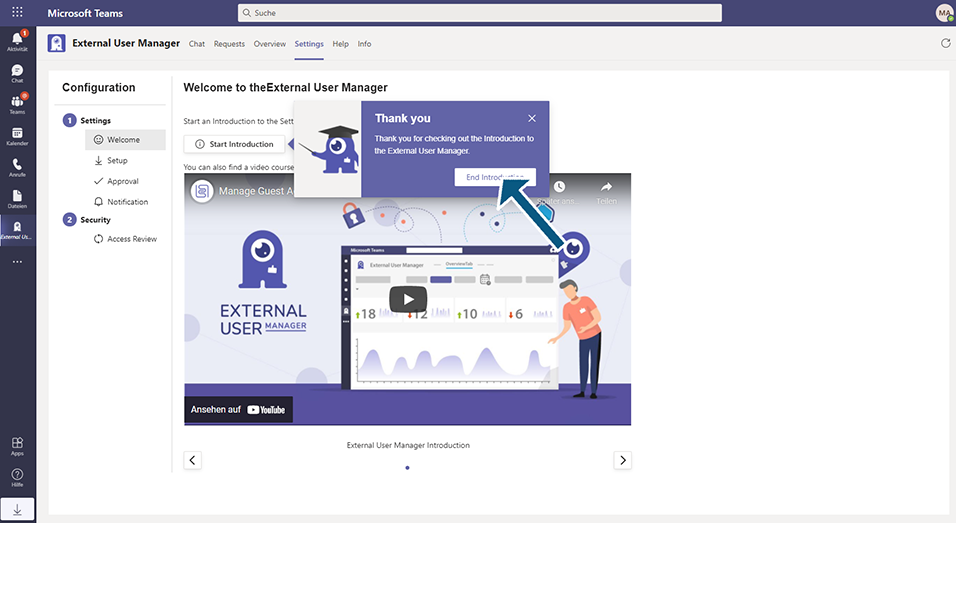
This completes the steps to initiate Teaching bubbles in External User Manager.