Start Introduction
Welcome
This screen displays the welcome page of Teams Manager. Here, user has an option to teaching bubble by click on Start Introduction button and switching to Mockup data by clicking on Switch on Mockup Data button.
This section details the teaching bubbles in Settings page.
Start Introduction:
Go to Teams Manager and go to "Settings" from Teams or Requests tab.
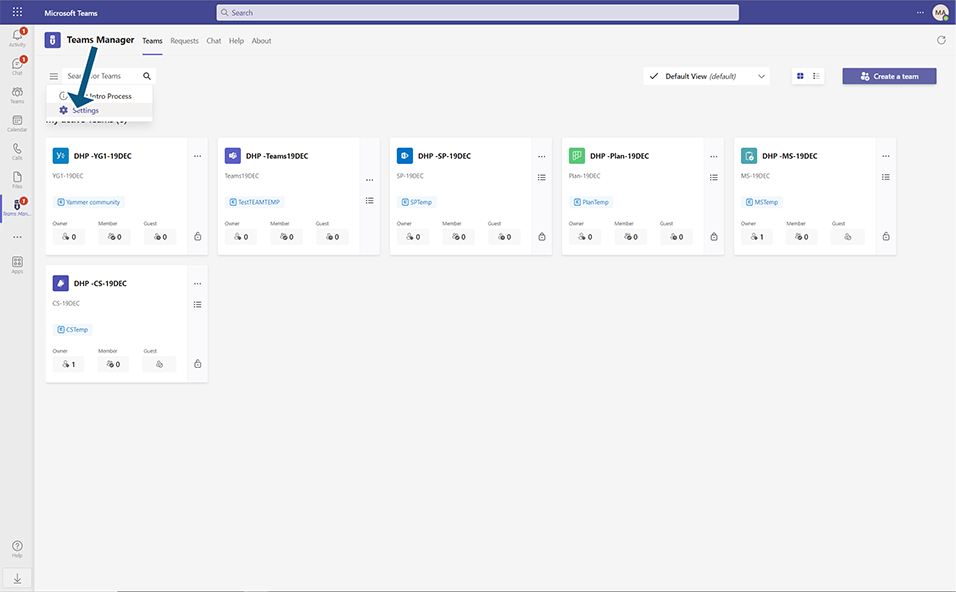
Click on Welcome link under Settings.
Click on Start Introduction button.
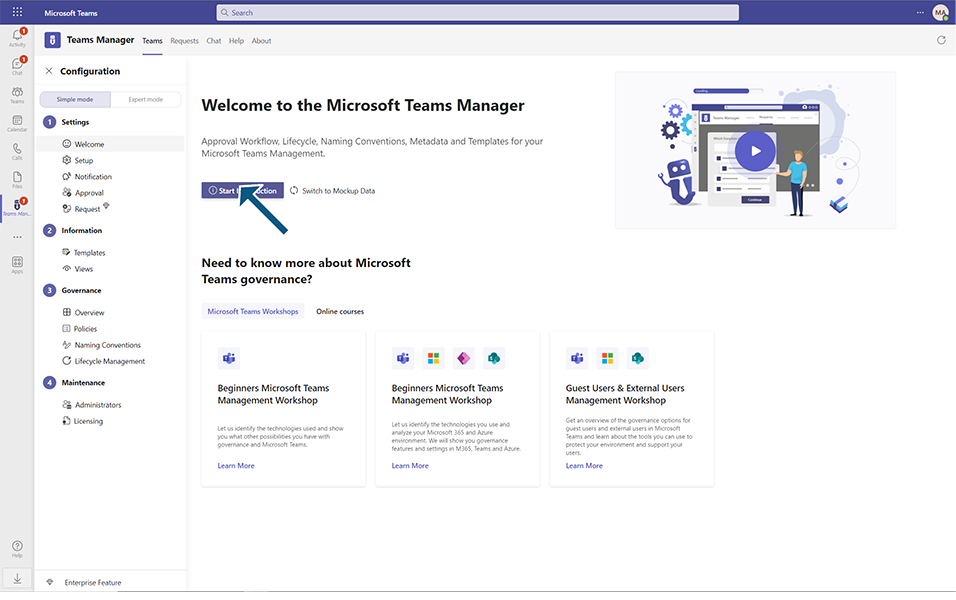
Teaching bubble starts from Welcome Page.
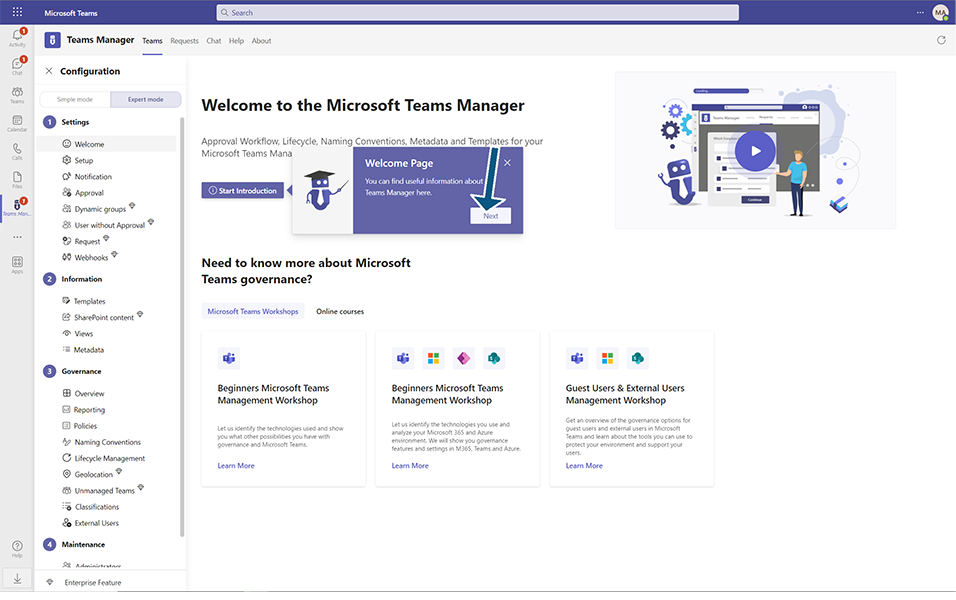
Click on Next and user will be navigated to the list of Teaching bubbles based on the screens.
Teaching bubble in Settings tab ends with End Introduction button.
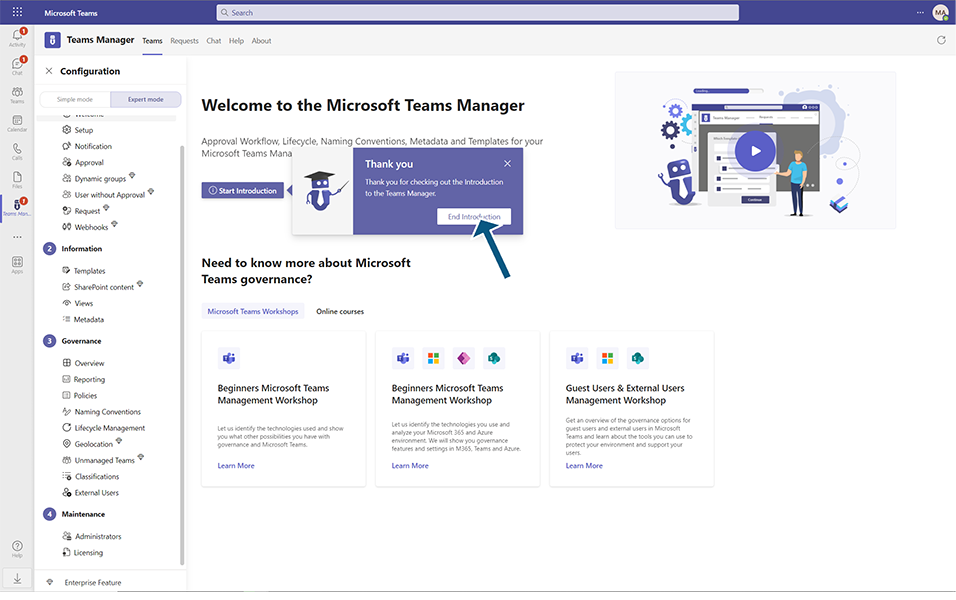
This completes the welcome page in Teams Manager.