Switch to Mockup Data
Switch to Mockup Data
User can switch to Mock-up data by clicking on Switch to Mockup button available in the Welcome page of Teams Manager.
User can perform all the operations available in Teams Manager in Mockup data, but none of the records will be added/deleted or modified in the database. Hence, after refresh, all the records added/modified/updated will not be available again to the user. This environment is used to understand the functionalities available in Teams Manager using mock up data.
User will be able to create Requests, but will not be create a notifications for the same. Teams can be created but will not be displayed in Requests tab for approval. This will be created as a Team and will be displayed under Active Teams.
Similarly, User can create Templates, but will not be able to access the template in Teams tab. User will be able to convert an unmanaged Team but notification will not be displayed in chat window.
Basically, User will be able to perform all operations just to understand how the Teams Manager works in Real environment.
Validation message will be displayed to the user in a red banner that "You are currently using test data. Press the button to switch to live data." in every tab of Teams Manager, when user works with Mockup data.
This section details the steps for switching to Mockup data in Welcome page. These steps are for the Teams Manager that is already installed and when user is working on Live environment already.
Go to Teams Manager and go to"Settings" from Teams/Requests tab.
Click on Welcome link under Settings.
Click on Switch to Mockup Data button.
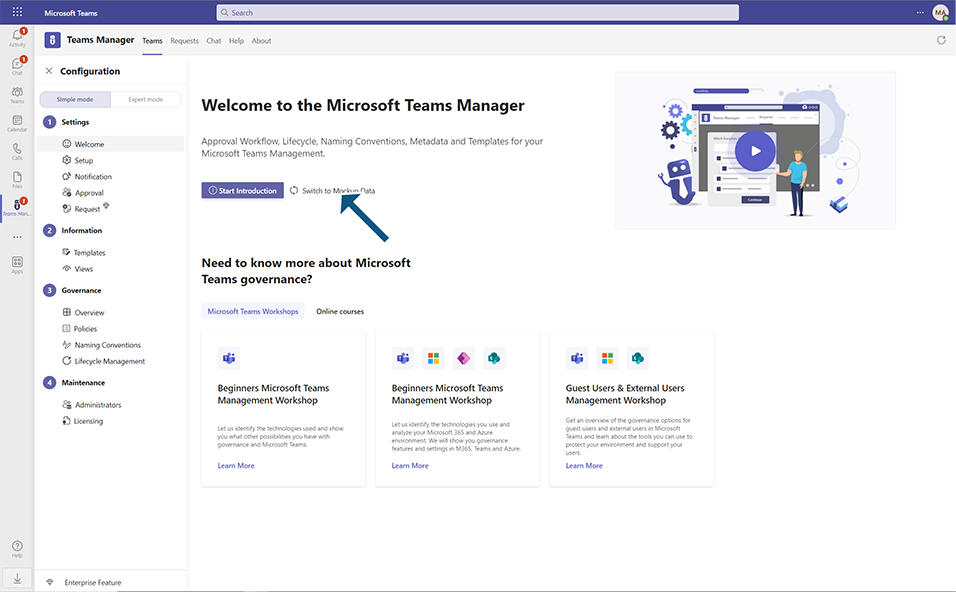
User can now work on any tabs with Add/Delete/Update operations to understand the functionalities in Teams Manager.
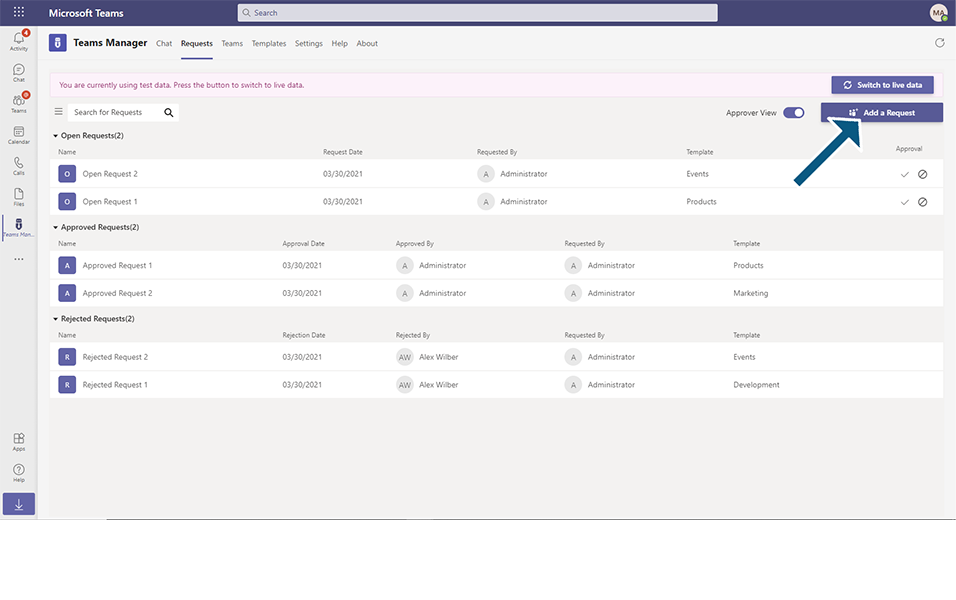
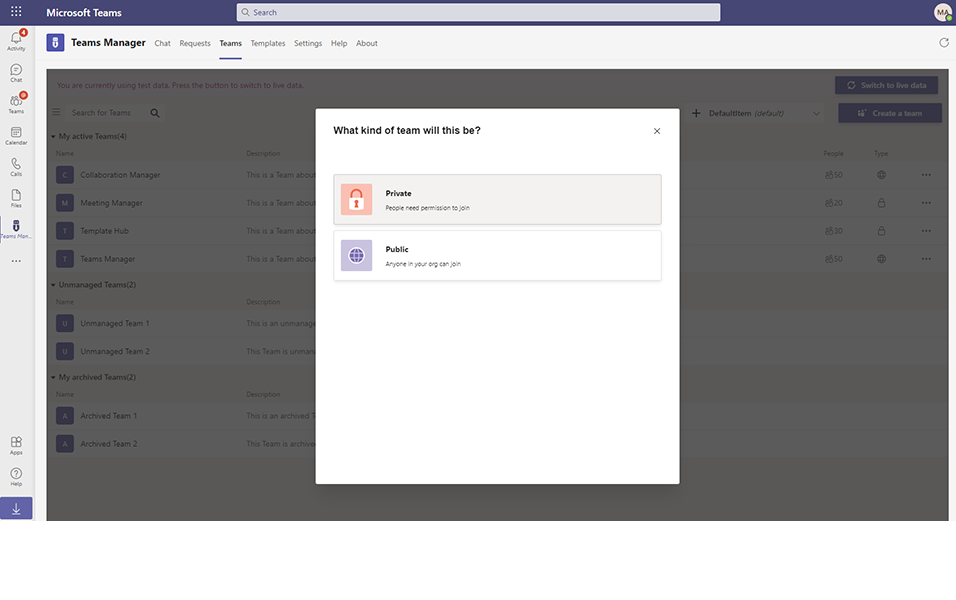
Teaching bubble starts automatically, explaining the functionalities available in every tab when user works in mockup data.
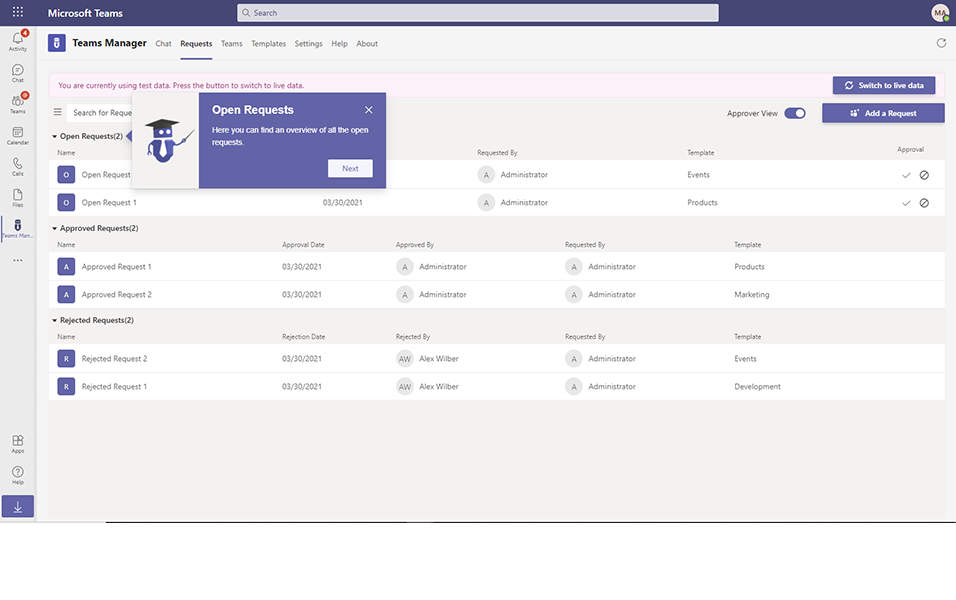
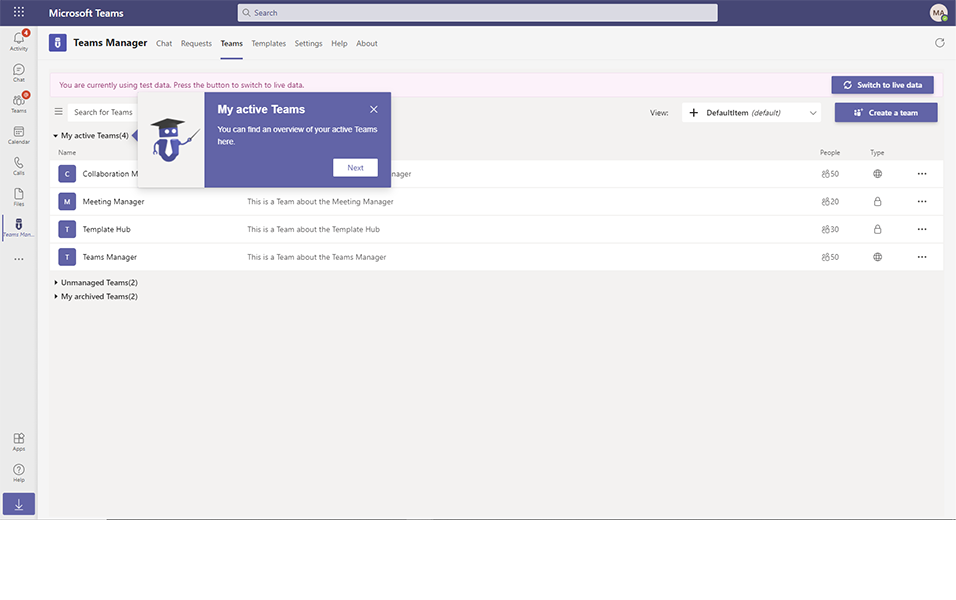
This completes the steps for switching to Mockup Data.
This completes the steps to switch to Mockup in Teams Manager.