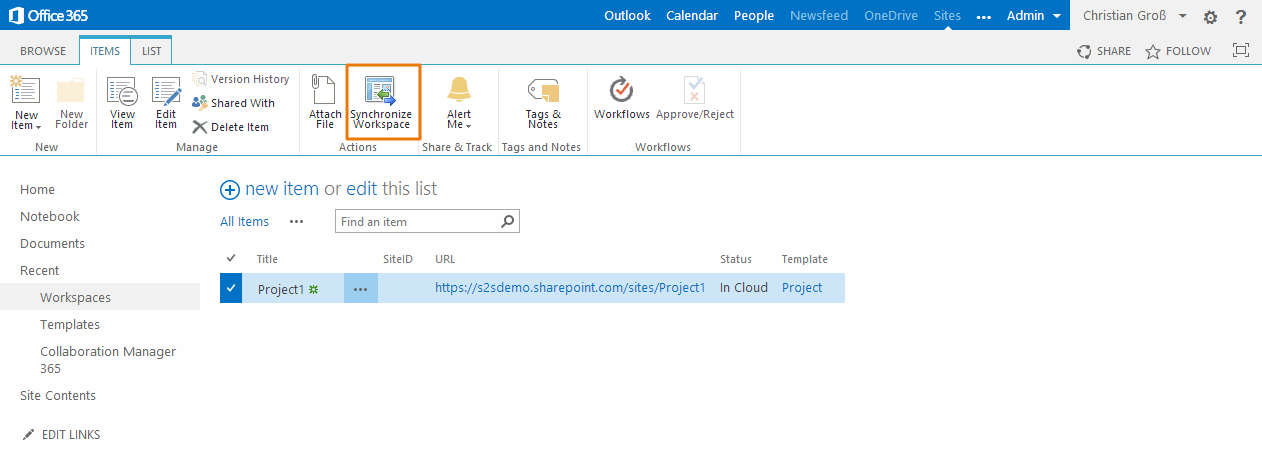1. Press the “Workspace”-Button in the left navigation and select the “ITEMS” tab in the ribbon bar. Then press the New Item menu and press select the button “Item”.
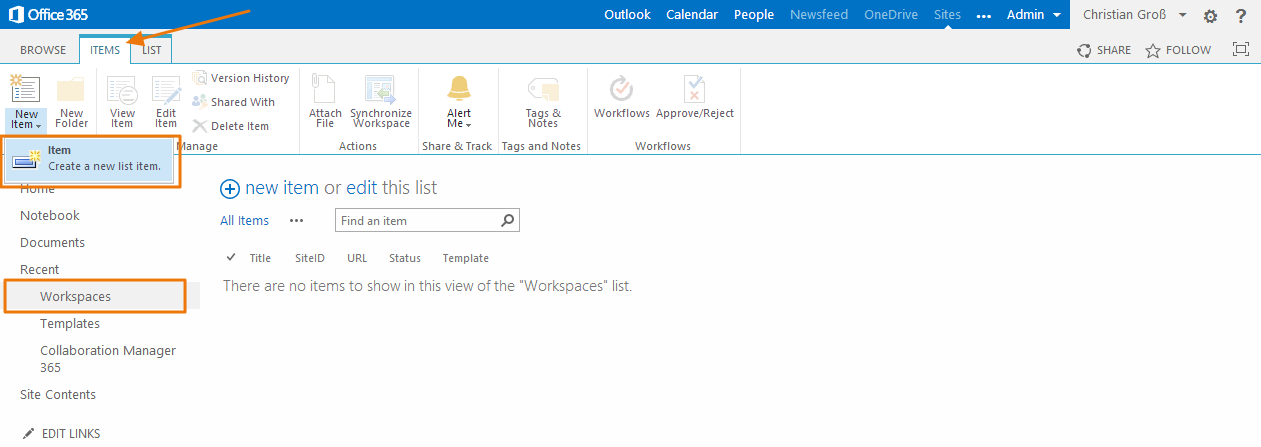
2. Enter a title for your workspace and select the Template you want to use. Then press the Save-Button. 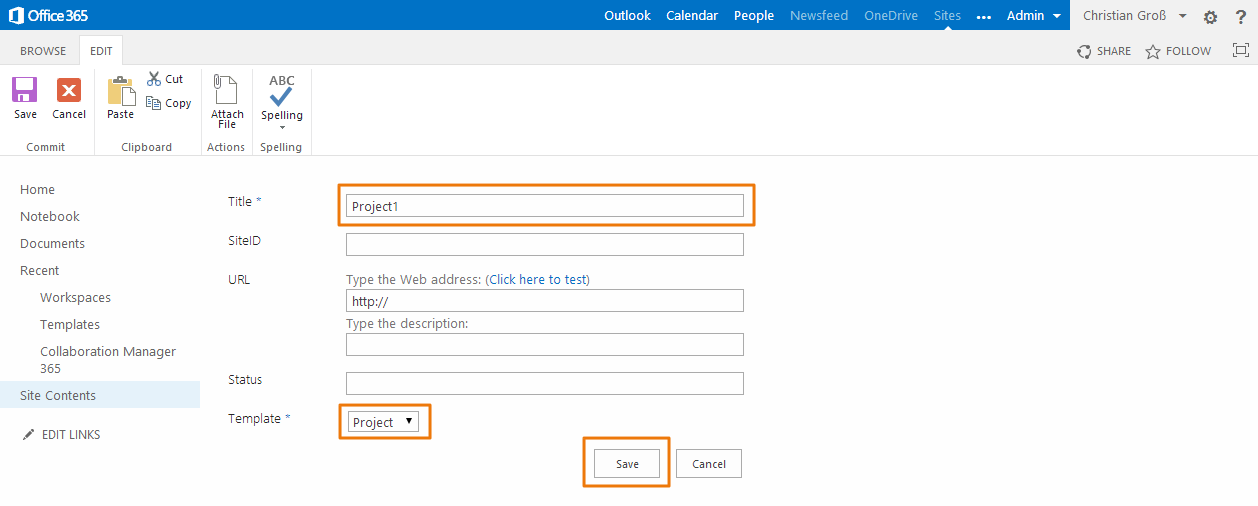
3. A new item has been created in the workspace list. The Collaboration Manager 365 app is creating a workspace asynchronous. Please wait until the url field has been updated.
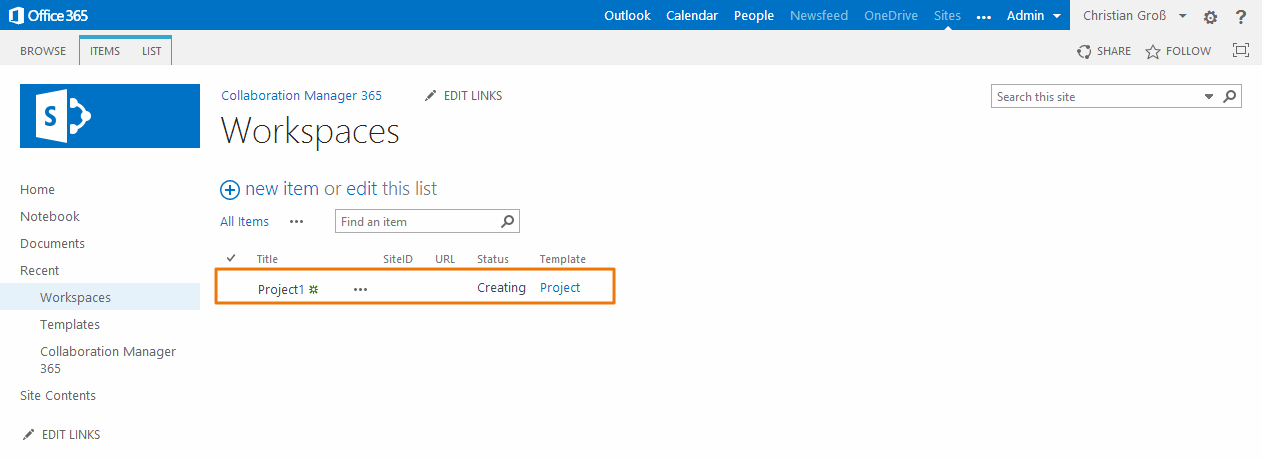
4. The workspace is now successfully created. To use the workspace just press the url hyperlink button.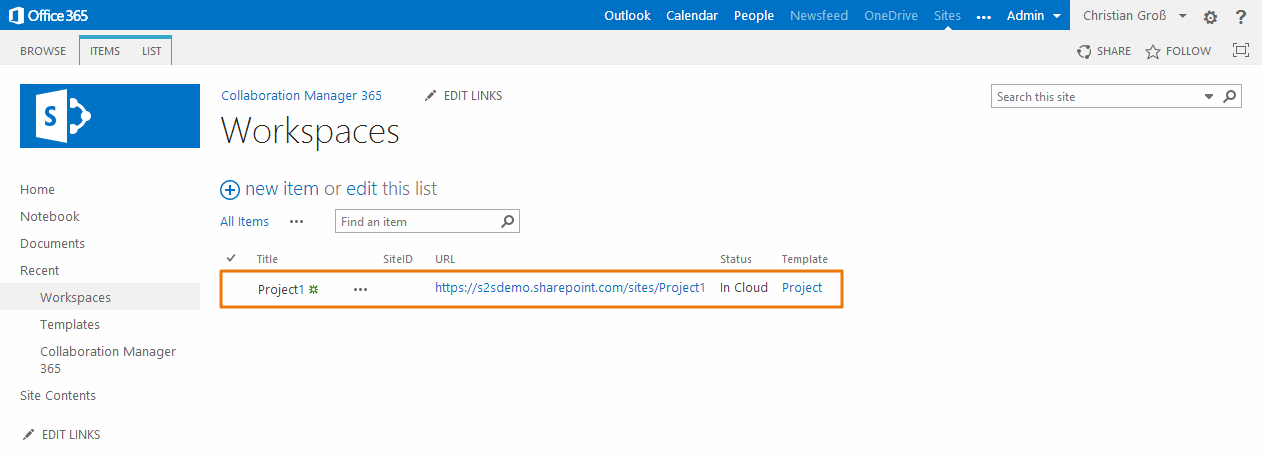
1. If the template file has been updated you can synchronize your existing workspace. Just go to the workspace list and select the workspace which you want to synchronize. Then select the “ITEMS” tab in the ribbon bar and press the Button “Synchronize Workspace”.