1. Select the target site and click the “Settings”-Button. Then click the button called “Add an app”.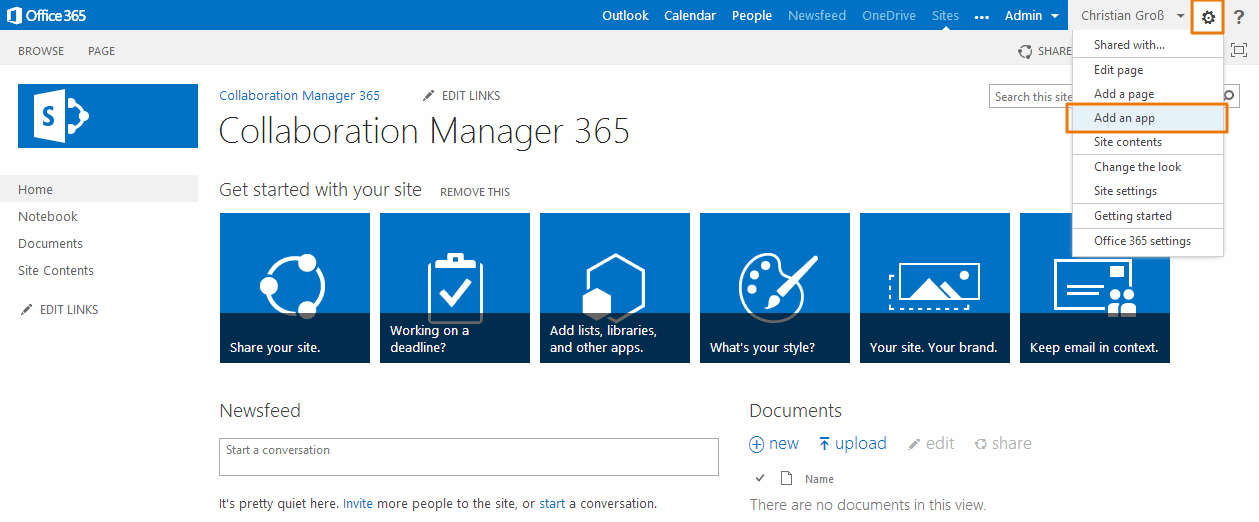
2. Click the icon of the app “Collaboration Manager 365”.
3. Grant permissions for the app Collaboration Manager 365.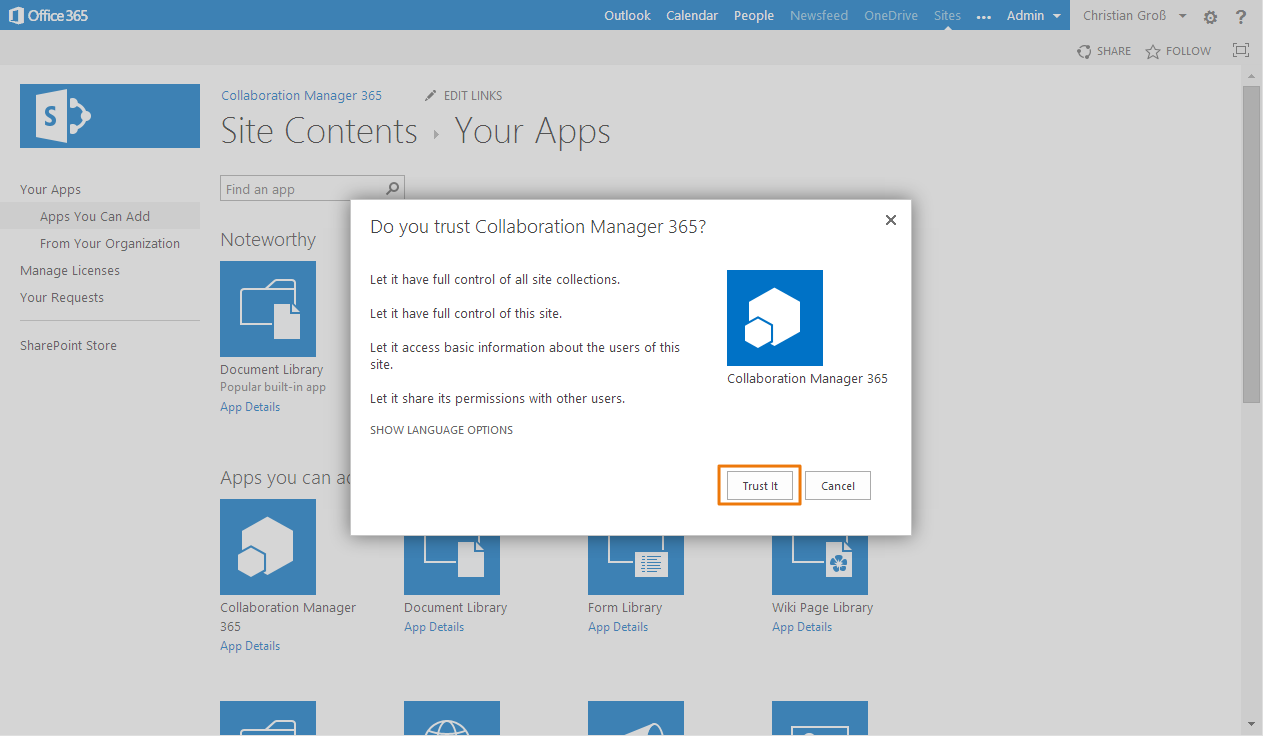
4. Wait until the app is successfully installed.
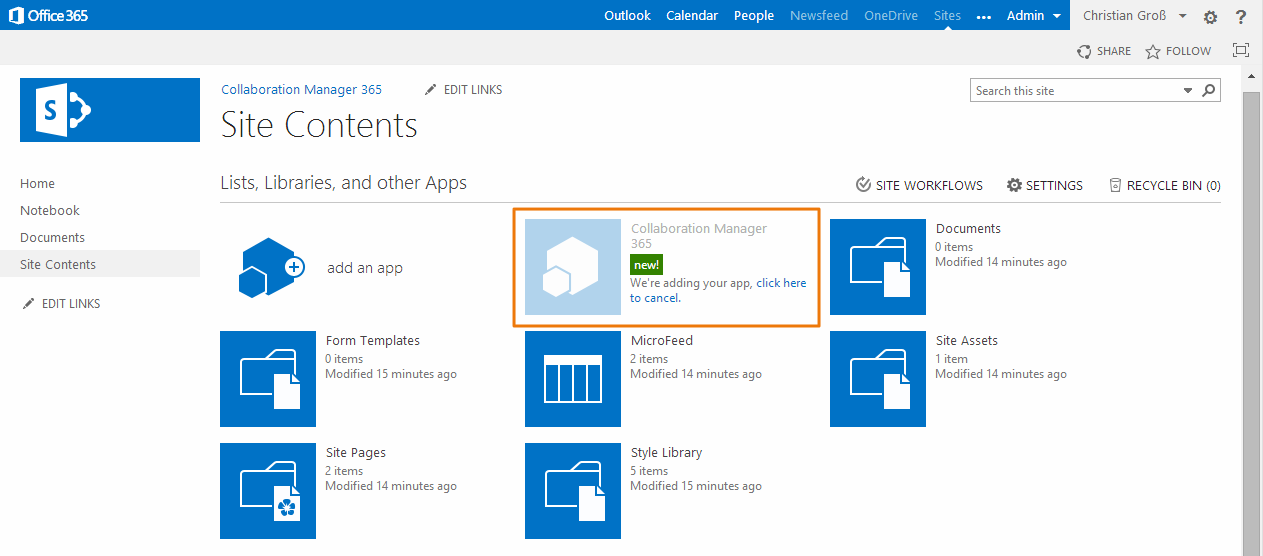
5. After the installation click the icon of the Collaboration Manager 365.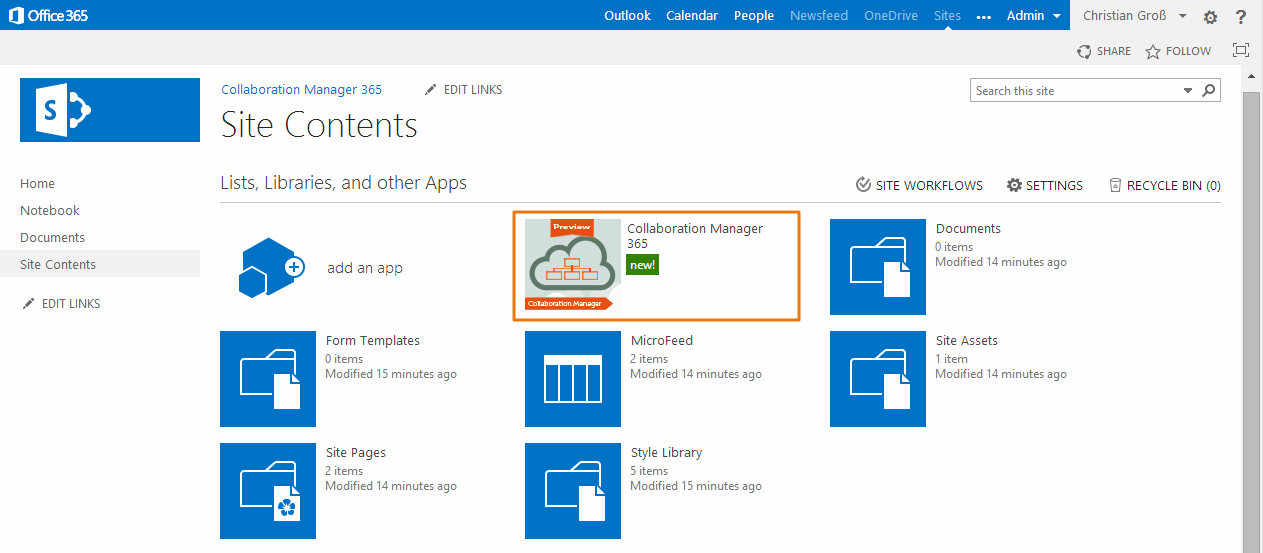
6. Please select „Administrator hinterlegen“.
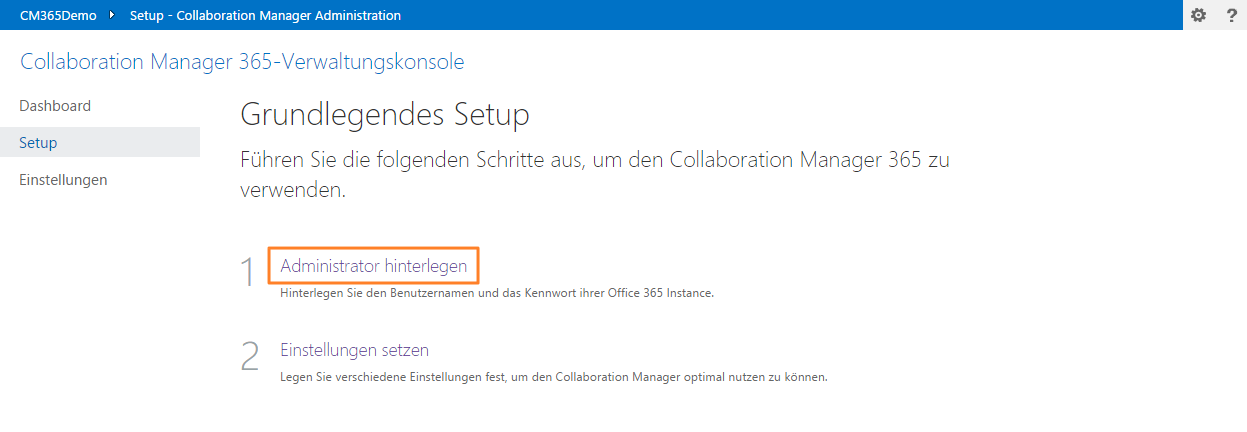
7. Leave the password for the administrator account and confirm the dialog with Next. The account must be stored in the format [USERNAME] @ [domain] .onmicrosoft.com.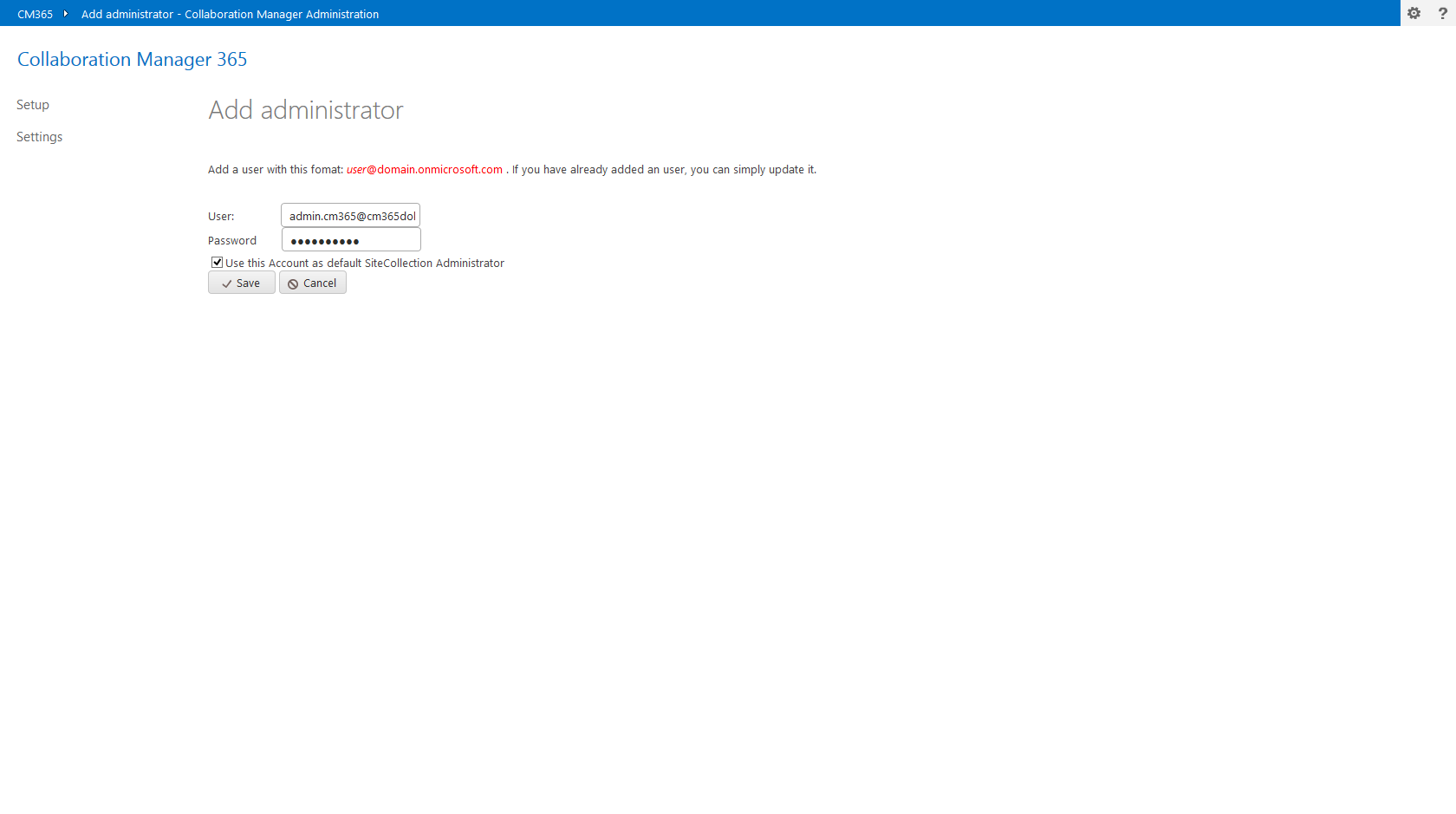
Note: your password is not stored here in plain text. The password is stored only in encrypted form.
8. Please select „Einstellungen setzen“. 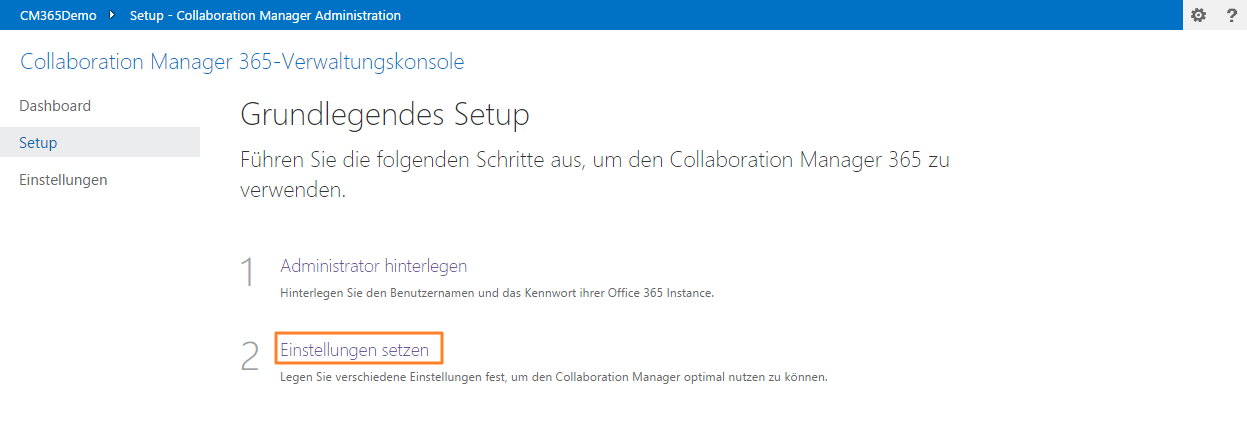
9. Please select “App-Katalog hinterlegen”.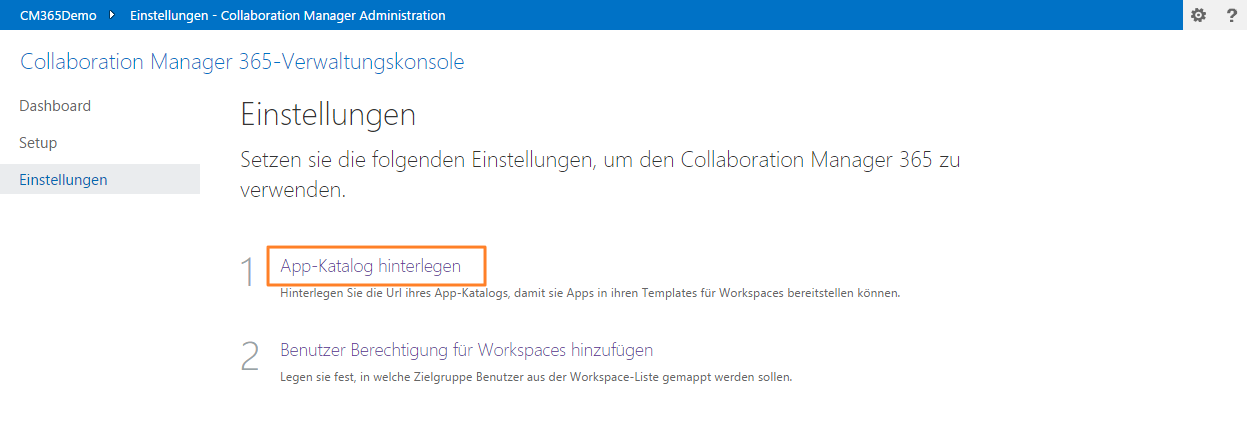
10. Please enter the url to the AppCatalog Site collection (for example: https://intranet.sharepoint.com/sites/appcatalog) and press “Weiter”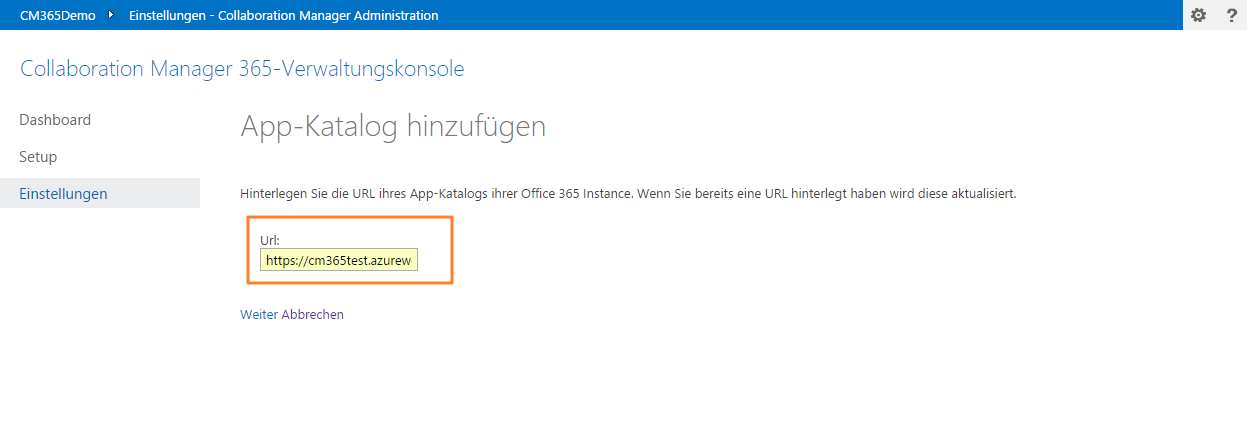
11. The installation was successfully completed.
12. Go back to your SharePoint site and check if there are two new entries in the left navigation.
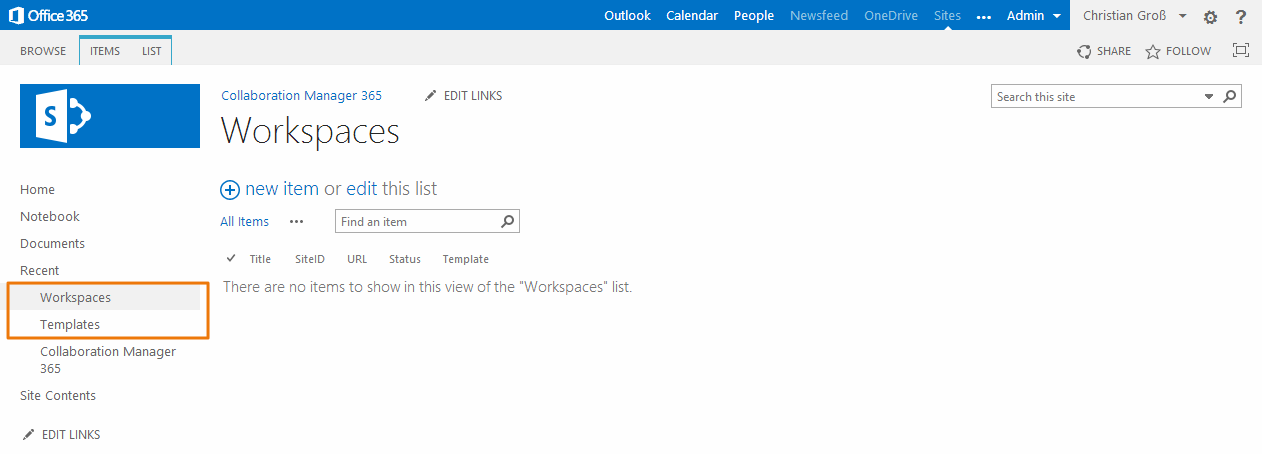
Hint: The workspace list and the template library are added by an asynchronous remote event receiver. Perhaps it will take some minutes until they are displayed in the left navigation.