Set Sharepoint Site as Read only
Set SharePoint Site as Read only
In Archival tab of Lifecycle, there is an toggle field available "Set SharePoint Site as Read only". For Enterprise license, this field will be enabled. User can set this field to ON, so the Sharepoint Site can be set as Read only for the Archived Teams. All members will not be able to make any updates to Sharepoint site other than the Service Account user.
This section details the functionality of setting SharePoint Site as Read only.
Go to Settings - Setup. Set the service account by connecting as a MOD Admin user.
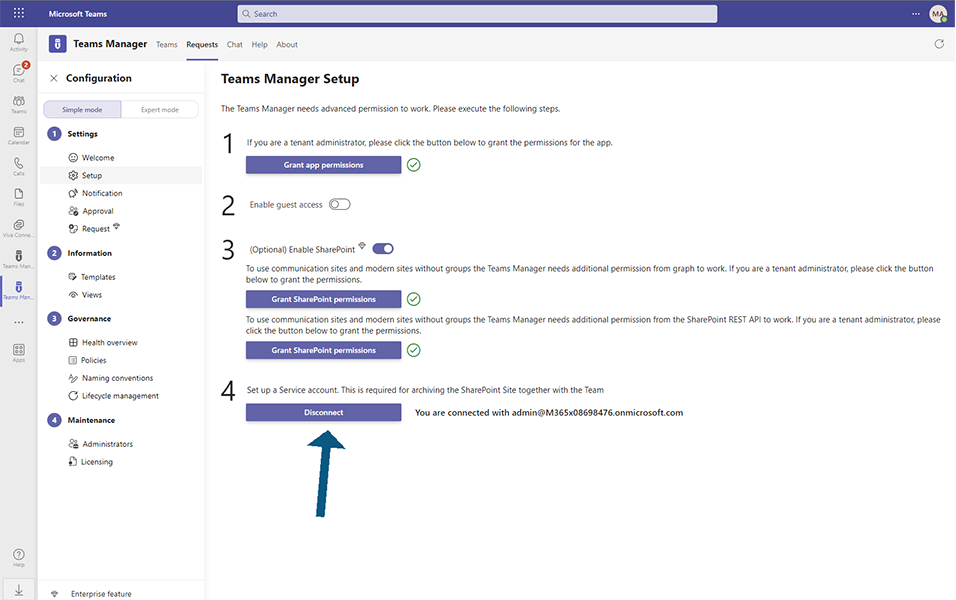
Go to Settings - SharePoint Content. Set up the toggle field "Restrict SharePoint access of team owner" to yes.
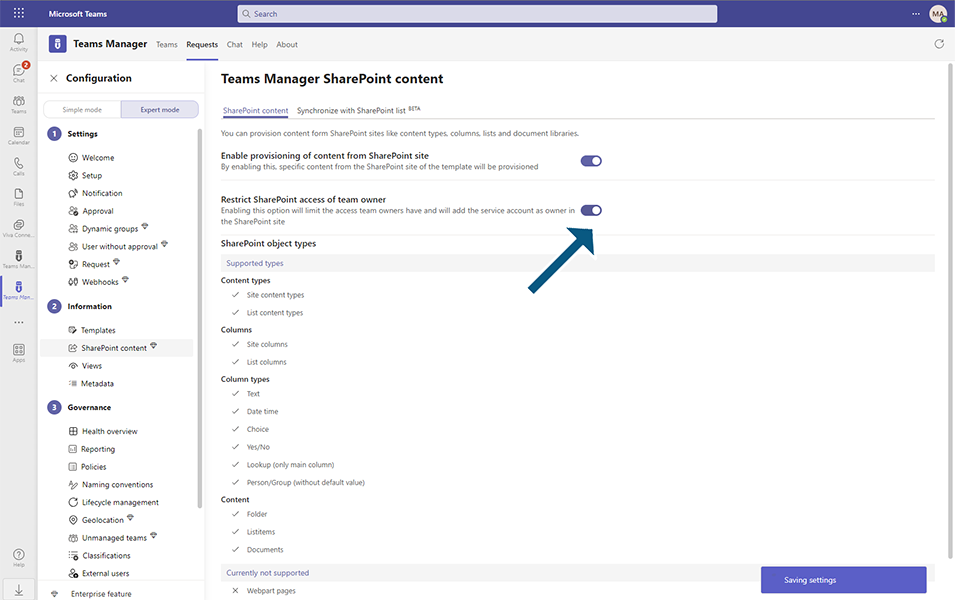
Go to Settings- Lifecycle Management and select an existing Lifecycle eg TEST-LC.
Select the toggle field "Set Sharepoint site as read only" to ON.
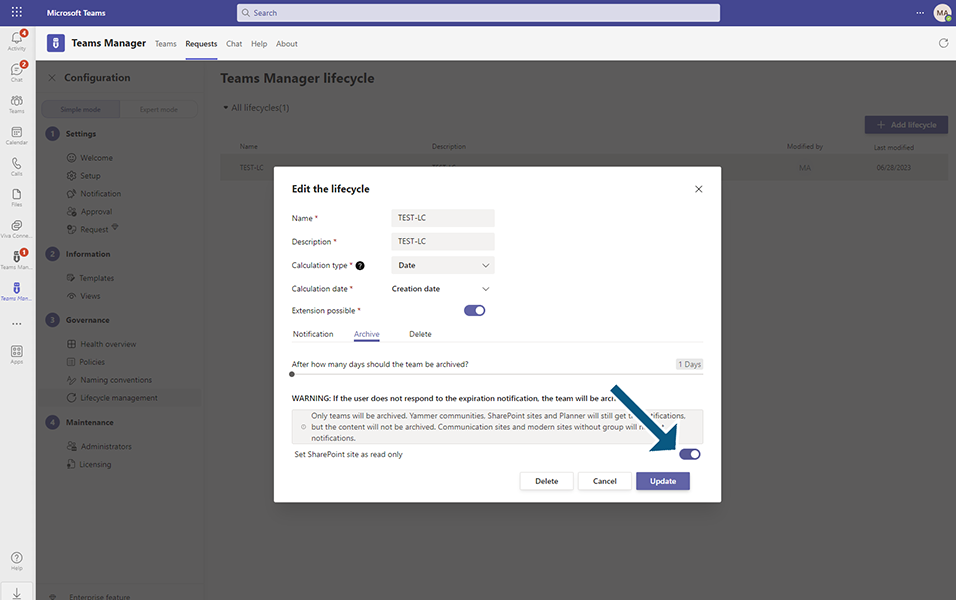
Go to Teams tab and create a New Team - DHP-TEST-ARV-1 with owners "MOD Admin" and members " Allan" ,and make it archived after specified number of days as mentioned in Lifecycle Management.
Login as MOD Admin user. Go to MS Teams and select an Archived Team, eg DHP-TEST-ARV-1.
From Files tab, click on Open in SharePoint button.
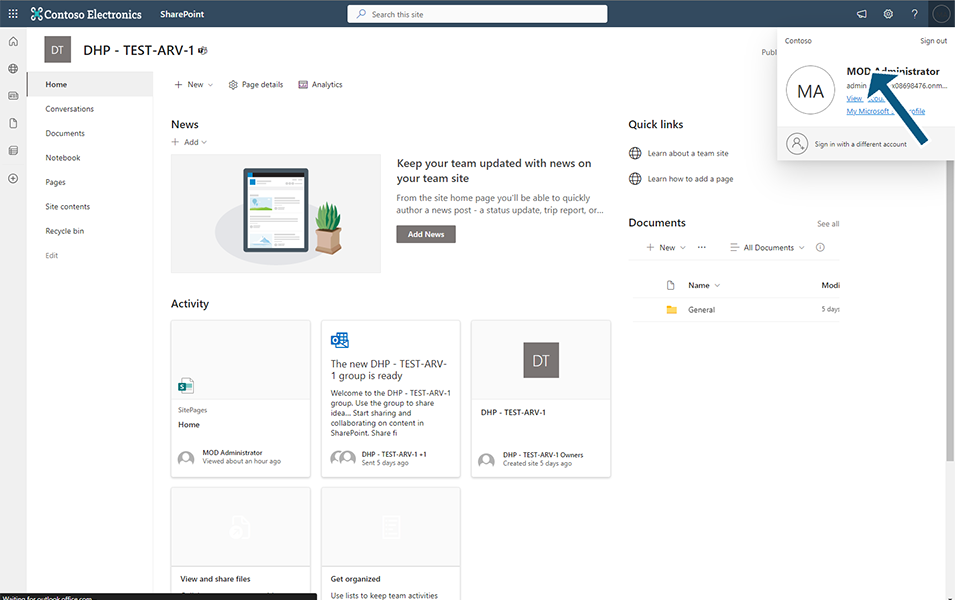
MOD Admin user should be able to Add/Update/Delete any of files/folders.
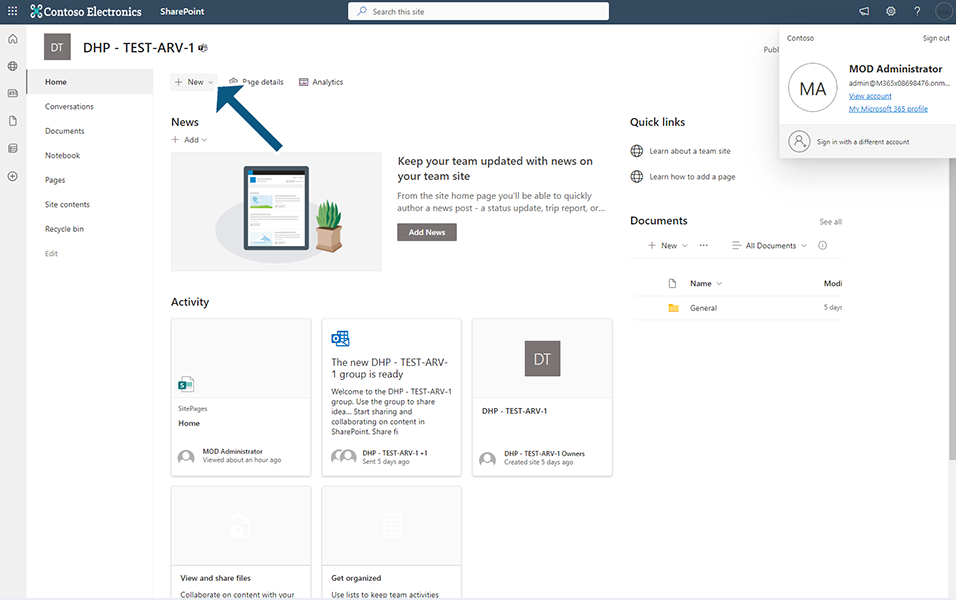
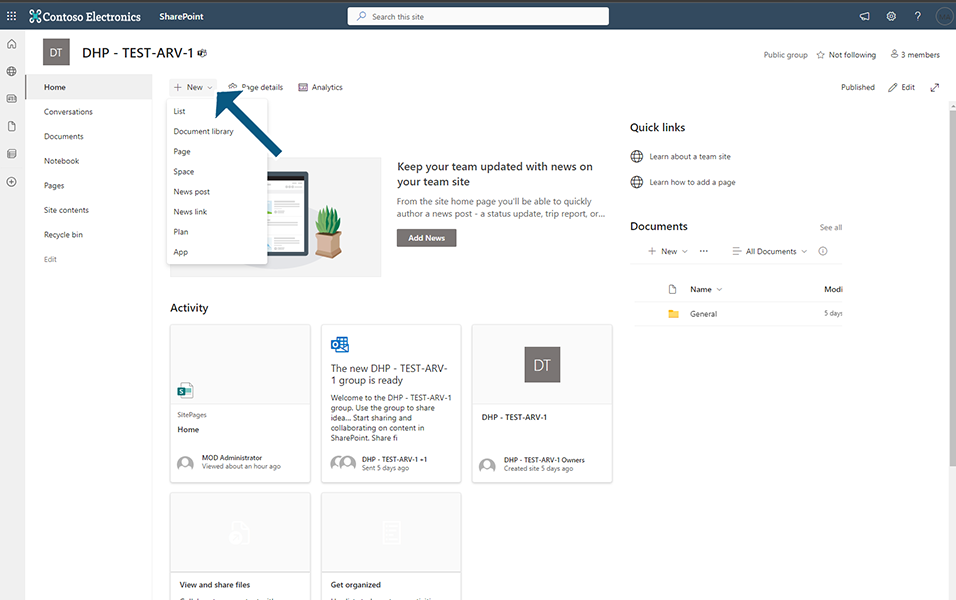
Login as "Allan" user. Go to MS Teams and select an Archived Team.
From Files tab, click on Open in SharePoint button.
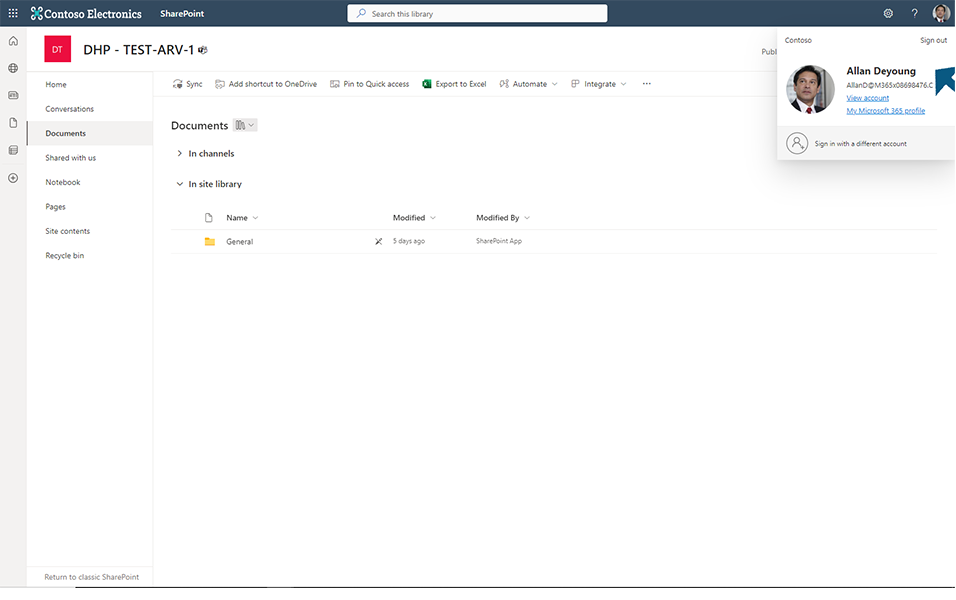
Allan user should not be able to Add/Update/Delete any of files/folders.
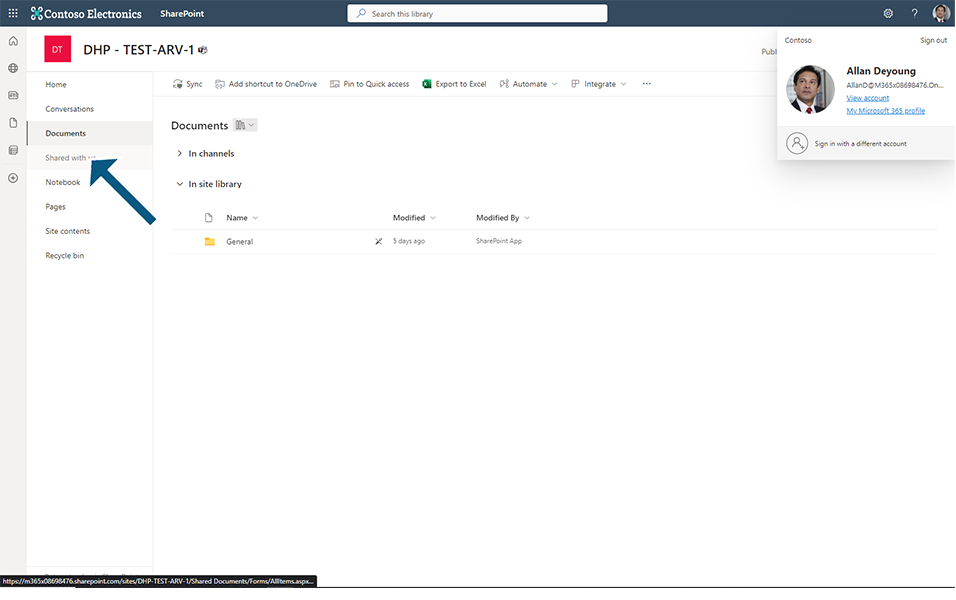
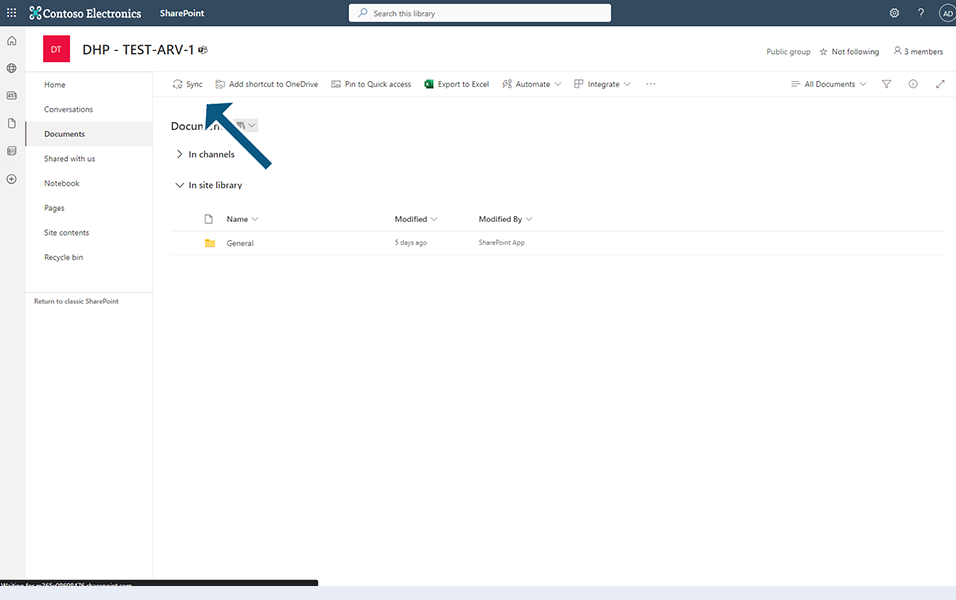
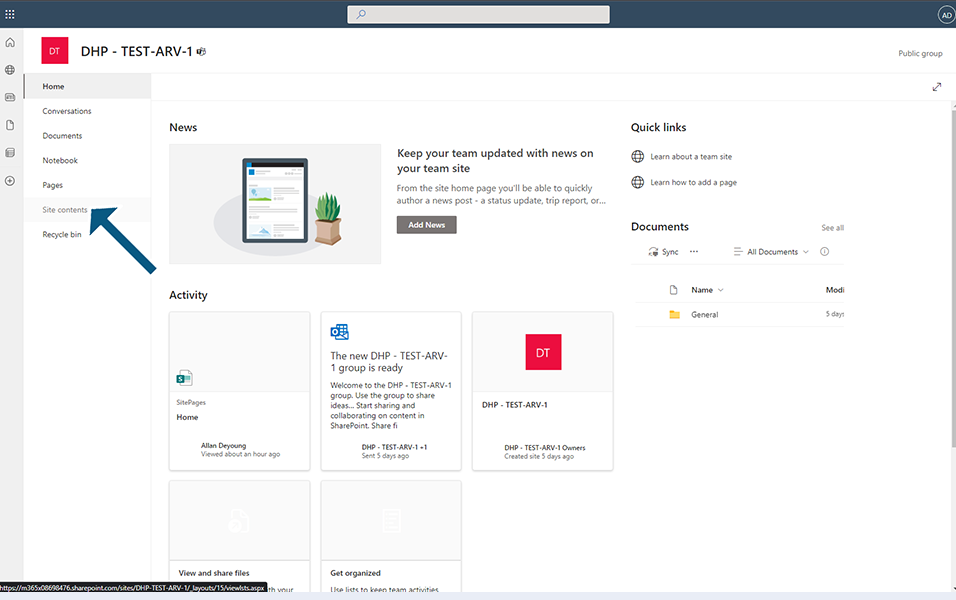
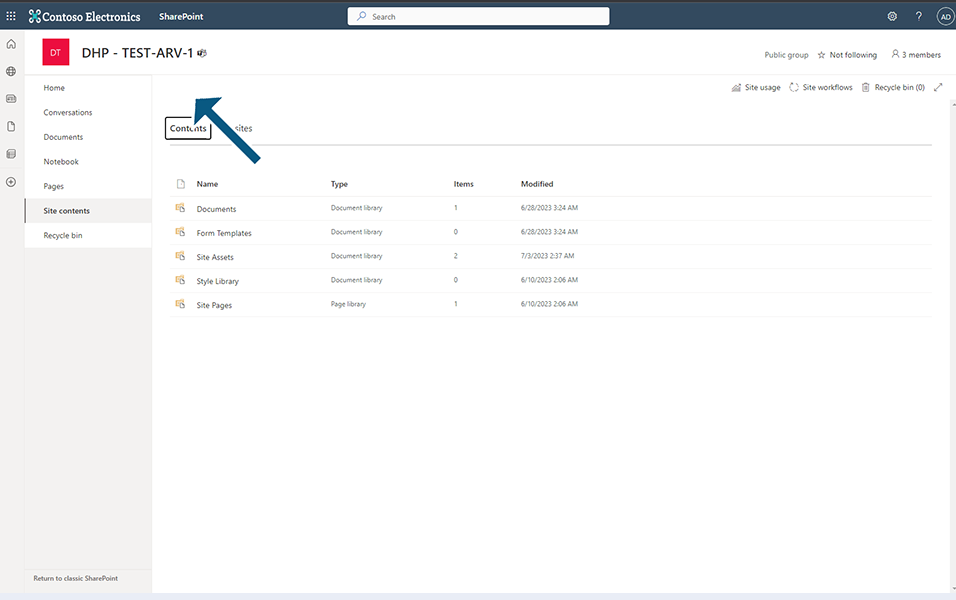
This completes the functionality of setting the SharePoint Site as Read only.