Approve Requests
Approve Requests
When Approval process is enabled, Teams are to be approved before it can be used further. Teams that are to be approved are displayed under "My Open Requests" and the Approver can select the Teams and can either approve or reject the Teams.
Following section describes approving the Requests in Teams Manager when Approval process is enabled.
Create a new Request.
From Open Request, select the newly created Request and click on tick mark " " in right corner of the record.
" in right corner of the record.

Approve Request dialog is displayed.
Click on Next button.
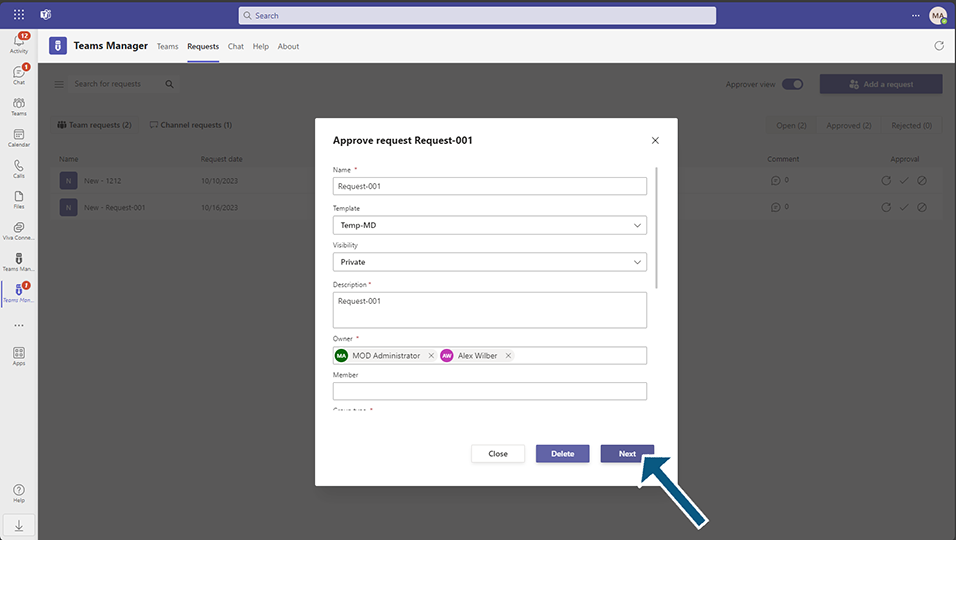
Enter "Your comment" and click on button Approve.
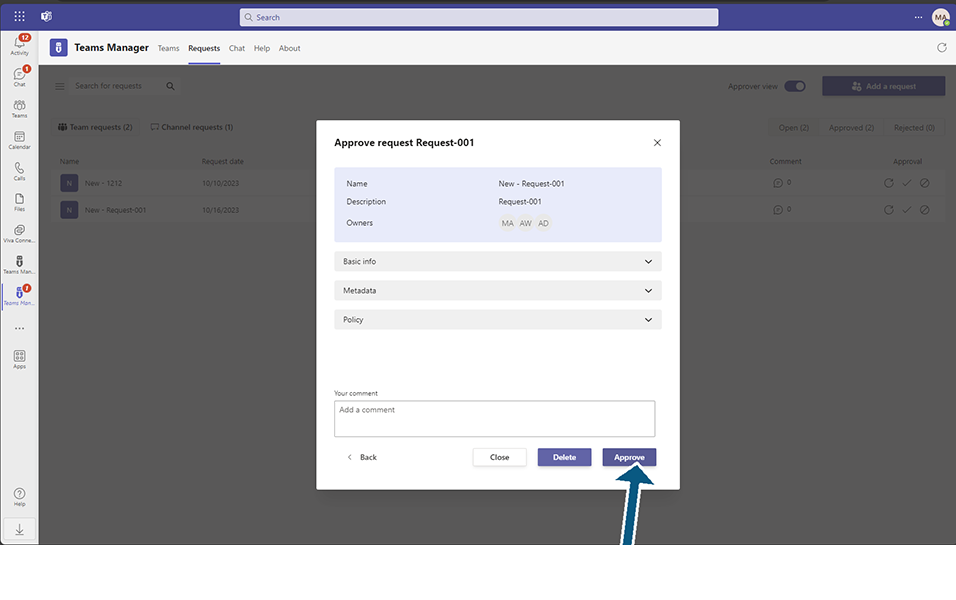
Request is approved and displayed under Approved tab.
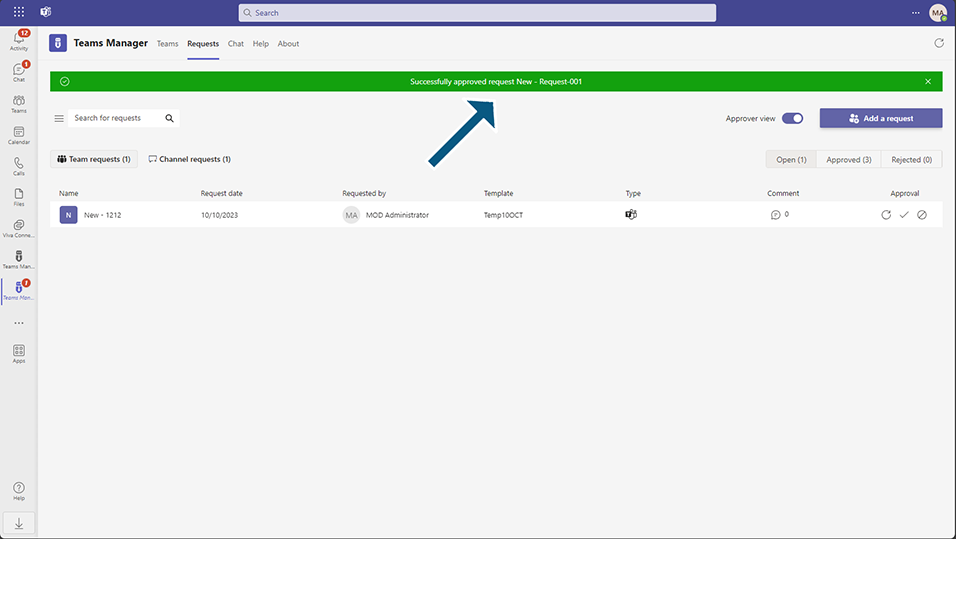
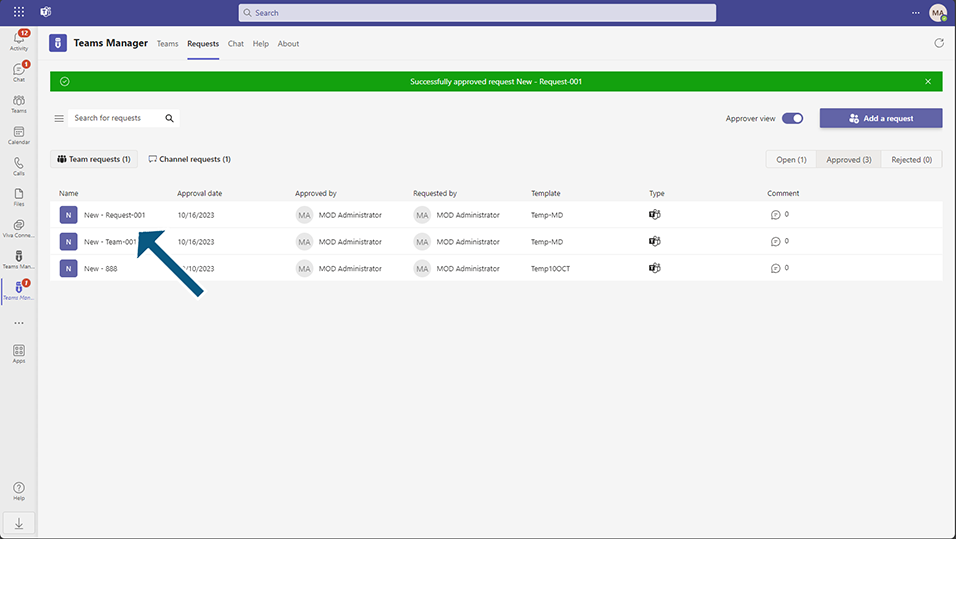
Now, Admin can view all Requests under Open Requests and can Approve them.
NOTE: Public Teams can also be approved and will be displayed under "Approved Requests".
This completes the Approved Requests in Teams Manager when Approval Process is enabled.