Active Templates
Active Templates
When a new Template is created in Teams Manager, this newly created template is available under "Active Template". This section describes the Active Templates in Teams Manager.
Go to Teams Manager and from Teams or Requests tab, navigate to tab "Templates".
All the templates that are created are displayed under "Active Templates" in tabular list view.
Following details are displayed for each template created and all the data in the columns are non-editable.
Column 1: Title: Displays the first letter of the Template name followed by the actual Template name.
Column 2: Description: Displays the description of the Template.
Column 3: Version: Once a new template is created, version of the template is updated as V1. When there are any changes made to the template, the version gets incremented by 1 and gets updated in the list view under column Version.
Column 4: Active Teams: This column displays the number of teams that are associated to the templates.
Column 5: Type: Relative icons for Teams/SharePoint Site/Communication Site/Modern site without groups is displayed for every template for user to identify the template types.
Column 6:Last Modified: This column displays the creation date of the template or the date that was last modified on.
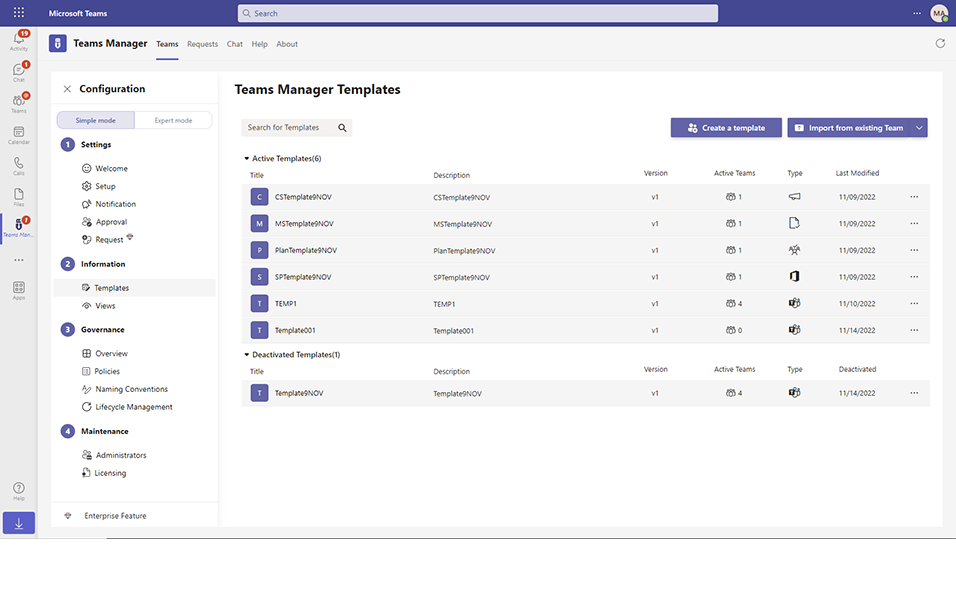
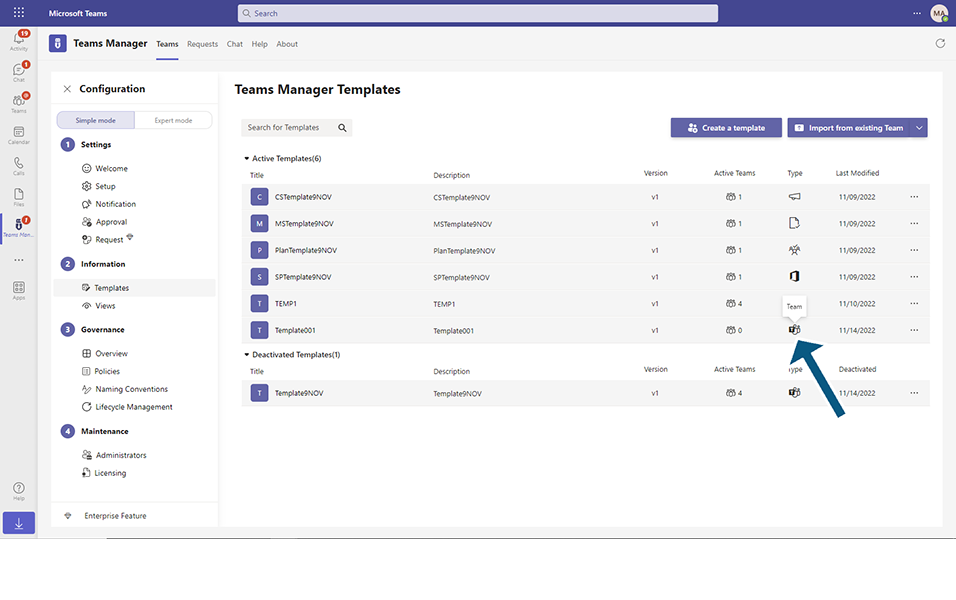
Count option in Active Templates:
Count is displayed next to Title "Active Templates": It displays the number of records in the list and this count is displayed in open and closed brackets.
For example, 
The Title is "Active Templates (40) denotes that there are 40 active templates available in Teams Manager which is displayed under list view.
Collapse option in Active Templates:
Active Templates can be collapsed using the icon which is displayed in left as right triangle next to "Active Templates".
When collapsed, all records under Active templates are collapsed and none of the records are displayed to the user.
Expand option in Active Templates:
Active Templates can be expanded using the icon which is displayed in left as inverted triangle next to "Active Templates".
When expanded, records of Active templates are expanded and the records are displayed to user.
Scrolling option in Active Templates:
User can scroll above or below to look for all the Templates available.
This completes the functionalities of Active templates in Teams Manager.