Activate/Deactivate Policy Execution
Activate/Deactivate Policy Executions
Following section describes the steps for activating and deactivating Policy Execution.
All active Policy executions are displayed under "Active Execution Definitions", inactive policy executions are displayed under "Inactive Execution Definitions".
Deactivate Policy Executions:
Go to Teams Manager and click on tab "Settings".
Click on link "Policies" under "Governance".
Select an existing policy under "Active Execution Definitions".
for (e.g) "P2" that is already available in the list.
Click on button "Deactivate".
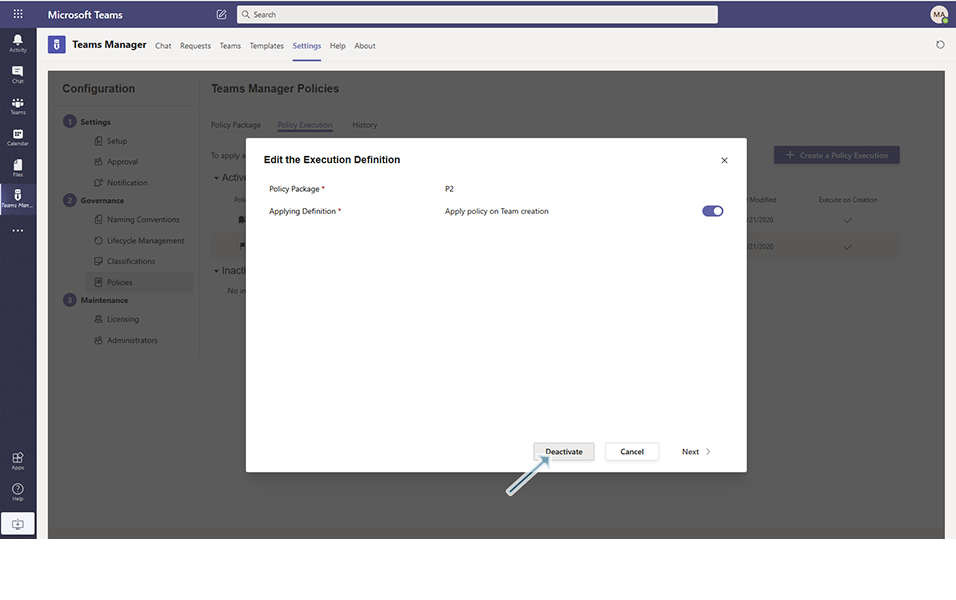
Confirmation message "Are you sure you want to deactivate this Execution Definition" is displayed to the user.
Click on button "Deactivate".
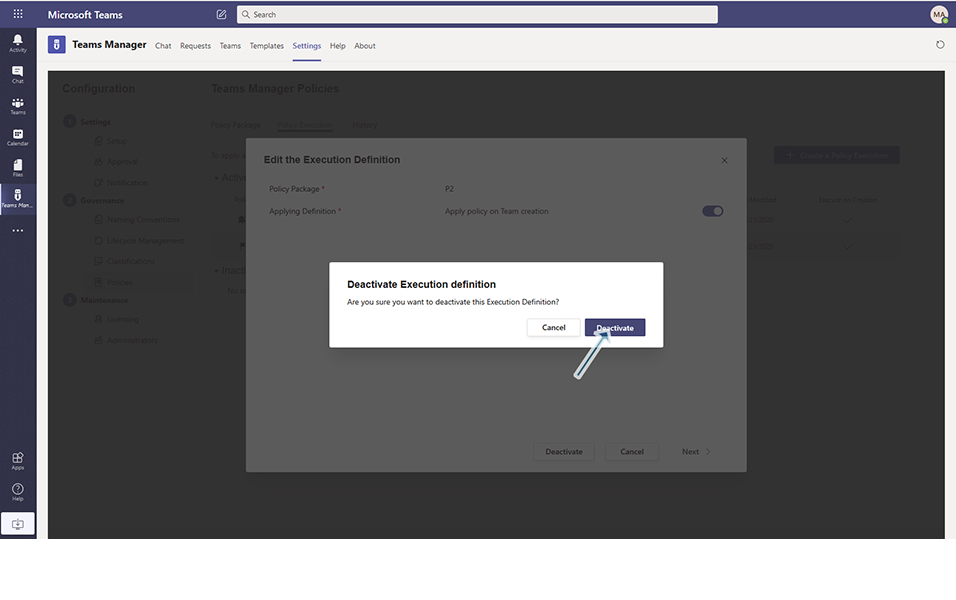
Policy gets deactivated and displayed under "Inactive Execution Definitions" and the Modified By and Last modified column gets updated with the user who has modified and the date it was modified.
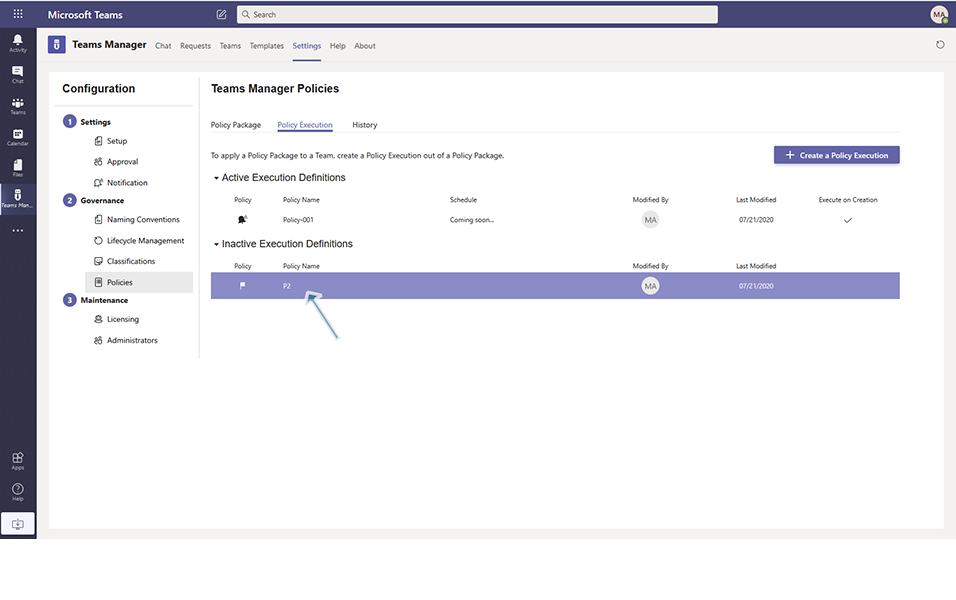
Activate Policy Executions:
Select an existing policy under "Inactive Execution Definitions".
for (e.g) "P2" that is already available in the list.
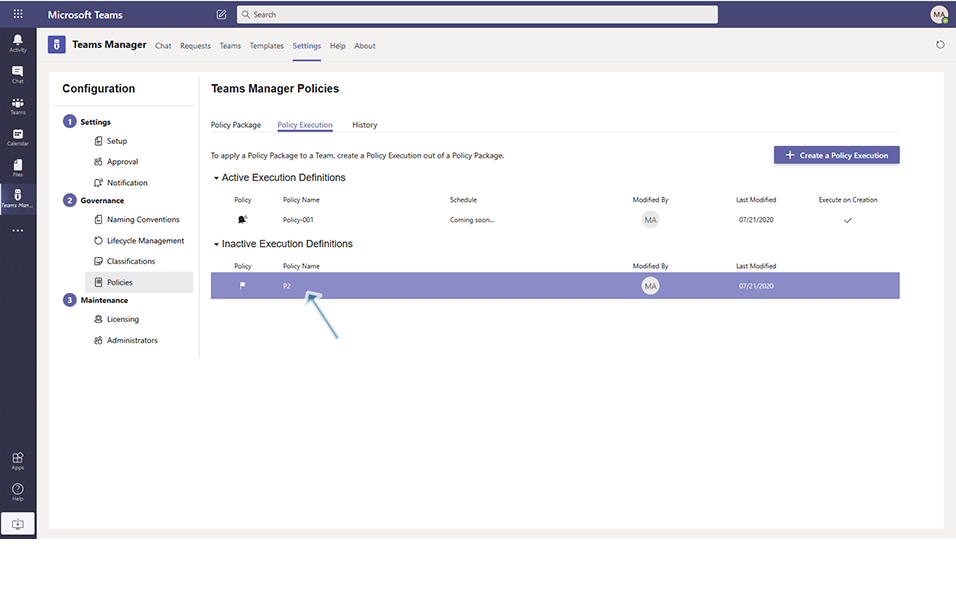
Click on button "Activate".
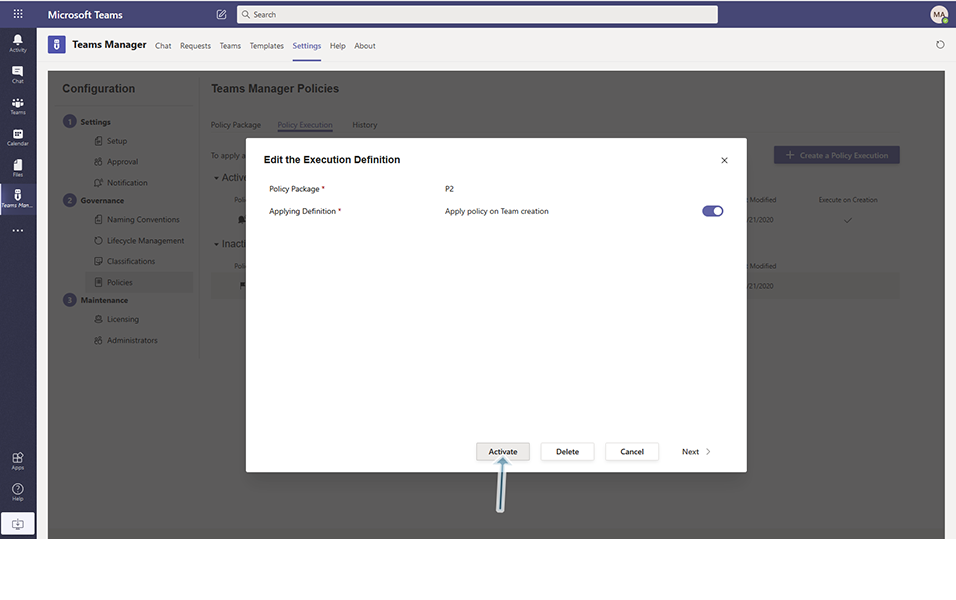
Confirmation message "Are you sure you want to activate this Execution Definition" is displayed to the user.
Click on button "Activate".
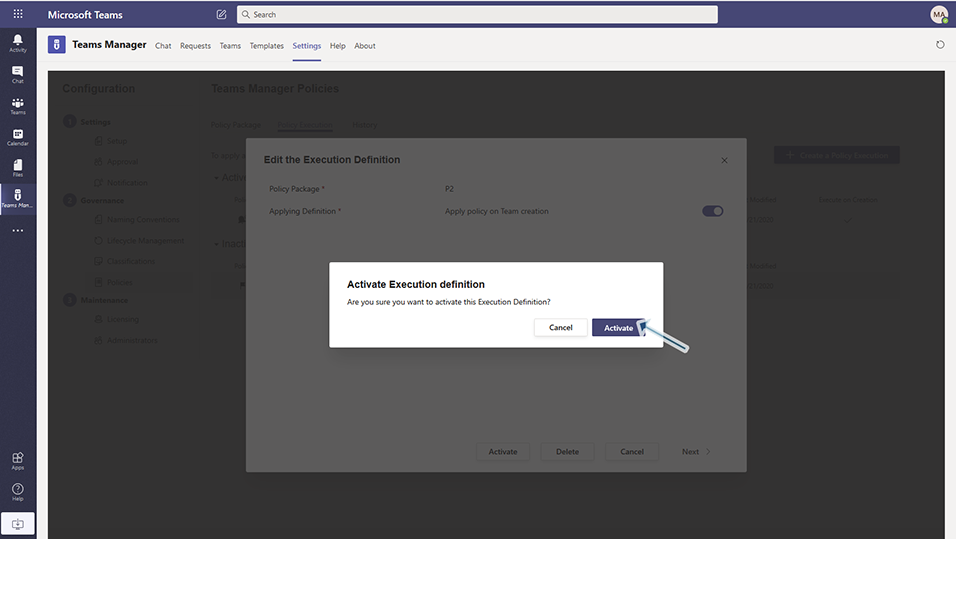
Policy gets activated and displayed under "Active Execution Definitions" and the Modified By and Last modified column gets updated with the user who has modified and the date it was modified.
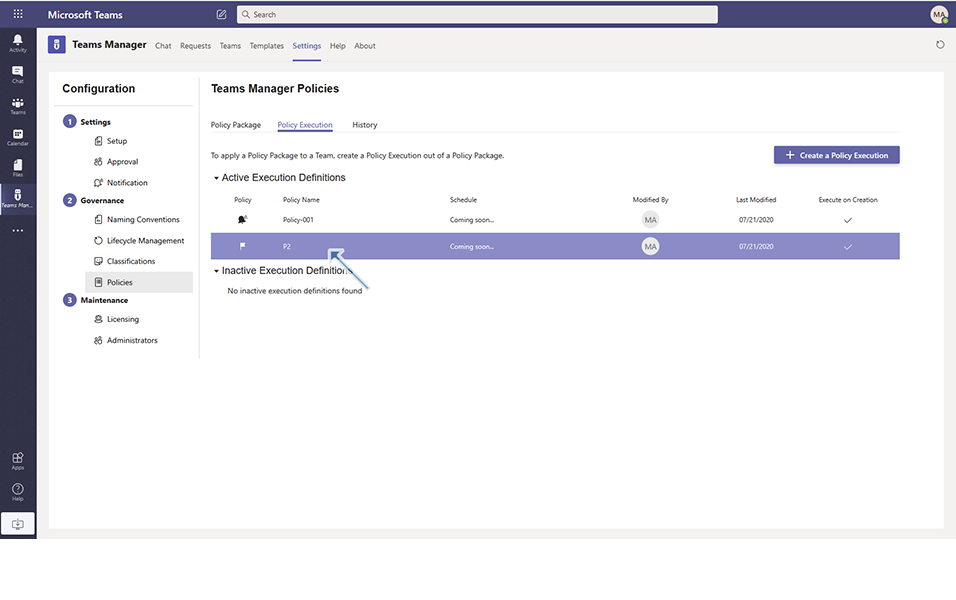
This completes the functionality of Activate/Deactivate Policy Executions.