Templates
Templates
This section describes the Templates from the Collaboration Manager 365 main menu.
From Collaboration Manager 365 main menu, user can navigate to the Templates that are already created and available in Collaboration Manager 365. This lists all the templates available.
1. From Collaboration Manager 365 main menu, click on link "Templates" in left navigation.
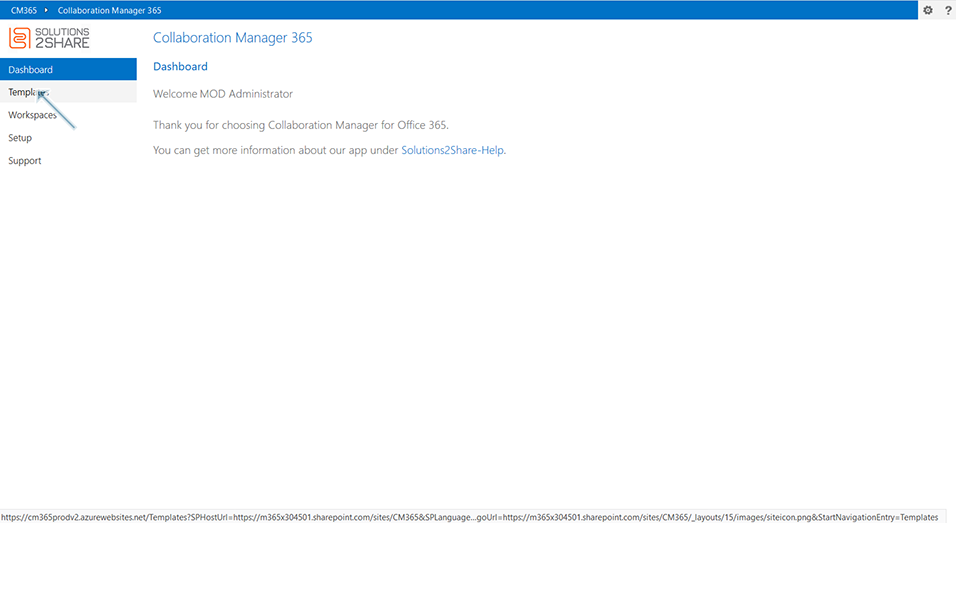
2. Templates page is displayed in right panel with all the available Templates in the list view.
3. Click on any existing template for e.g "NewTemplate1" under link "URL".
Note: Template "NewTemplate1" should be available in Collaboration Manager 365.
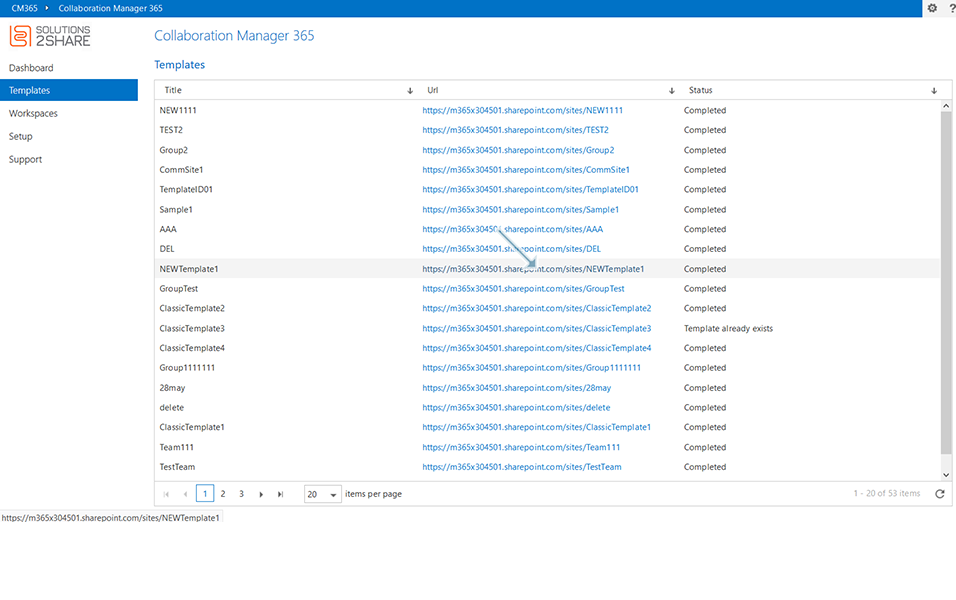
4. Template "NewTemplate1" is displayed to the user in new window.
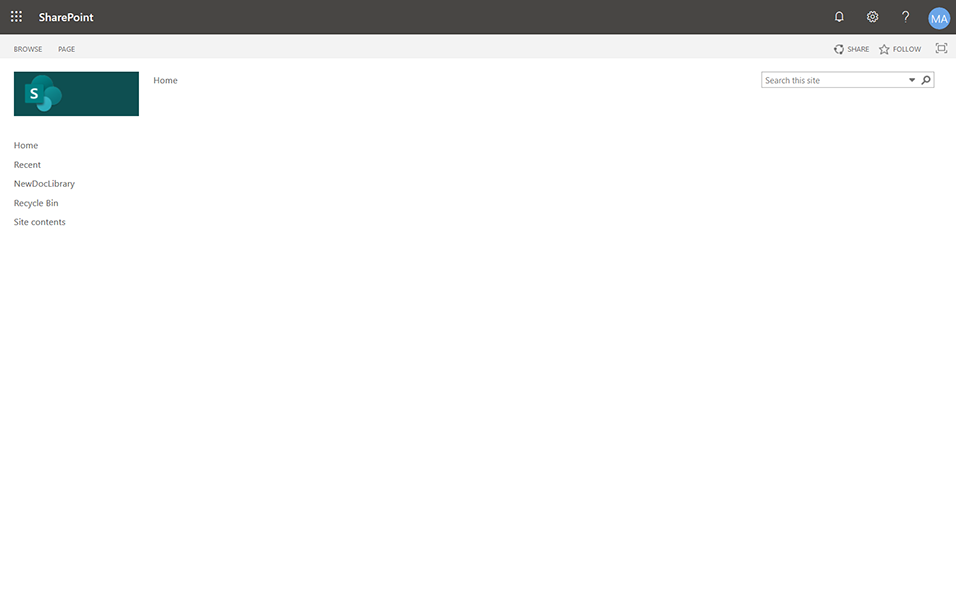
5. Go back to Templates page of Collaboration Manager 365, the Template list view is displayed with 3 columns:
5. a. Title: This field displays the Title of the template. Here it displays "NewTemplate1"
5. b. URL: This field displays the URL of the template. Click on this link "URL" opens a new browser with Template details. Here it displays the value as
https://example.sharepoint.com/sites/NEWTemplate1
5.c. Status: This field displays the status of the template. Here the status is displayed as "Completed".
Sorting in Template List view:
User can sort the values in ascending or in descending order using Left click on Title column->Sort Ascending or Sort Descending.
User can sort the values in column "URL" and "Status" in same way.
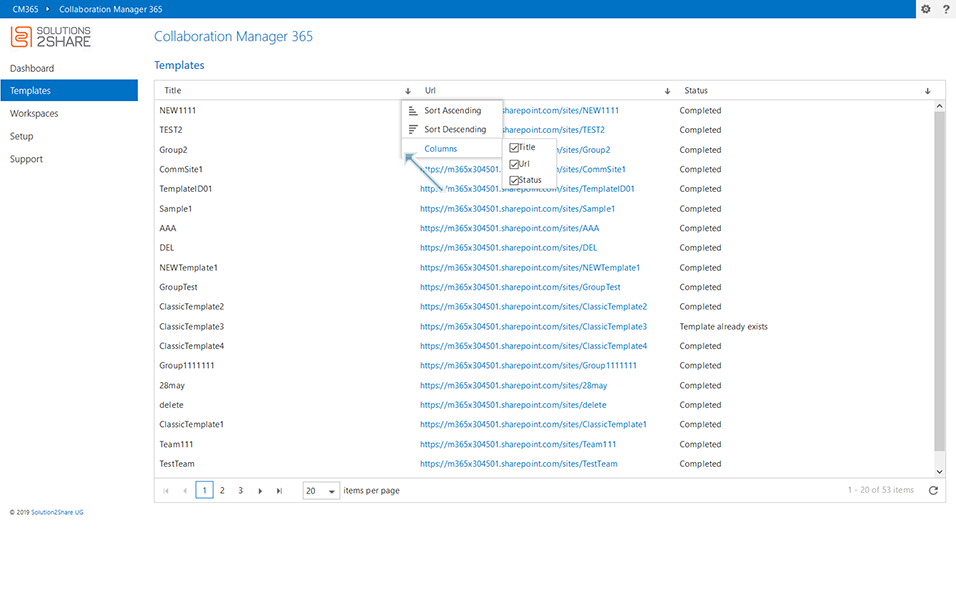
Pagination in Template List View:
User can set the number of records in a page using the number as "5" or "10" or "20" items per page. When user sets the value as "20", 20 records are displayed in first page and when user navigates to the next page, it displays the next 20 records.
User can click on "![]() " to navigate to the next page.
" to navigate to the next page.
User can click on " " to navigate to the last page.
" to navigate to the last page.
User can click on " " to navigate to the previous page.
" to navigate to the previous page.
User can click on " " to navigate to the first page.
" to navigate to the first page.
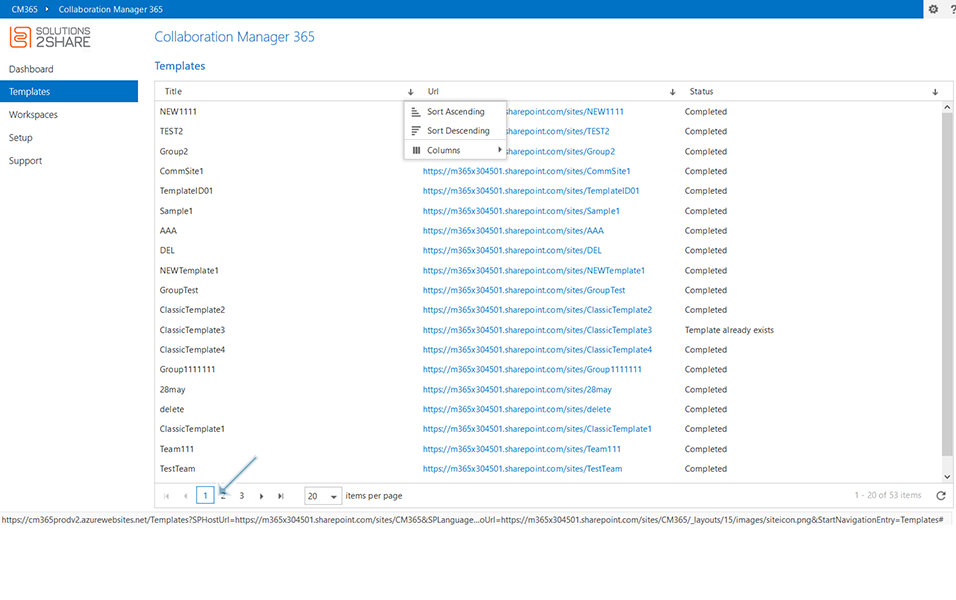
More functionality related to Create Templates, Update Templates, Delete Templates, Import Templates, Upload Templates and Restore Templates are explained in detail in section Managing Templates