Prefix Manager
Prefix Manager
This section describes the Prefix Manager settings of Fast Workspaces in Collaboration Manager 365.
From this settings of Prefix Manager, user can customize their own text to be appearing in the fast workspace URL. Following steps describes in detail for the setting of user-customization prefix for the fast workspace in Collaboration Manager 365.
1. From Collaboration Manager 365 main menu, click on link "Setup" in left navigation.

2. Click on link "Fast Workspaces" under Settings. Settings page is displayed.

3. Click on link "Prefix Manager".
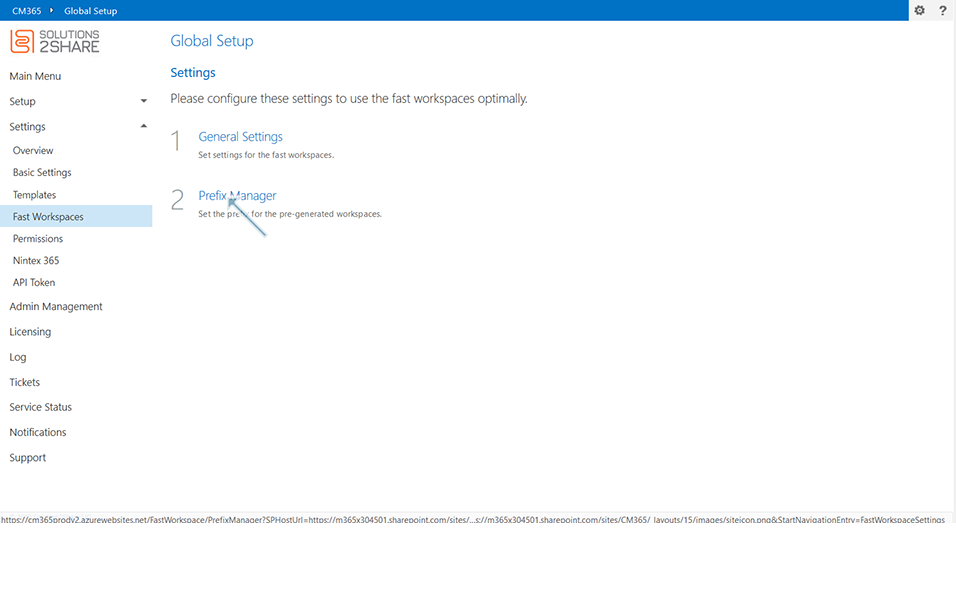
4. Tabular view is displayed with following 3 columns:
1st column: Name: Name of the template available. This contains all the templates available in Collaboration Manager 365.
2nd column: Prefix: Prefix of the fast workspaces available for the corresponding templates.
3rd column: Option to edit the Prefix column using pencil icon.
5. Select the template name "TemplateID01" and click on pencil icon "Edit".
Note: Template "TemplateID01" is already available in Collaboration Manager 365.
The URL for the fast workspaces for this template "TemplateID01" will be updated as:
https://(example.sharepoint.com)/sites/TemplateID01605/default.aspx
wherein "TemplateID01" is the prefix of Template name that is used as reference in Fast workspace URL.This prefix is concatenated with "605" which is the Item ID.
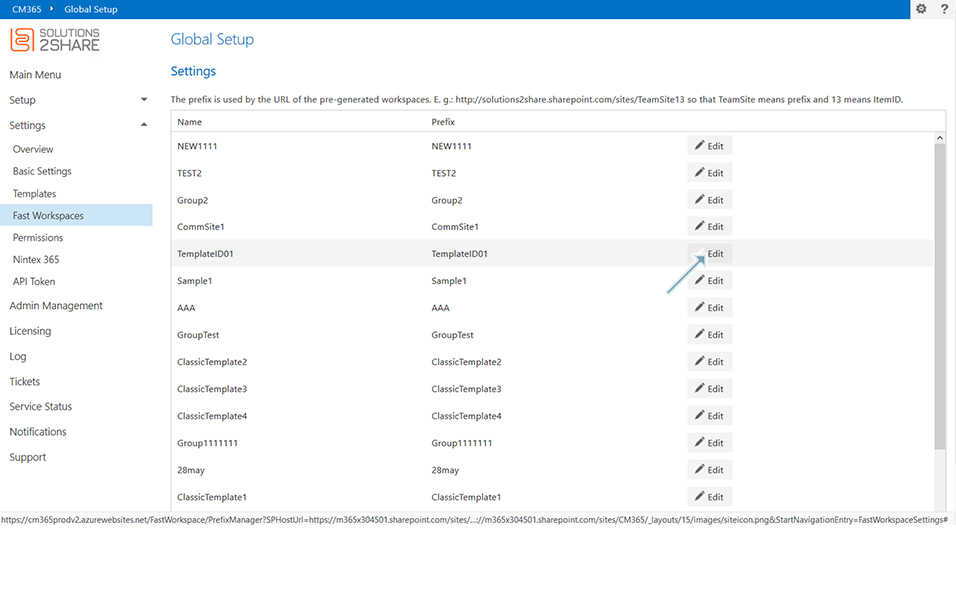
6. Update the column under Prefix as "TempID01" and click on button "Update".
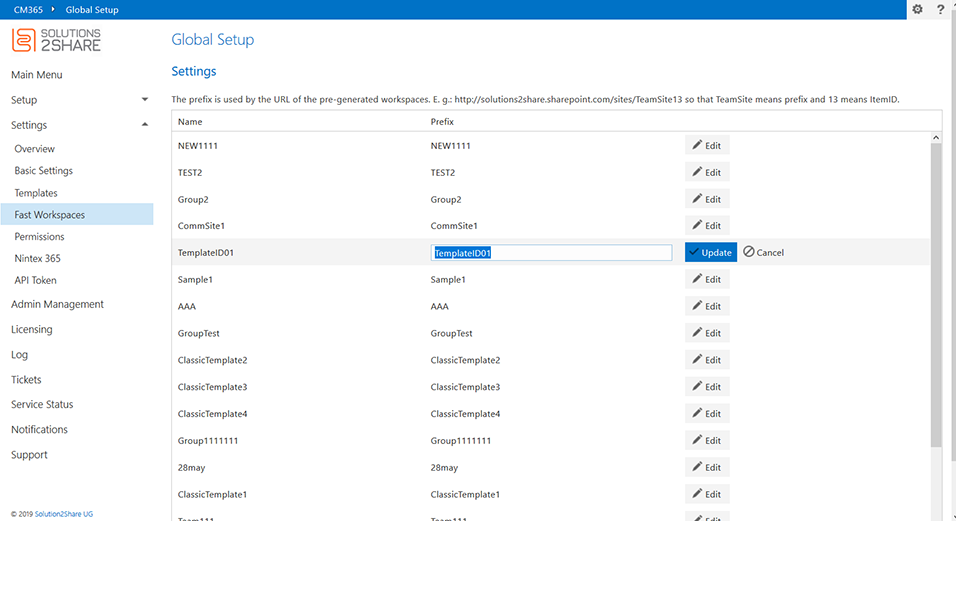
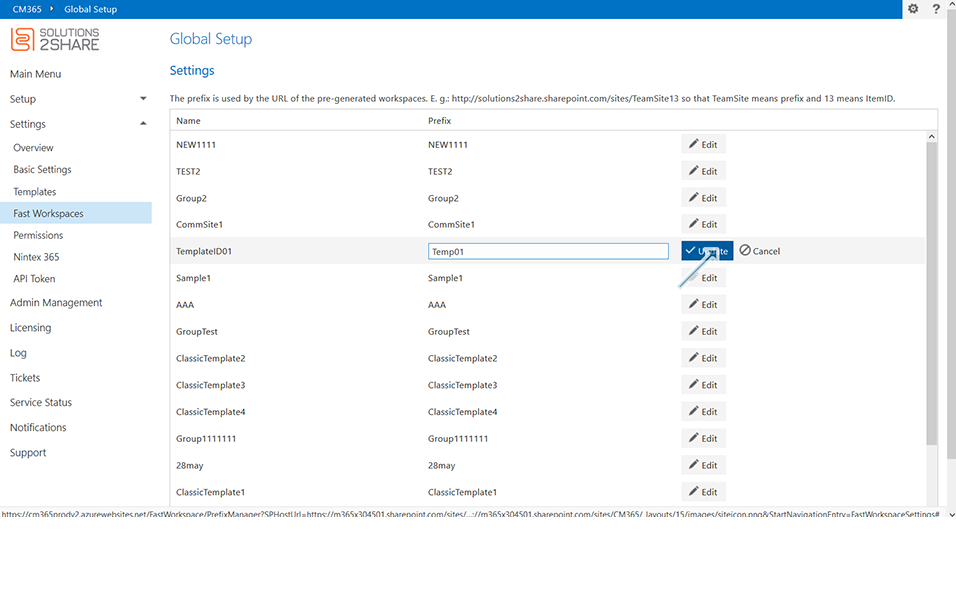
7. Changes are saved once button "Update" is clicked.
Note: Click on button "Cancel" cancels the save operation and changes are not saved to the template.

8. Go to Templates page of Collaboration Manager 365 and select the template "TemplateID01". Add some documents to Document Library using section Update Template
9. Save the template using "Save Template". New fast workspaces for the template "TemplateID01" will be created with prefix "TempID01".
The URL for the new fast workspaces that will be created since there are changes to the template "TemplateID01" will be as:
https://(example.sharepoint.com)/sites/TempID01607/default.aspx
wherein "TempID01" is the prefix of the Template name that is used as reference in Fast workspace URL. This prefix is concatenated with "607" which is the Item ID. Prefix is updated from "TemplateID01" to "TempID01" as user has updated in step 6.
Pagination in Fast workspace Tabular View:
User can set the number of records in a page using the number as "5" or "10" or "20" items per page. When user sets the value as "20", 20 records are displayed in first page and when user navigates to the next page, it displays the next 20 records.
User can click on "![]() " to navigate to the next page.
" to navigate to the next page.
User can click on " " to navigate to the last page.
" to navigate to the last page.
User can click on " " to navigate to the previous page.
" to navigate to the previous page.
User can click on " " to navigate to the first page.
" to navigate to the first page.
Back to Settings