1.Short Description
SharePoint Views are an effective way to represent content in document librarys and lists in SharePoint. With the grouping and filtering options you can easily see all the required information quickly from a library or list. That's why it makes sense to have a lot of different views and also to take care of it.
However, if there a numerous views you can quickly lose your survey.
Using the View Menu Menu Maker from Solution2Share provides you with an easy-to-use, elegant solution, with which you can easily solve this problem.
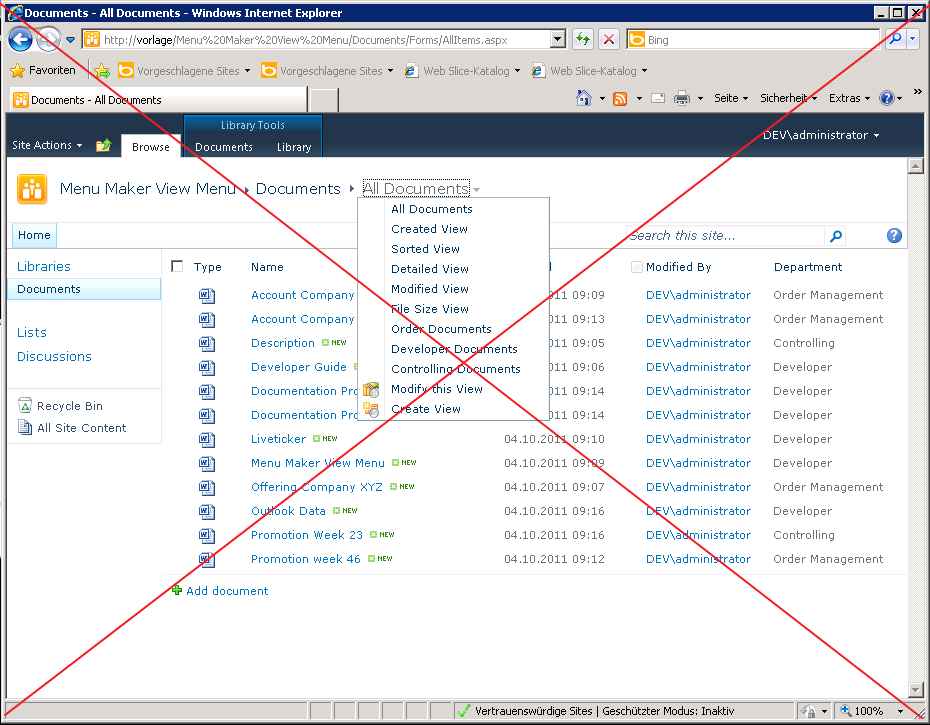
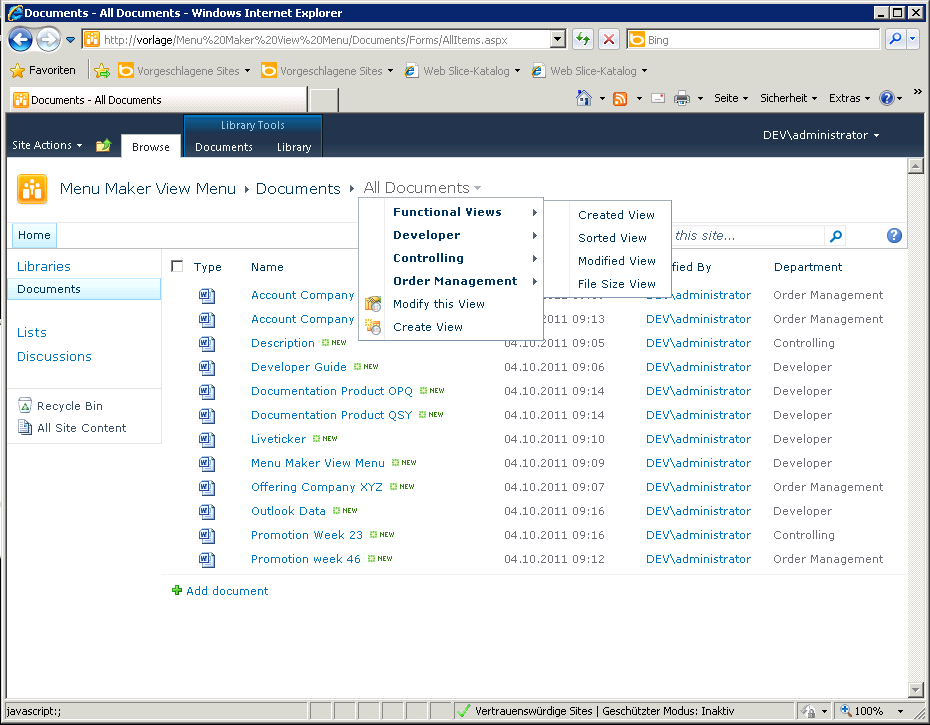
2.Configuration
Is the Solutions2Share - MenuMaker properly installed and licensed, you have to activate the MenuMaker feature on the Web level.
Once its done, you can make Your arrangements already under the Document Library Settings respectively List Settings menu point "grouping of content types".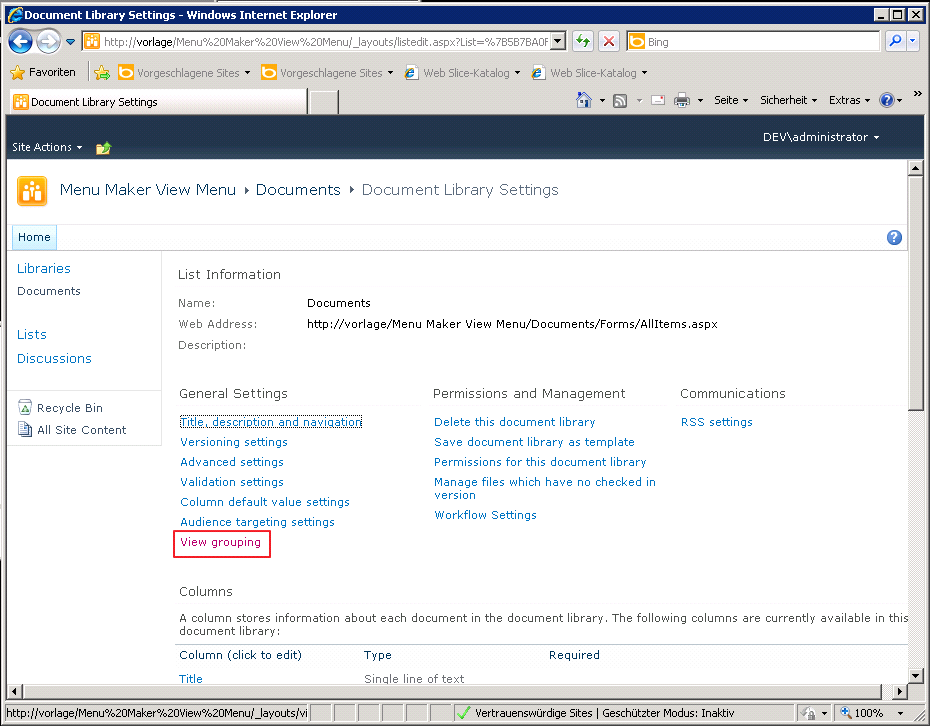
The grouping menu is very intuitive to use: Left you have the current state of your group, and right you have the list of all content types available in this list.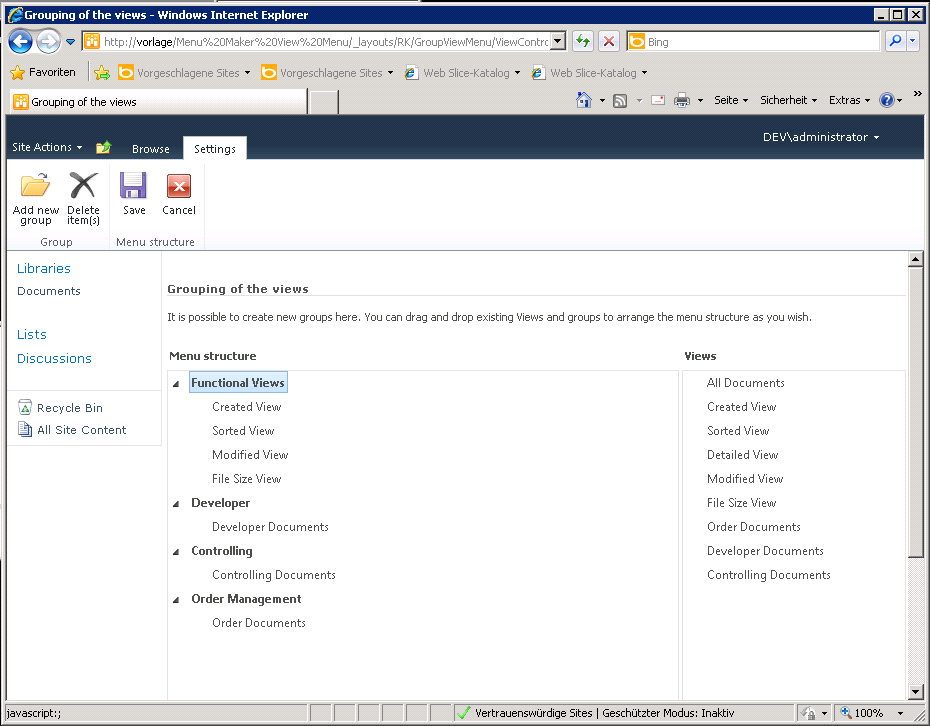
You can now drag and drop the content types from right to left. Some content types can be used several times in the structure, but not twice under a single grouping point.
The order of grouping points and the order of the content types under a menu item can be completely changed by the user via drag-and-drop. An auxiliary line at the drag and drop movement indicates the exact location.Further, a group membership can be realized if a content type or group is pulled to an existing group.
The Edit Panel contains the "Add Group" - button with which you can create groups. To these groups, you can assign Your content types and add further sub-groups.
If you like to remove a group or a content type from your group, highlight the object to be removed and use the delete function in the formula bar.
If you are dissatisfied with your changes on the group and would like to reset it to the starting position again, then just discard Your changes with the "Cancel" button.
If want to apply your changes to the current list, press Save and your list is then adjusted.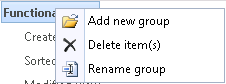
In addition to the control options in the Edit toolbar you also have a context menu (right click on the element) so you can rename, delete or add a group for Your content type .
3.Frequently Asked Questions
Check your license. It could be that she expired or is not valid.
If Your groups are still not displayed please contact your administrator or Solutions2Share
Change to the display language and change the names of the groups.
he user who uses the selected language, then get to see the changed names.
Delete the selected groups from the your list or library and save it. The standart SharePoint group will be used now
Private views can not be grouped. They appear later under your grouping.