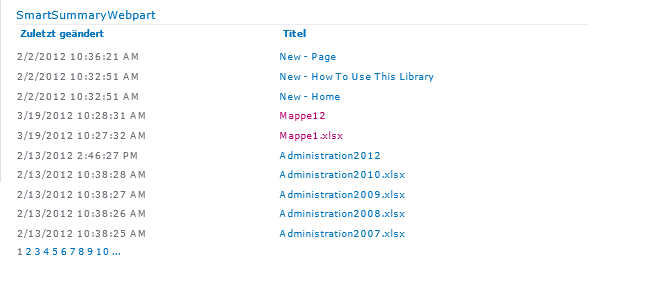1.Short Description
The SmartSummaryWebpart allows the user a full aggregation of that also means across site collections. That means that the SmartSummaryWebPart is the perfect complement to the Collaboration Manager, since many different datas of many workareas can be summarized in one Webpart.
So data or information that is "hidden" in various workingspaces, can be found easily again.
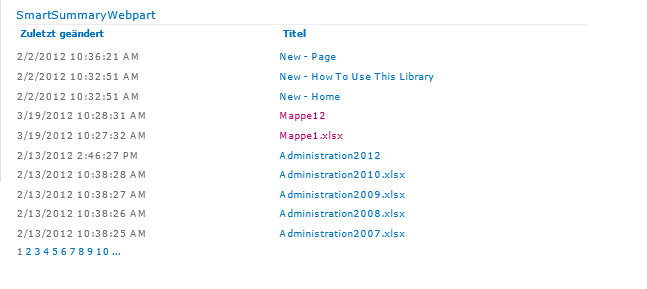
But not only the Collaboration Manager benefits through the SmartSummaryWebpart: It is also possible to display your tasks and contacts across site collections, even without the Collaboration Manager.
2.Configuration
Is the „Soltutions2Share –SmartSummaryWebpart" properly installed and licensed, you have to activate the recent changes feature on the Web level.![]()
In the editing mode of the Site, the Web Part can be found under the Main Point "Soltutions2Share"->"SmartSummaryWebpart"
.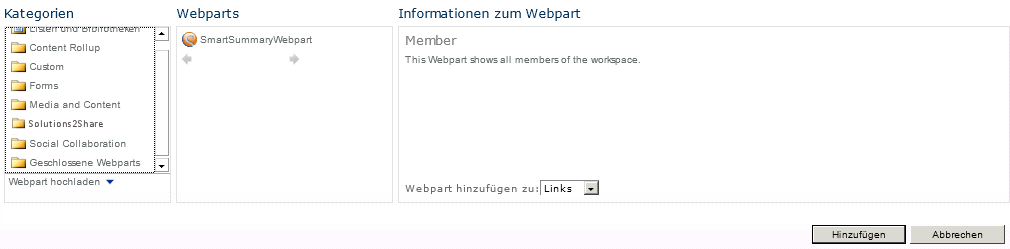
3.SmartSummaryWebpart settings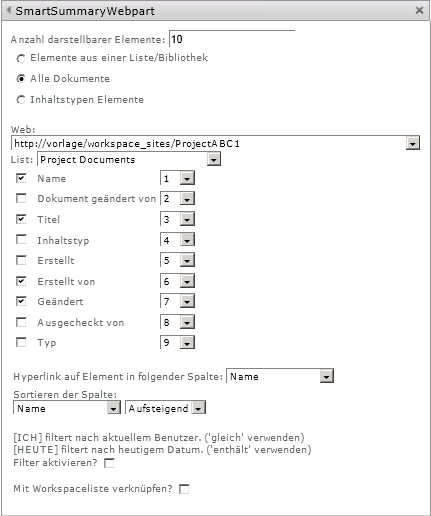
Number of the displayed elements: This property represents the number of search results to be displayed on one Site. If more entries are present, they will be split into multiple pages. Use the list at the bottom of the web part to scroll through the results. Then the mode of inquiry notice must be determined. Elements from a list / library ensures that only entries from a specific list / library are shown, as well as all the list / library entries with the same relative URL.
All documents can represent all documents of the current web application.
With the setting content Types Elements, the user can view the elements that match a certain content types. For example with the "Contact Us" contenttype all contacts are mapped from one Web application.
important: No matter which of the three options is selected, the user will only see the entries to which he is authorized.
If you have selected one of the first two functions, the following setting range is identical to the screenshot above. The function "content type elements" dont need any indication of a site and thus deviates only slightly from the diagrams. For "items from a list / library" and "All documents", you have to initially select from a drop-down box inside the web .Then the underlying dropdown box dynamically loads all available lists in the selected web. If the list is determined, then a column selection can be made. So it is defined which columns are displayed in the display area. Additionally, the column order can be placed next to the SharePoint columns using the drop down boxes.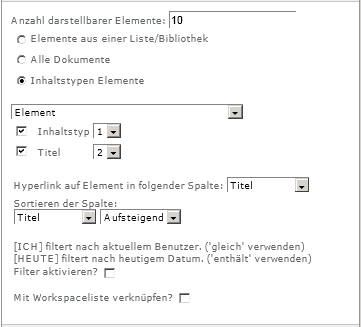
The display for the mode "content types Elements" shows instead of a webselection a drop-down box with all available content types. Here, too, you can select between a column selection and a column sequence . All 3 modes are sync in the following settings. With the function "hyperlink on the following column" a link can be generated by your selected field. If someone then clicks on the search result from this selected column, he then will be send to the corresponding Element
The SmartSummary Webpart gives you the possibility to sort your search results ascending or descending.
For this purpose, the following 2 drop-down boxes have been created. Additionally to the sorting option the Webpart also allows you to filter the results. For this purposethe checkbox "Activate filter" must be active. Is the checkbox active, a control element will render itself, to which you can select a column again.
The drop-down box to the right of the column specification is used to to specify the filtering options for the operator. Here, can be selected between "contains", "is" and "not equal" .
To the right is a text box to complete the input equation.
So kann der Nutzer seine Filterfunktion zusammenstellen. So kann der Nutzer seine Filterfunktion zusammenstellen.
With the checkbox "Link to Workspace list?" it is possible for you to examinate the sources of your search results. Is the box active, it will automatically generates a new setting range.<
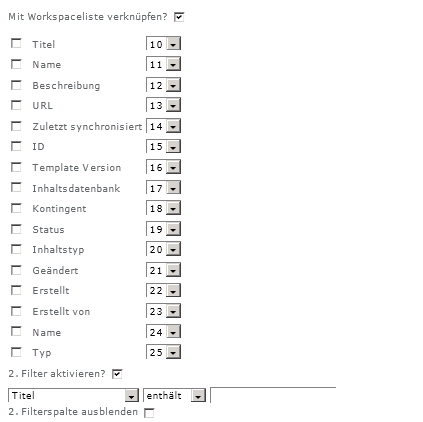
This area is similar to that of the previous column selection. However, this column selection is not dynamic, it is always limited to the Workspace lists of the Collaboration Manager. With these additional columns, each search elemnet can be prepared so that it is clear from which workspace the element comes. For example, the title can be used from the Workspaces list to provide the documents with the workspace title. Moreover does the SmartSummaryWebpart offer you a second filter column, and the ability to hide it. This allows, for example, to filter content types (ie Collaboration Manager templates) and only let users see documents from a specific workarea . Another use together with a user accesse field of the Collaboration Manager would be the display of documents on which the user has permission.