1.Short Description
The Solutions2Share Live Ticker Web Part generates a scrolling text, which elements come from a SharePoint announcement.
Standartly, a Tickerelementlist is included, but this list it can be replaced by each users desire.
2.Configuration
Short:
After the solution has been installed, You must activate the feature on site collection level.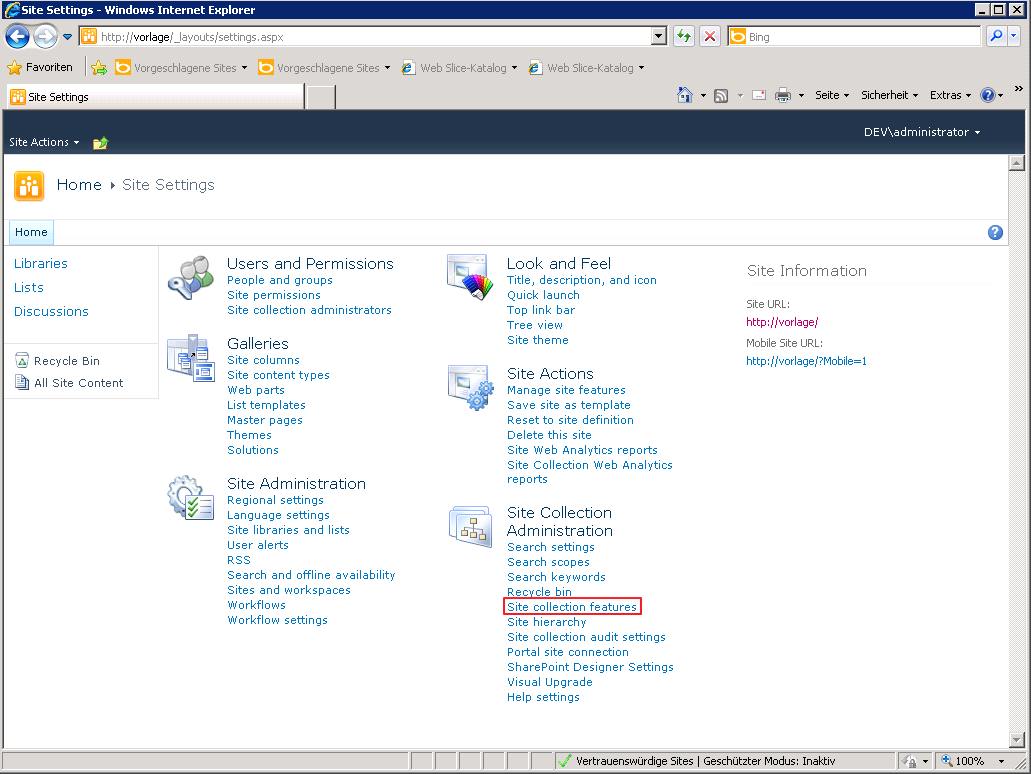
Now, the feature must be activated. For that the Solutions2Share - LiveTickerWebpart must be activated![]()
So now the Web Part is available on all sites on the Website.
The Solutions2Share Live Ticker Web Part uses the Standart SharePoint procedure to add a Web Part to the page, that means you must Edit the page under the button Site Actions, afterwards then klick "Add WebPart" in the desired Web Part Field.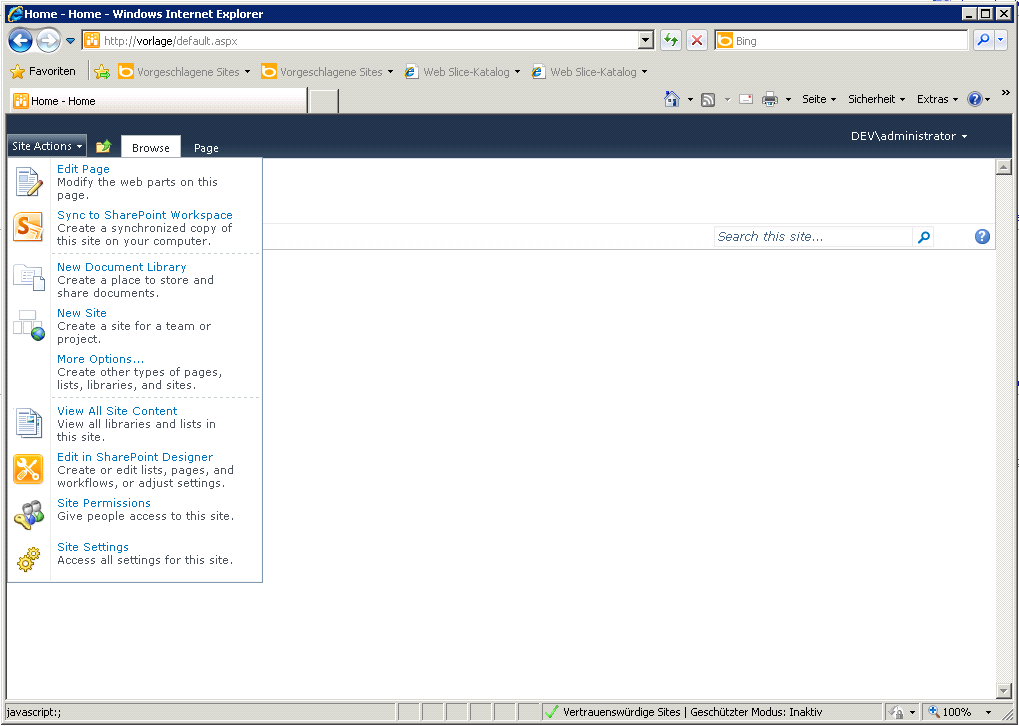
Then choose Among the Web Part categories Solutions2Share and , if it is not already selected, the Web Part Solutions2Share Live Ticker. Confirm your selection by adding the Webpart to the desired location.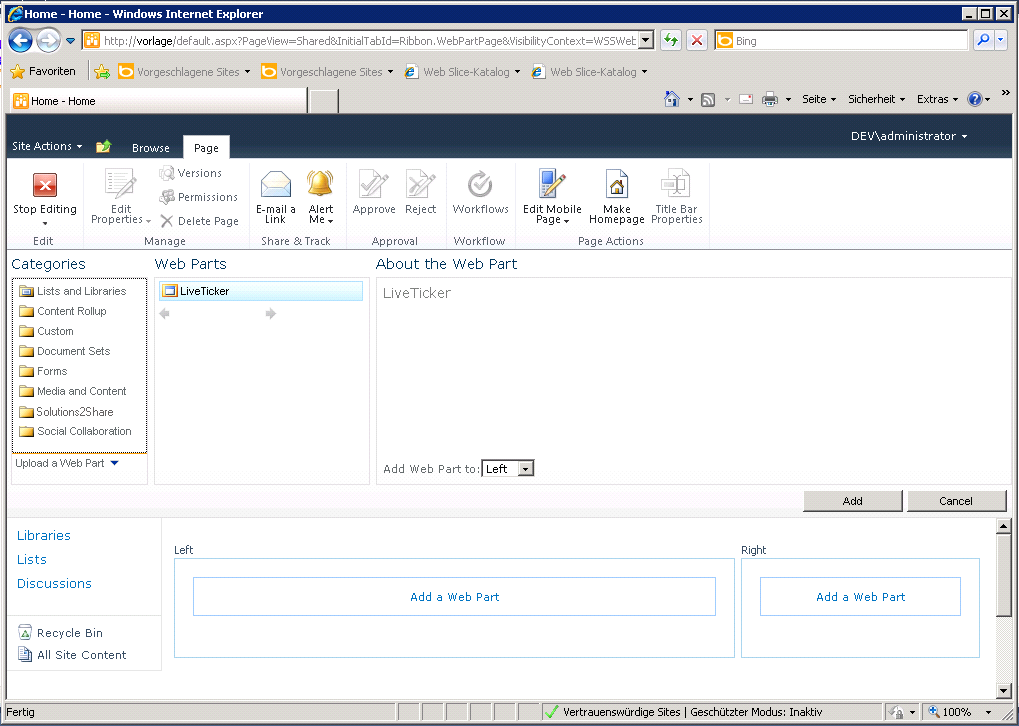
Is the ticker added, it still needs adjustments to fill the ticker with the correct data and to adjust it visually and functionally.
The ticker is filled with SharePoint "announcements" , that means, there must exist such an announcement.
If you do not have any announcement, Solutions2Share offers such a web feature to generate immediately a standard Live Tickerelement list
Of course you can also create an advertisement yourself.
3.Settings
To adapt the Live Ticker to your personal needs, the Solutions2Share Live Ticker brings you many various settings you can choose. Go into the Editmode of your Page and Call up the Web Part settings of the live ticker.
It will now open this dialog: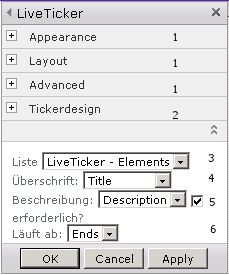
1 SharePoint standart settings to adapt the Web Part
2 Ticker Design: Here you set all the features of the ticker
3 List: With this drop-down you can specify the list from where the Ticker should obtain this data
4 Headline: Here you specify the column from which the ticker should generate its header for a message
5 You can also add an explanatory text to the titleelement. Here you can select the column from which the statement sould come.
The description is optional, that means you can easily deactivate this checkbox.
6 A ticker element does not remain forever in a Ticker. It must have an expiration time. With this drop-down you can specify the column from which the Solutions2Share Live Ticker should obtain this information.
Under the menu "Ticker Design" are the Ticker-specific settings:
If the cursor is on the live ticker stops the scrolling text
Once all the contents of the ticker are gone, the ticker will change the direction and restart with the contents.
Specifies the font size of the elements, in pixels.
Specifies the Ticker size in Pixel.
Specifies the speed of the scrolling text, with 1 being the slowest stage and 10 is the fastest.
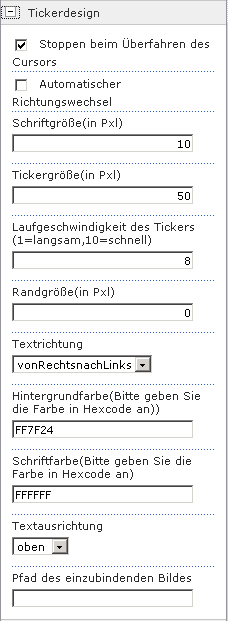
Specifies the border in pixels, that the scrolling text has to go through before it becomes visible.
Here is defined in which direction the text passes through the ticker. here you can choose: from left to right; from right to left; top-down; from bottom to top..
You can change the background color of the live ticker in this field with the help of a web color (in hexadecimal z. B. FF7F24).
You can change the text of the live ticker in this field with the help of a web color (in hexadecimal z. B. FF7F24).
With this feature, it is possible to define whether the text should should be flush with the top centered or aligned to bottom.
Enter the address of the image that you want to include. This will then appear at the beginning of all elements and also at the end of all elements.
4.Functioning
If you have adjusted your Solutions2Share Live Ticker according to your wishesyou can start adding the first elements from Your selected list to let them show in the in a ticker.
When an item appears in the list and the expiration date has not been reached, the following element is represented as:
if you click now on the corresponding element in the Live Ticker, it connects you immediately to the corresponding element in the ticker list.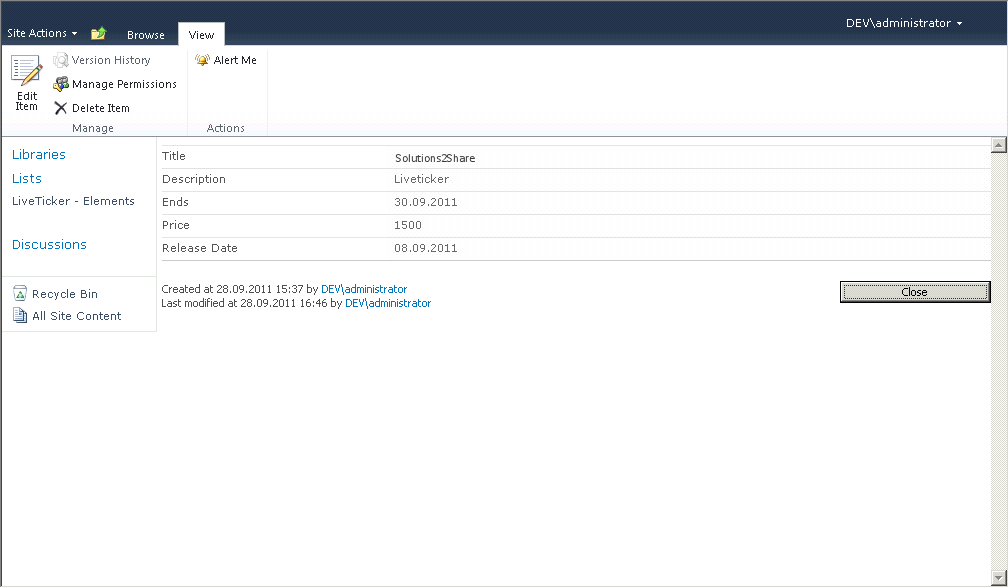
5.Frequently Asked Question
If I want to add the Web Part it shows a note "invalid license".What am I doing wrong?
This message indicates an invalid or obsolete license.
In this case, contact your administrator or directly contact Solutions2Share.
Add a test element to Your Live Ticker list. When you activate the settings now, you can check your settings. You should also make sure that you have set the text color and background color, or that they are different from each other.
If the problem should continue to occur contact your administrator or Solutions2Share directly.
Contact directly Solutions2Share. We can change the title easily to the way you desire it.