To Requests
Convert Unmanaged Teams to Requests
Teams that are created from other applications such as Collaboration Manager 365, Microsoft Teams or from any other external application can be converted to Requests.
Following steps details the description regarding conversion of Unmanaged Teams to Requests in Teams Manager. User can then approve the request to create Teams which will be displayed under Active Teams.
Go to Teams Manager and navigate to tab "Settings".
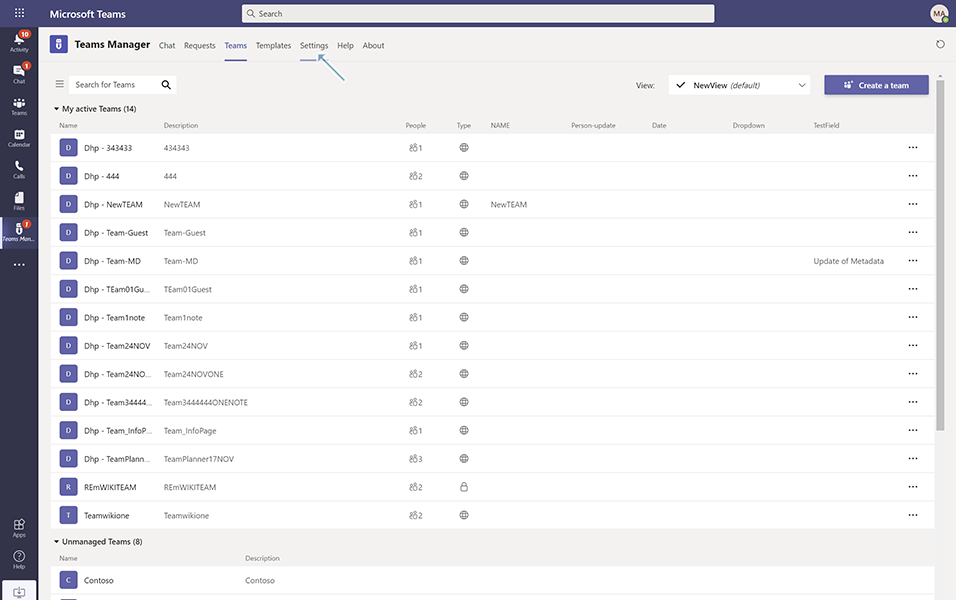
Click on Unmanaged Teams under Governance.
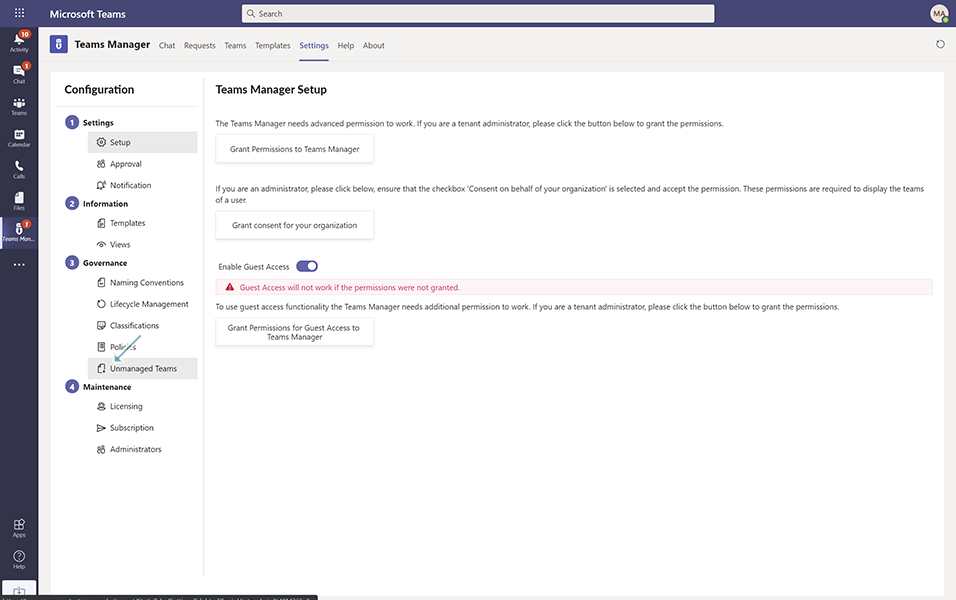
Set the toggle button 'Converting unmanaged teams creates a request' to Yes.
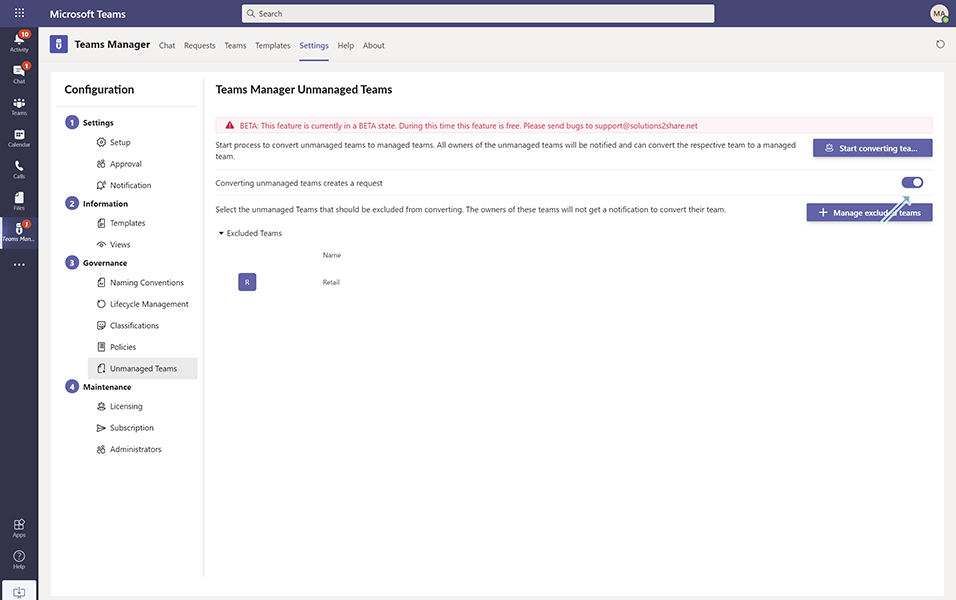
Click on button 'Start Converting Teams'.
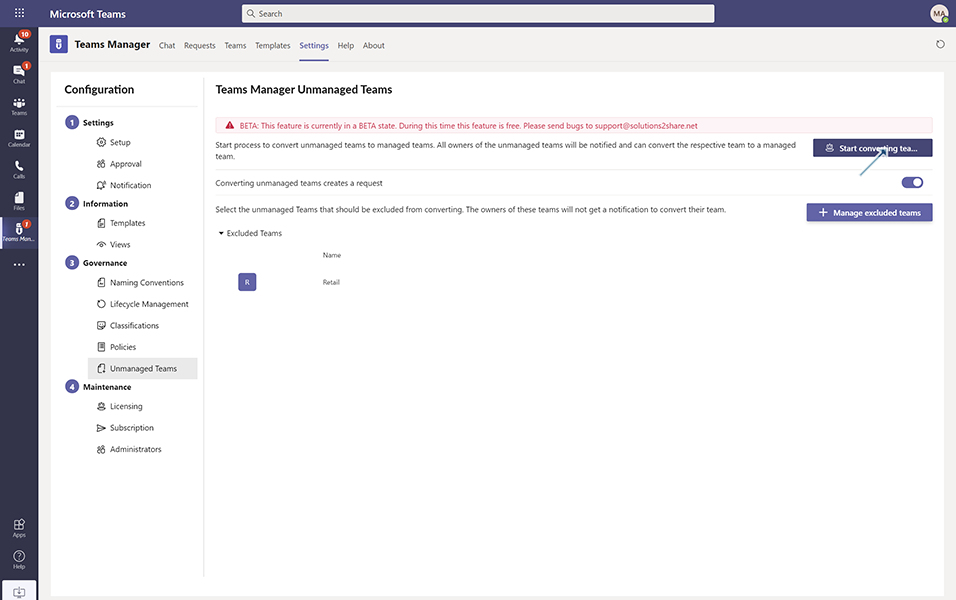
'Start the conversion to Managed Teams' dialog box is displayed.
Click on button 'Start bot'.
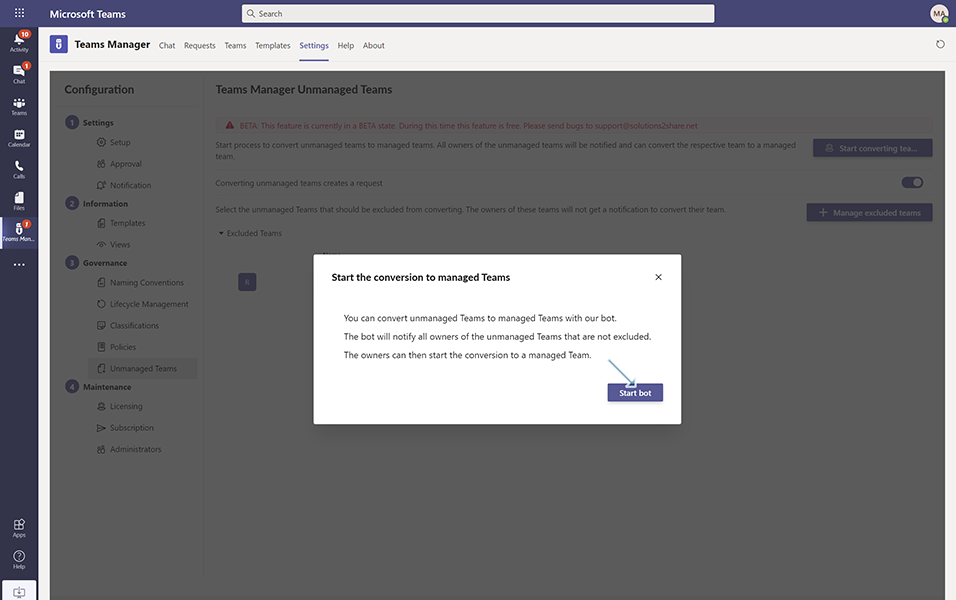
'Conversion of unmanaged teams to managed teams successfully started.' message is displayed to the user and the conversion process begins.
All the unmanaged Teams that are converted are displayed in the chat window with notification:
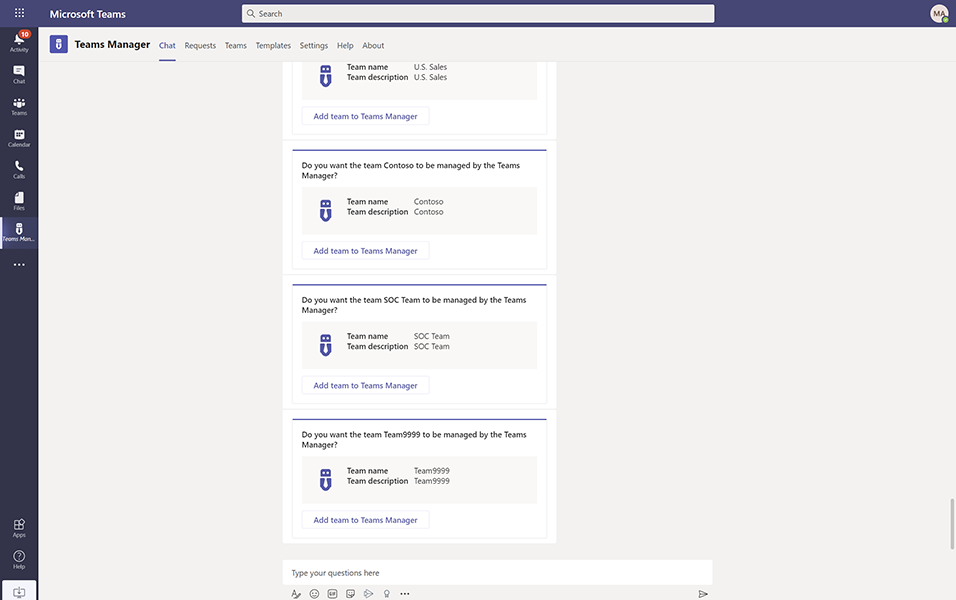
Do you want the team Team9999 to be managed by the Teams Manager?
Team name Team9999(name of the unmanaged Team)
Team description Team9999(description of the unmanaged Team)
with button 'Add Team to Teams Manager'.
NOTE: For all the unmanaged Teams that are available, bot notification is displayed to user in chat window.
Click on button 'Add Team to Teams Manager'.
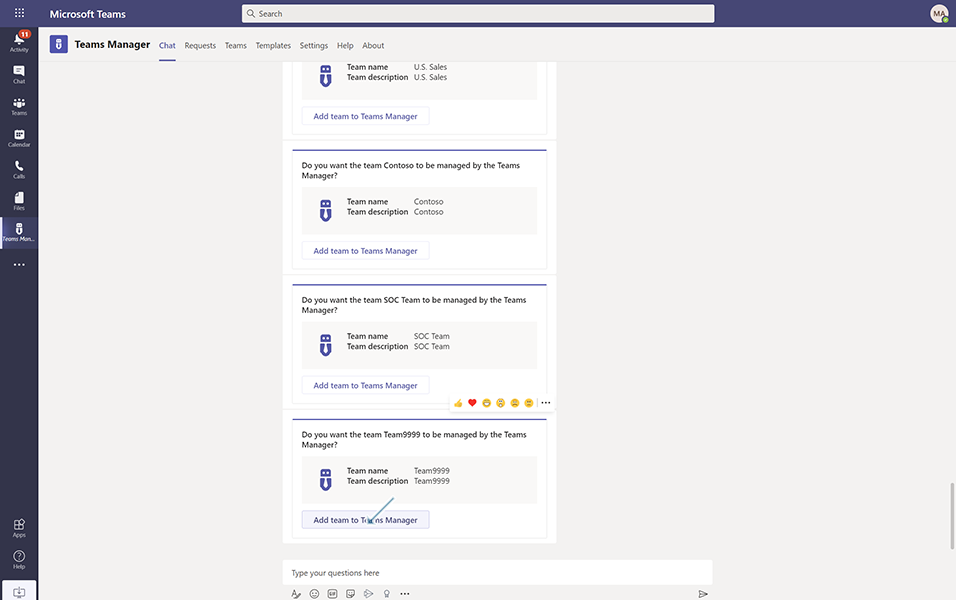
Convert to Managed Team dialog box is displayed with 'Which type do you want to use?' for user to select the template for Team.
Select 'Template-001-Test' from list and click on button 'Continue'.
NOTE: 'Template-001-Test' should be already available.
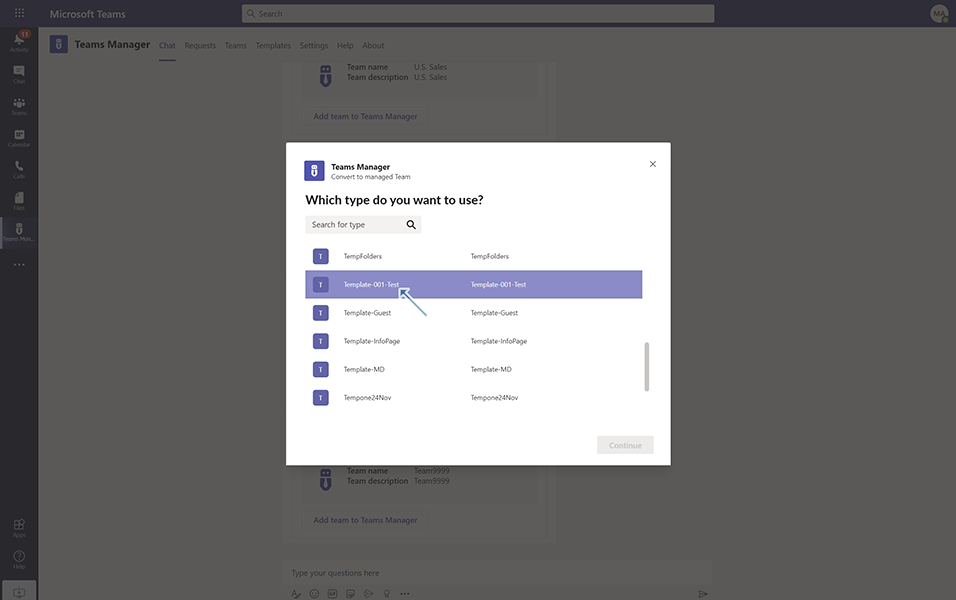
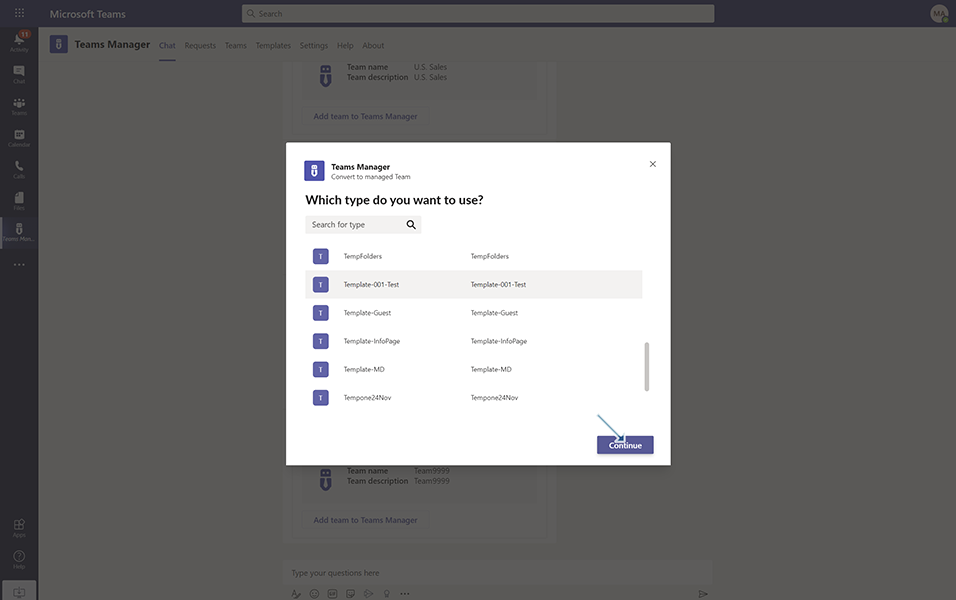
Team Information dialog box is displayed to user with following information:
Team Name: Team9999 - This field is filled by default from unmanaged Team details
Description: Team9999 - This field is filled by default from unmanaged Team details
Visibility: Public - This field is filled by default from unmanaged Team details
Requester Comment: This is a mandatory field for the requester to fill in the details. Enter comments as 'Converted from Unmanaged Team'.
Click on button 'Next'.
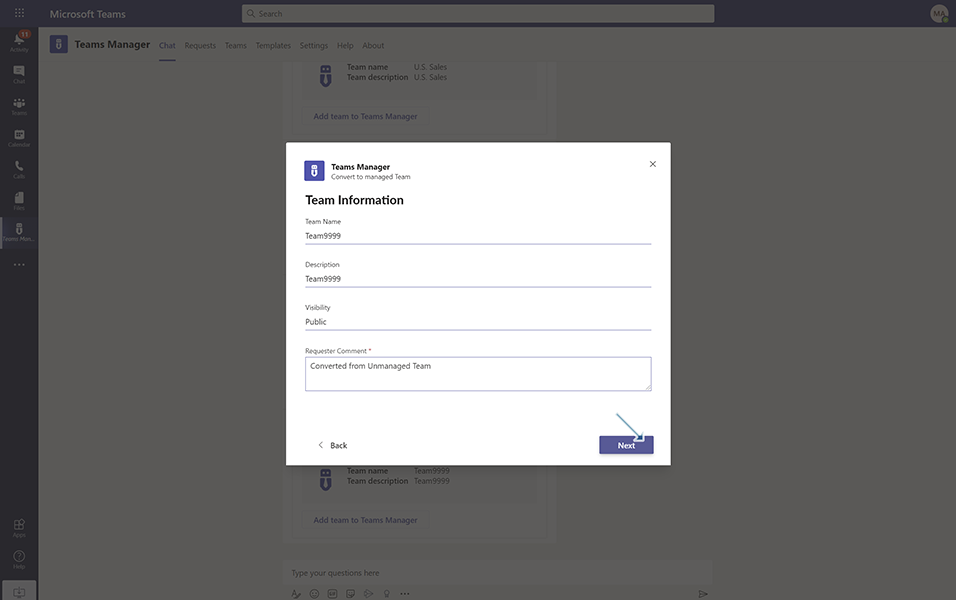
Displays a confirmation message to user 'Converting an unmanaged team to a managed team might take up to 5 minutes' with following details:
Team Name: Team9999 - This field is filled by default from unmanaged Team details
Template Name: This field is filled by default from the Template name selected. In this scenario, it is filled as 'Template-001-Test'.
Visibility: Public - This field is filled by default from unmanaged Team details
Mail Nickname: This name is filled by default. This field takes the name from Team name. In this scenario, it is filled as 'Team9999'.
Description: Team9999 - This field is filled by default from unmanaged Team details.
Enable Guest Access: This field is filled by default as NO.
Requester Comment: This field is updated by default from previous page, This is non-editable field. In this scenario it is filled as 'This team is converted from Unmanaged Teams'.
Click on button 'Create'.
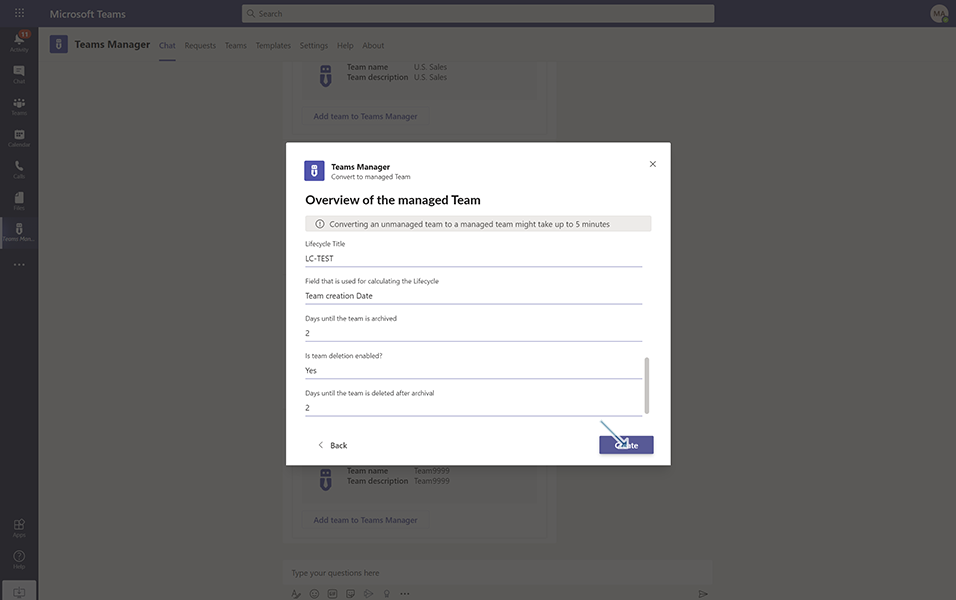
This may take up to 5 mins and once it is created, newly created Request is displayed under 'My Open Request' in Request tab.
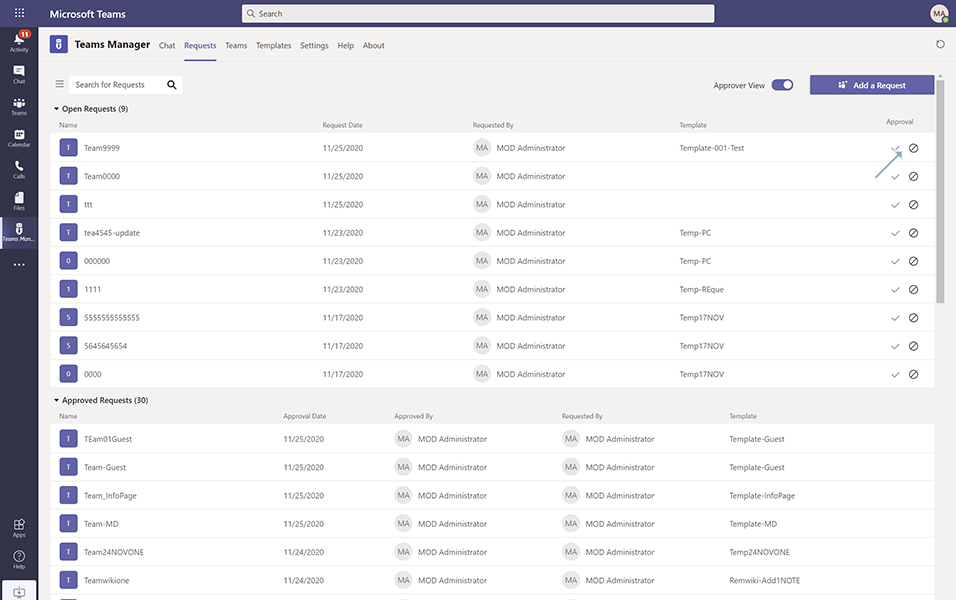
A bot notification is also displayed in Chat window with 'A new Request is waiting for approval'.
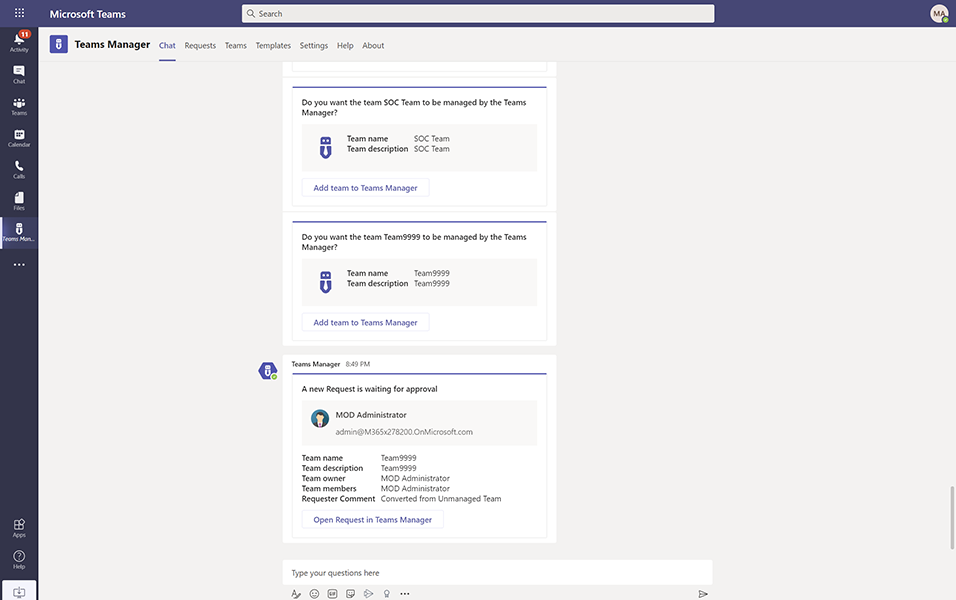
User can now approve this request and converted Teams will be displayed under Active Teams in Teams tab.
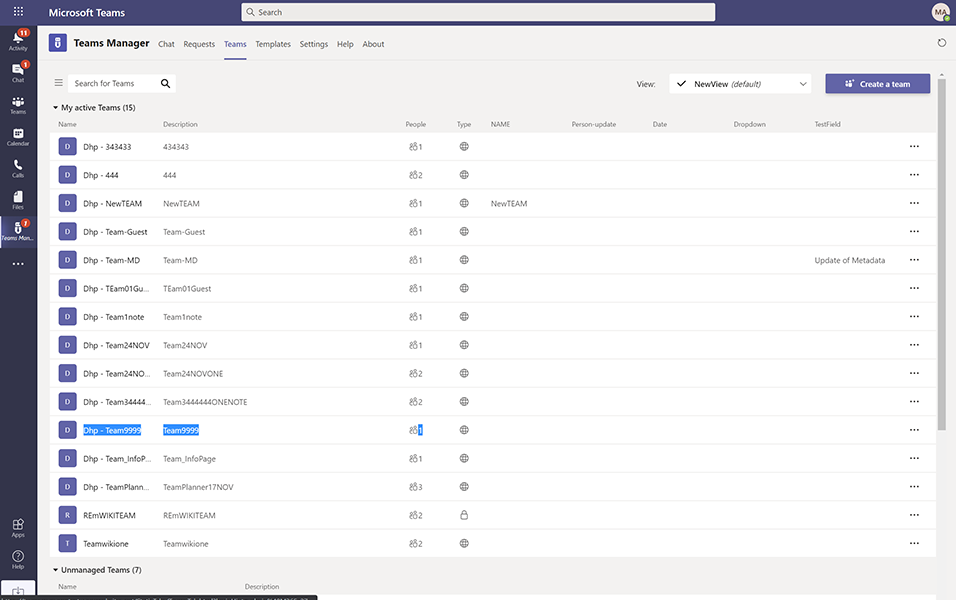
NOTE: For already added Teams to Teams Manager, a confirmation message 'A request was already created for that unmanaged team' is displayed to user with OK button.
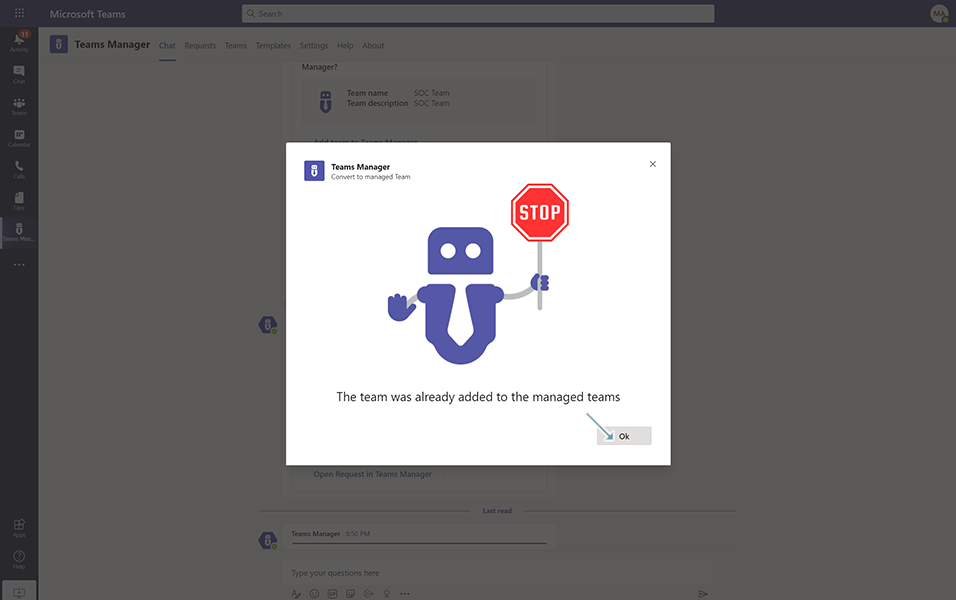
This completes the functionality of converting the Unmanaged Team to Requests.
Back to Convert Unmanaged Teams