Create Lifecycle
Create Lifecycle
For any Teams created from Teams Manager, Lifecycle can be applied for notification to the user regarding the extension of Teams, archival of Teams and deletion of Teams.
Following section describes the steps for creation of Lifecycle:
Go to Teams Manager and click on tab "Settings".
Click on link "Lifecycle Management" under "Governance".
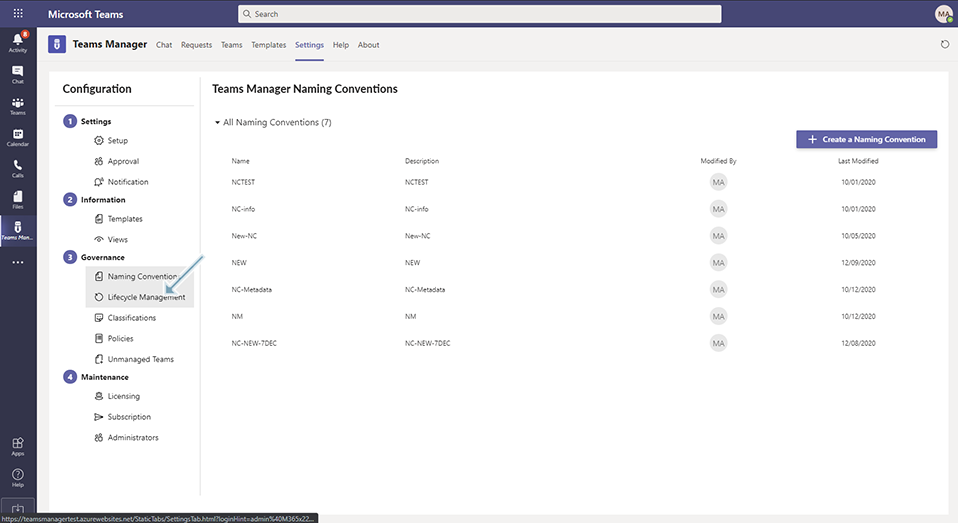
Click on button "Add Lifecycle".
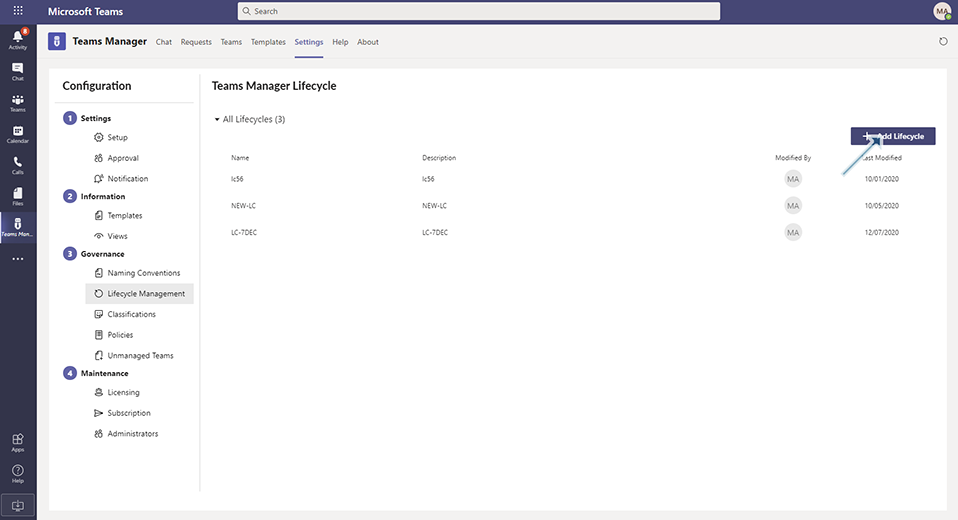
Enter the following details:
Field "Name": This is a text field which accepts alphanumeric characters. This is the name of the Lifecycle that will be used. Enter value as "LC-NOTI".
Field "Description": This is a text field which accepts alphanumeric characters. This is the description for the Lifecycle. Enter "LC-NOTI".
Field "Calculation Date": This is a drop down field and by default value will be "Team Created date".
Slider Field "How many days before archiving should information for extending be sent?": User can slide across or below to increase or decrease the number of days. Based on the days mentioned here, user will be notified before the team is archived.
Click on Archive tab: Slider Field "After how many days should the team be archived": User can slide across or below to increase or decrease the number of days. Based on the days mentioned here, Team will be archived and user will be notified.
Select the toggle field "Set SharePoint site as read only" to YES.
NOTE: This toggle field will be disabled for Standard license, and will be enabled only if Enterprise license is available.
Click on Delete tab:
Toggle field: Enable Deletion of Team toggle: When this field is set to yes, Slider field "How many days after archiving the team be deleted?": User can slide across or below to increase or decrease the number of days. Based on the days mentioned here, Team will be deleted from the date of archival and user will be notified.
NOTE: Once Teams are deleted, there is no way to bring back the Team. It is deleted permanently.
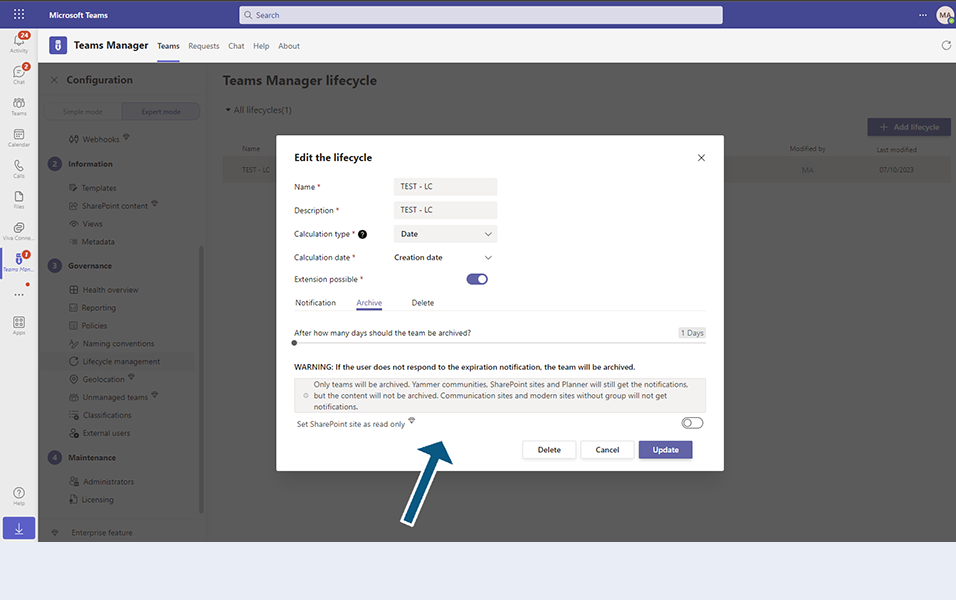
Example Scenario for calculation of days for extension, archival and deletion:
Lifecycle is created with following details:
How many days before archiving should information for extending be sent" is set to 5 days,
After how many days should the team be archived: is set to 30 days,
How many days after archiving the team be deleted: is set to 30 days
After 25 days of Team creation, user will get notification to extend the Team.
After 30 days of Team creation, if user did not extend the Team, it will be archived and user will get notification.
After 30 days of Team archival, if user did not reactivate the Team, Team will be deleted and user will get notification.
Toggle field: Enable Deletion of Team toggle: When this field is set to No, Teams will never be deleted after archiving.
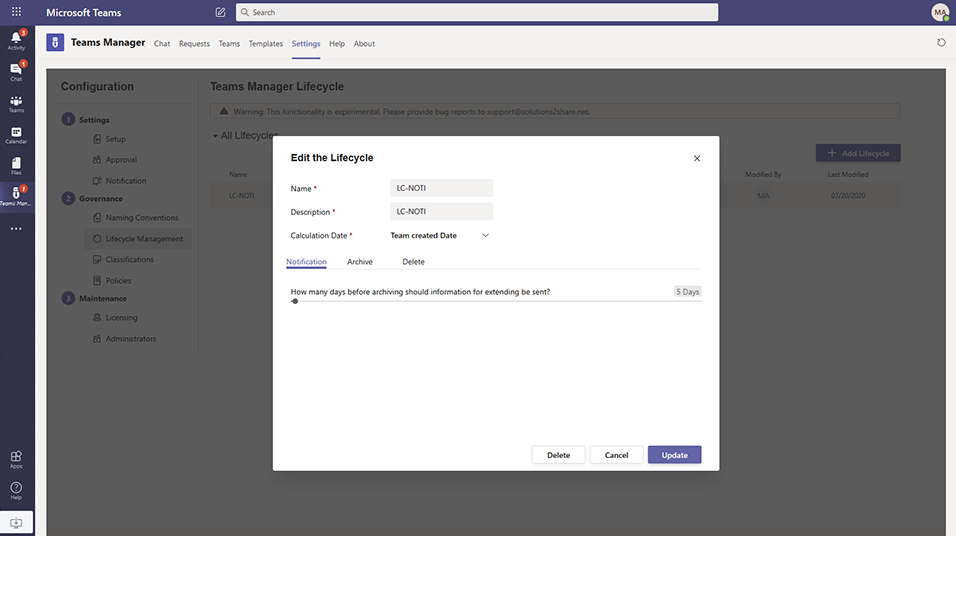
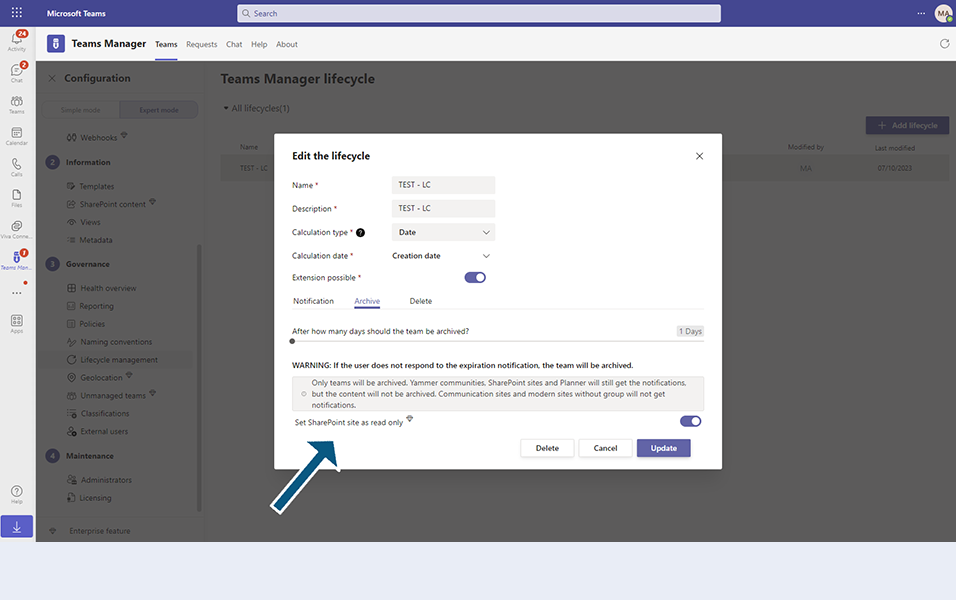
When Enterprise license is enabled, Set SharePoint site as read only toggle field will be enabled.
When Standard license is available, Set SharePoint Site as read only toggle field will be disabled.
Insert Screenshot
This completes the functionality of Creating Lifecycle.