Bot and eMail Notifications
Bot and eMail Notifications
This section describes the Bot and eMail Notifications in Teams Manager application.
In Teams Manager Notification Settings->Set the toggle field to Yes in the following fields:
Request Notifications
Bot Notifications for an incoming request to all approvers: yes
Bot Notifications for an approved or denied request to all requester: yes
E-Mail Notifications for an incoming request to all approvers: yes
E-Mail Notifications for an approved or denied request to the requester: yes
Lifecycle Notifications
Notification to the Team Owner via Bot(e.g. when a team will expire in x days): yes
Message in the Team(Channel General) (e.g. when a team will expire in x days): yes
Notification to the Team Owner via E-Mail(e.g. when a team will expire in x days): yes
Bot and email Notification on new Request:
Create a new request from Request tab.
A new bot notification will be displayed to the Approver. Following details will be displayed in the chat notification and also in the chat window with the following details:
a. Team Name, b. Team Description, c. Team Owner, d. Team members, e. Requester comment
A new email notification will be generated and sent to the Approver. Following details will be displayed in the email:
a. Team Name, b. Team Description, c. Owner, d. Members, e. Requester comment
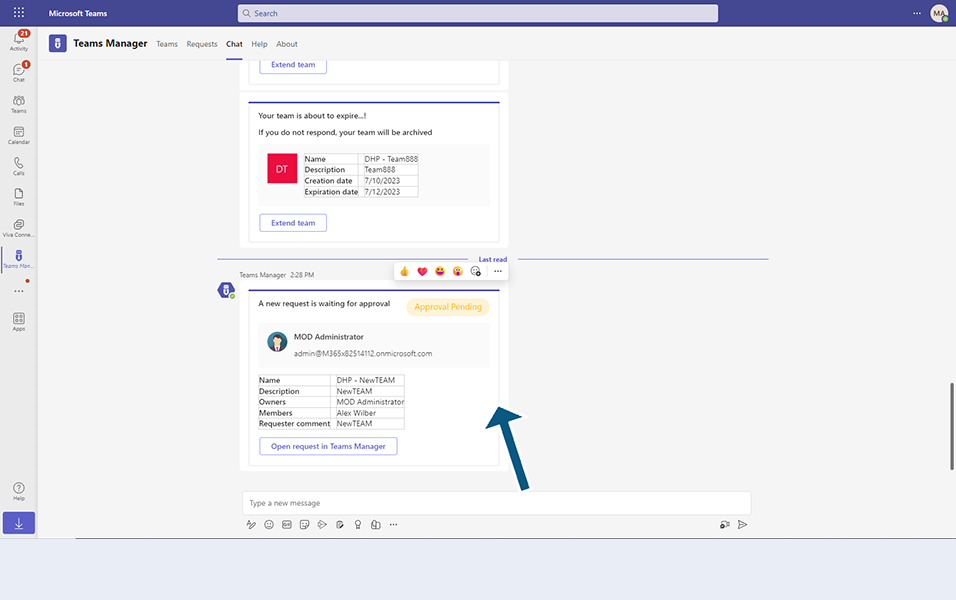
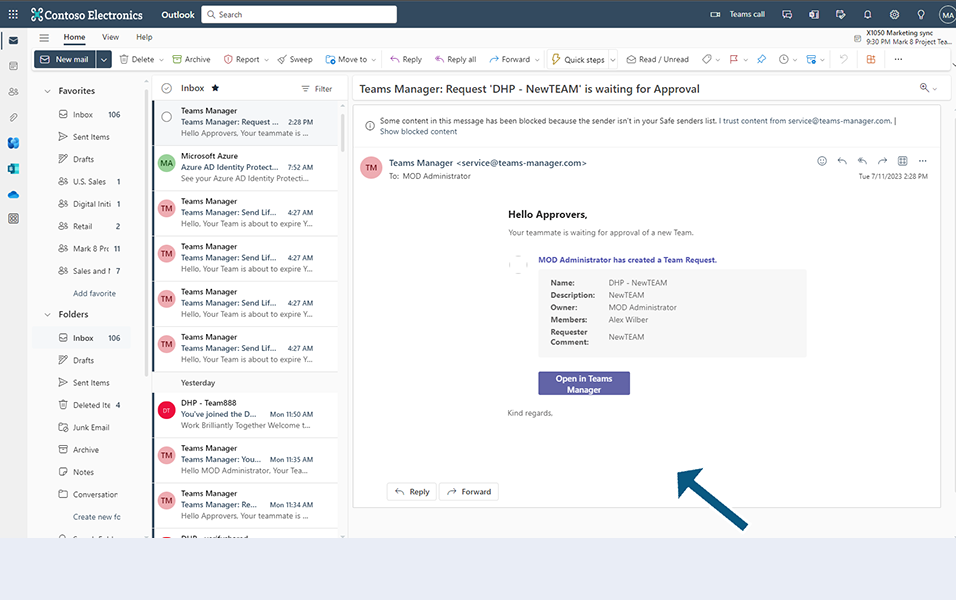
Bot and email Notification on Approved Request:
Go to Request tab, select any existing request and approve the request.
A new bot notification will be displayed to the requester that the request is approved. Appoval pending will be edited with Approved Status.
Following details will be displayed in the chat notification and also in the chat window with the following details:
a. Team Name, b. Team Description, c. Team Owner, d. Team members, e. Approver comment
A new email notification will be generated and sent to the Requester. Following details will be displayed in the email:
a. Team Name, b. Team Description, c. Owner, d. Members, e. Approver comment
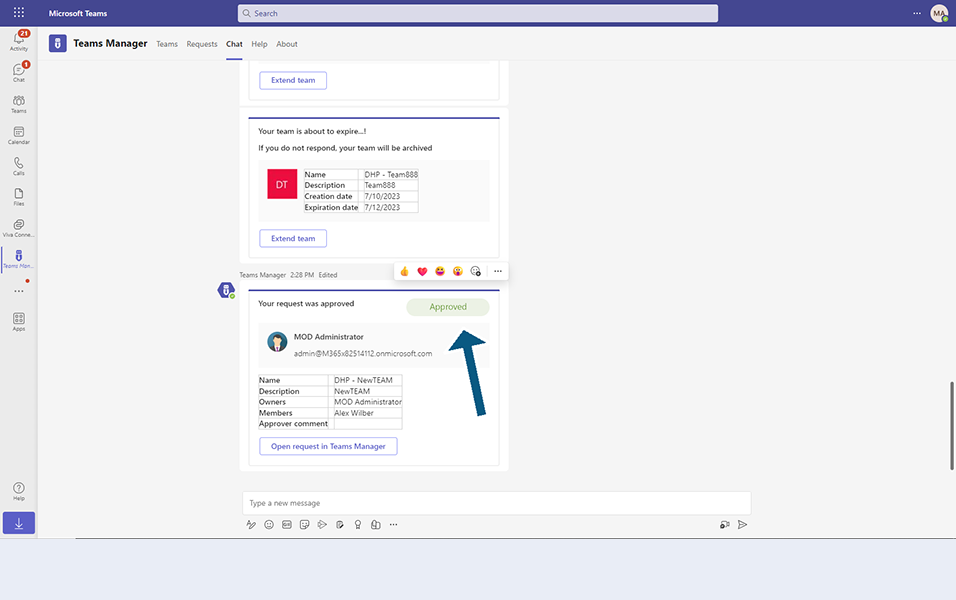
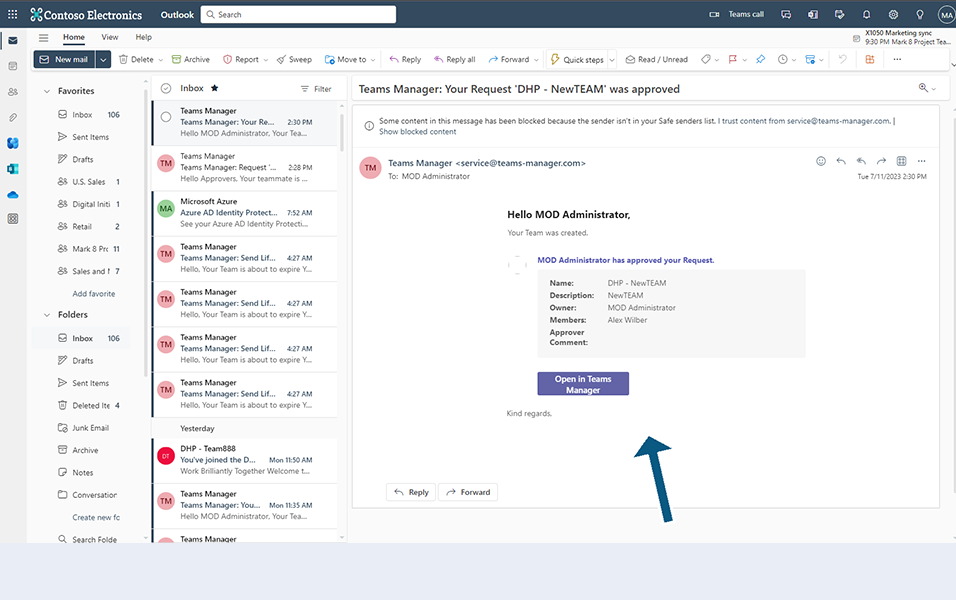
Bot and email Notification on Rejected Request:
Go to Request tab, select an existing request and reject the request.
A new bot notification will be displayed to the requester that the request is rejected. Following details will be displayed in the chat notification and also in the chat window with the following details:
a. Team Name, b. Team Description, c. Team Owner, d. Team members, e. Rejecter comment
A new email notification will be generated and sent to the Requester. Following details will be displayed in the email:
a. Team Name, b. Team Description, c. Owner, d. Members, e. Rejecter comment
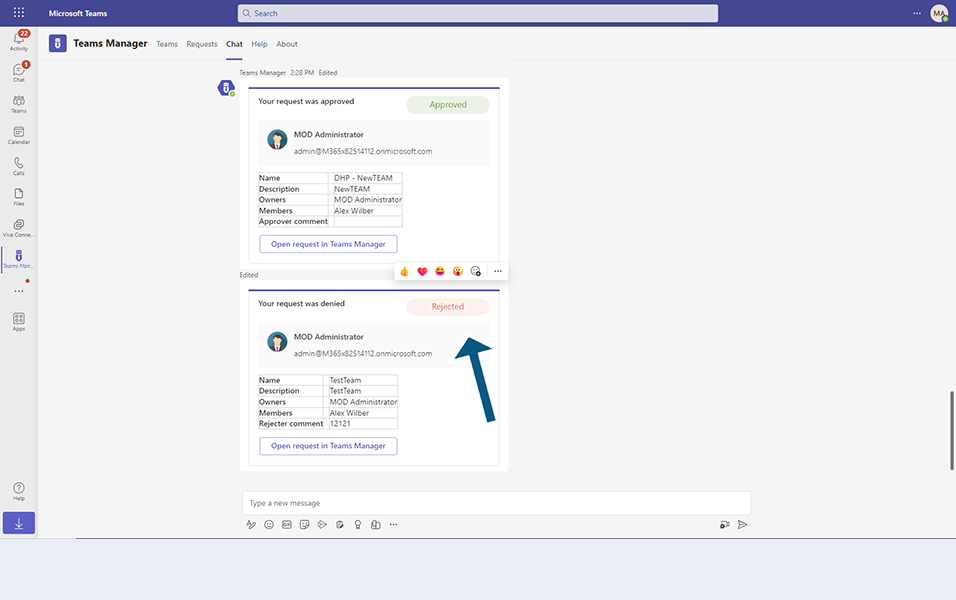
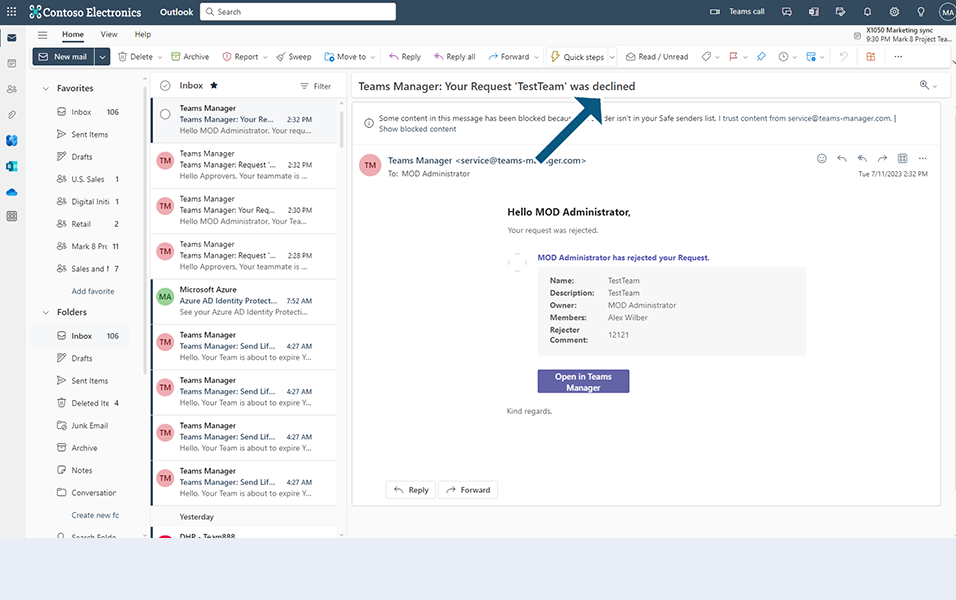
NOTE: Same notifications will be displayed in Chat window:
In Settings, policy is activated where in the number of days for extension of the Team is set to 5 days.
The number of days for archival is set to 10 days.
The number of days for Deletion is set to 10 days.
Bot and email Notification to Team Owner when a Team will expire in X days:
A new bot notification will be displayed to the Team owner in chat notification and chat window when a team is expiring in 10 days with the following details:
Message: Your Team is about to expire..!
If you do not respond, your team will be archived."
a. Team name , b. Team Description, c. Expiration date, d. Created date
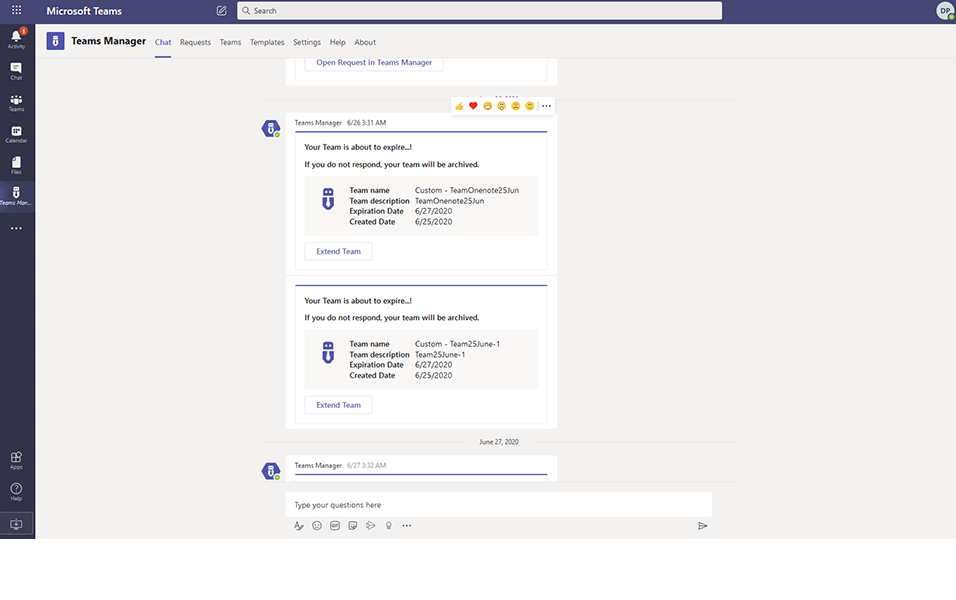
Bot and email Notification to Team Owner when a Team is archived:
A new bot notification will be displayed to the Team owner in chat notification and chat window when a team is archived if Team owner does not extend the teams.
Message: Your Team is now archived..!
If you want to extend the team, click the button below."
a. Team name , b. Team Description, c. Archive date, d. Created date
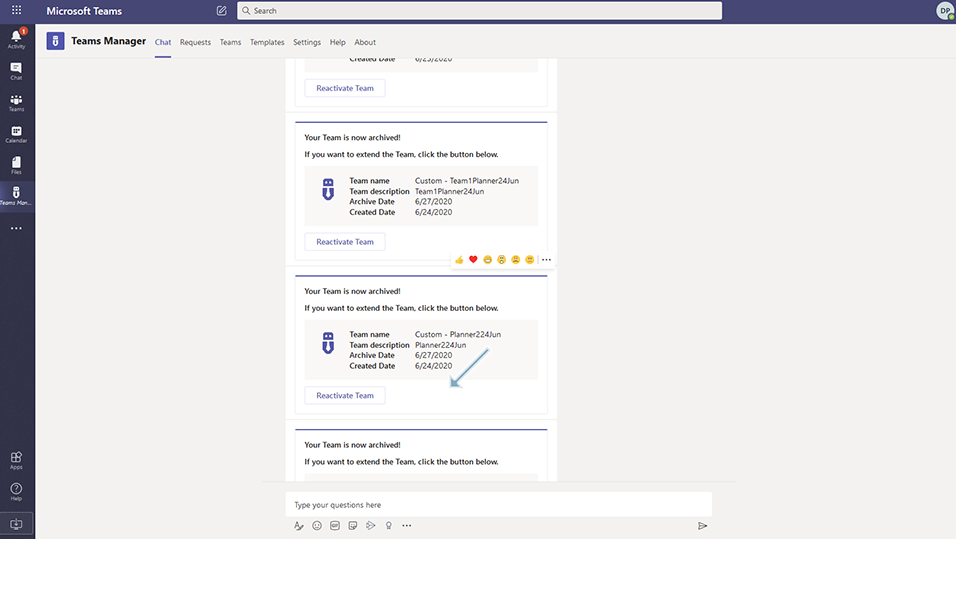
Bot and email Notification to Team Owner when a Team is deleted:
A new bot notification will be displayed to the Team owner in chat notification and chat window when a team is deleted if Team owner does not reactivate the teams once it is archived
Message: Your Team is now deleted..!
a. Team name , b. Team Description, c. Deleted date, d. Created date
NOTE: Once the Team is deleted, there is no way to bring back the team again.
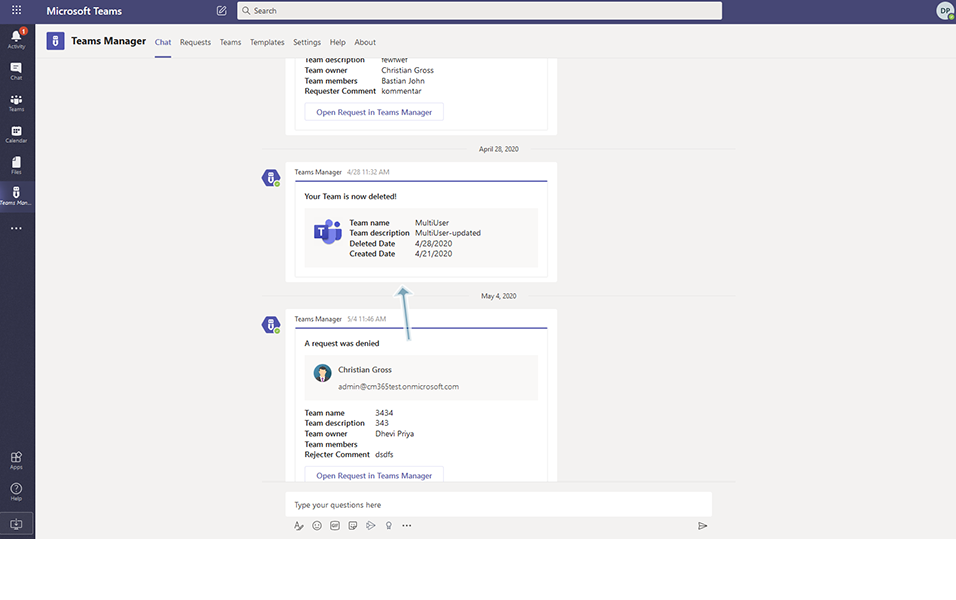
This completes the bot and email notifications.
Back to Notifications in chat window