Approval
Approval
This section details the enabling/disabling of Approval Process and also Add/Update/Delete of Approval Groups.
Teams can be approved or rejected based on decision made by Project Managers or the higher authority in any organization. These approval Process can be enabled or disabled from Settings->Approval.
List of Users who can approve or reject the Teams can be added in Teams Approval by adding the users to the Approval Groups. User can create Approval Groups and multiple users can be added to the Approval Groups. If there are any policies, Approval Groups can be included in the policy. In this case, when Team is created and the policy is satisfied, the list of users available under the approval groups available under policy will be able to approve or reject the reject.
Following steps are performed to enable Approval Process:
Go to Teams Manager and click on tab "Settings".

Click on link "Approval" under "Settings".
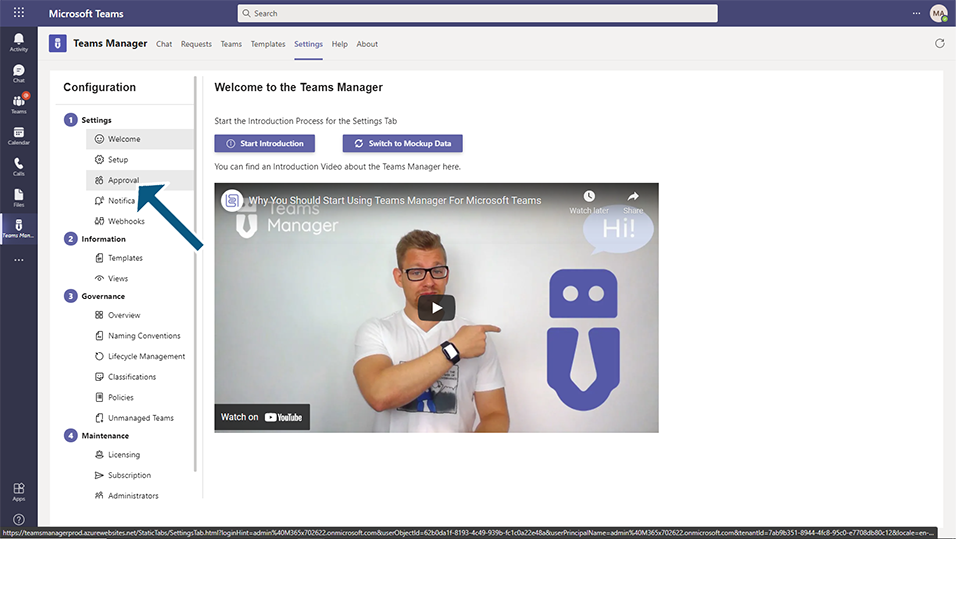
Select the toggle field to ON in "Enable Team Approval Process".
"Approver" section is displayed in below panel with default approval group.
Default Approval Group:
There is a default Approval Group that is available. When Teams Manager is upgraded from the previous version, all the users who are added as an approver, will be included in Default Approval group.
If there are no active policies or if Team is created without satisfying the policy condition, any user available under the Default Approval group will be able to approve or reject the request. Approvers can be added in to default Approval Group, but there is no possibility to delete the Default Approval Group.
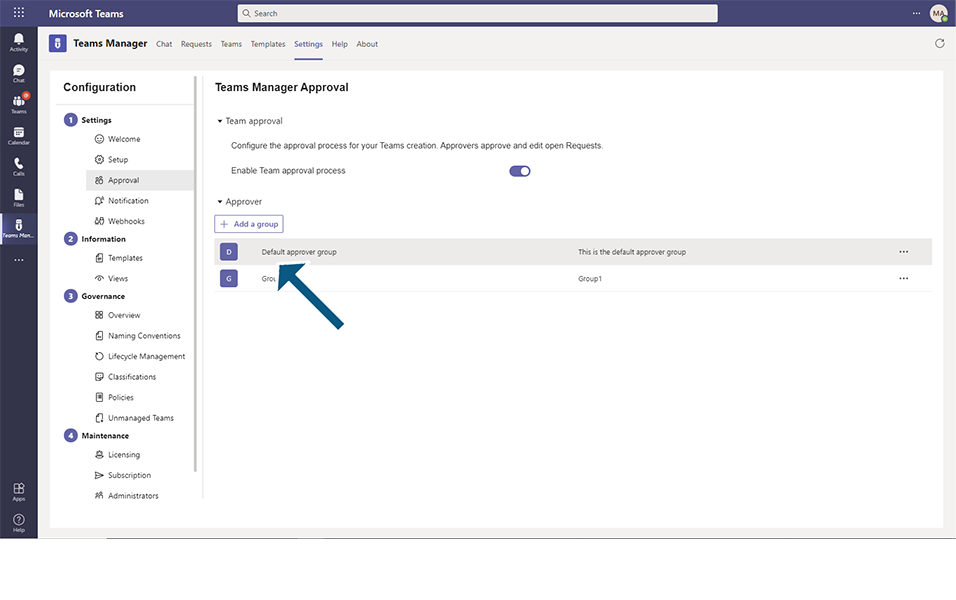
Add New Approval group and users to Approval Groups:
Following steps are performed for adding an Approval groups and adding users to the Approval Groups.
Click on button "Add a group".
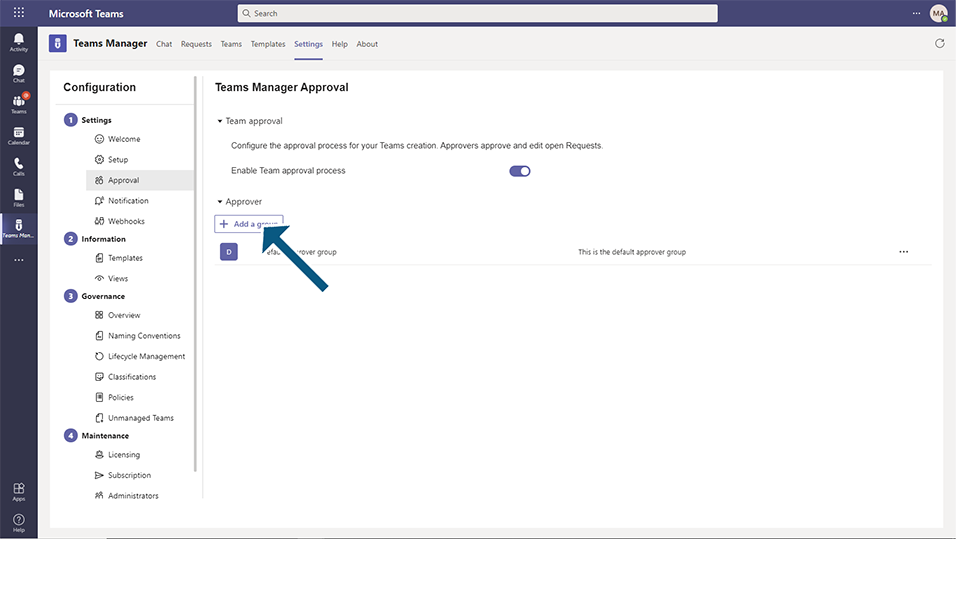
Group Name: This is a text field which accepts alphanumeric characters and special characters between 3 and 100. This is a mandatory field. Enter Group name as "Group1".
Group Description: This is a text field which accepts alphanumeric characters and special characters between 3 and 100. This is a mandatory field. Enter Group description as "Group1".
Approver: This is a mandatory field and accepts users details. Enter "Adela Vance".
Click on Add an Approver button after entering Approver details.
NOTE: User can enter multiple Approver details. Duplicate Users and Invalid users cannot be added.
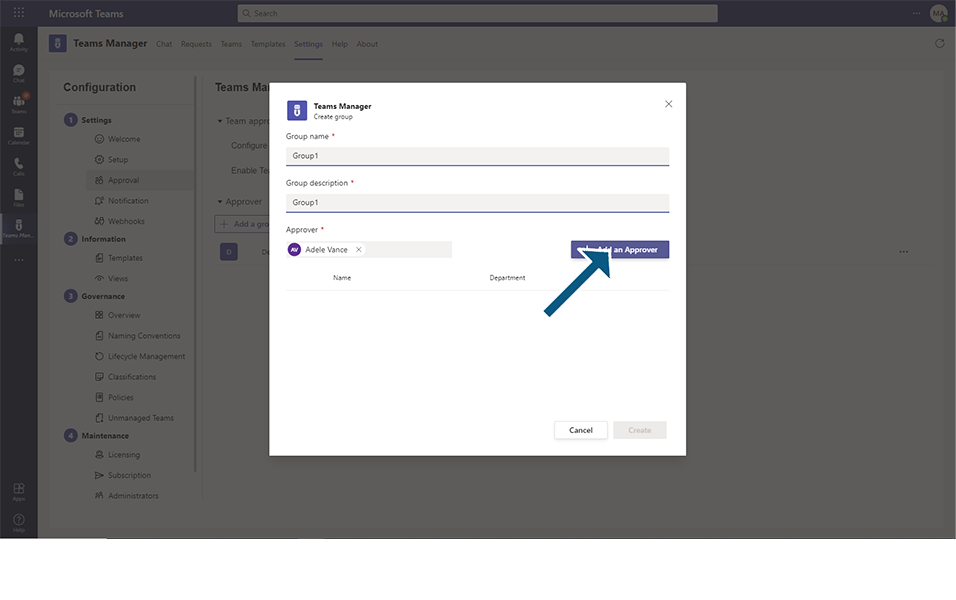
Once all mandatory fields are entered, Create button is enabled.
Click on Create button and New Approval Group is created with Approver details.
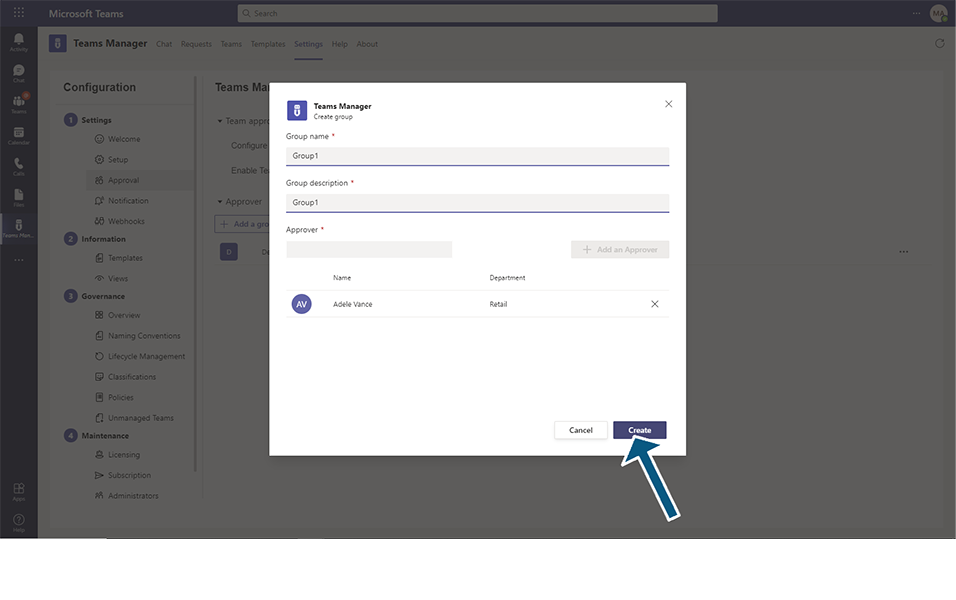
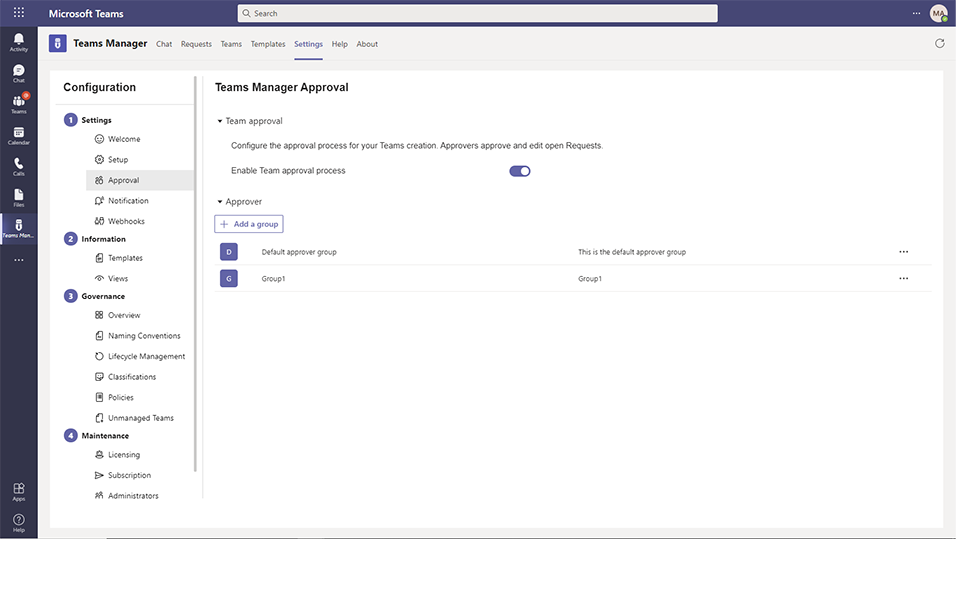
Update an Approval Group:
Following steps are performed for updating an Approver to the Approval Group.
Select any existing Approval Group by clicking on Approval group from the list, eg.Group1.
NOTE: User can click on 3 dots in right corner and also click on Edit option to edit the Approval Group.
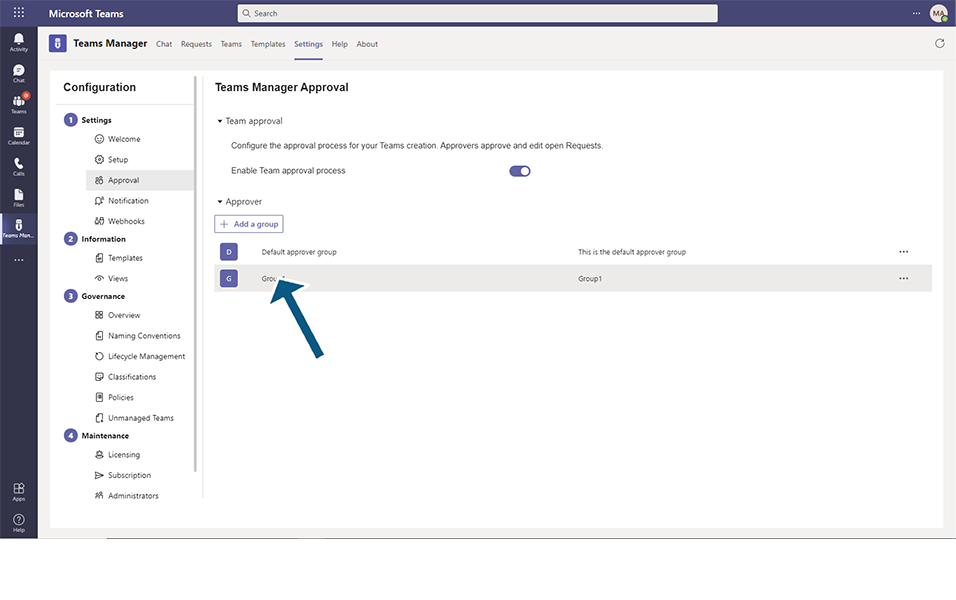
Enter Delia Dennis and click on Add an Approver button.

Click on update button and Approval group is updated with details.
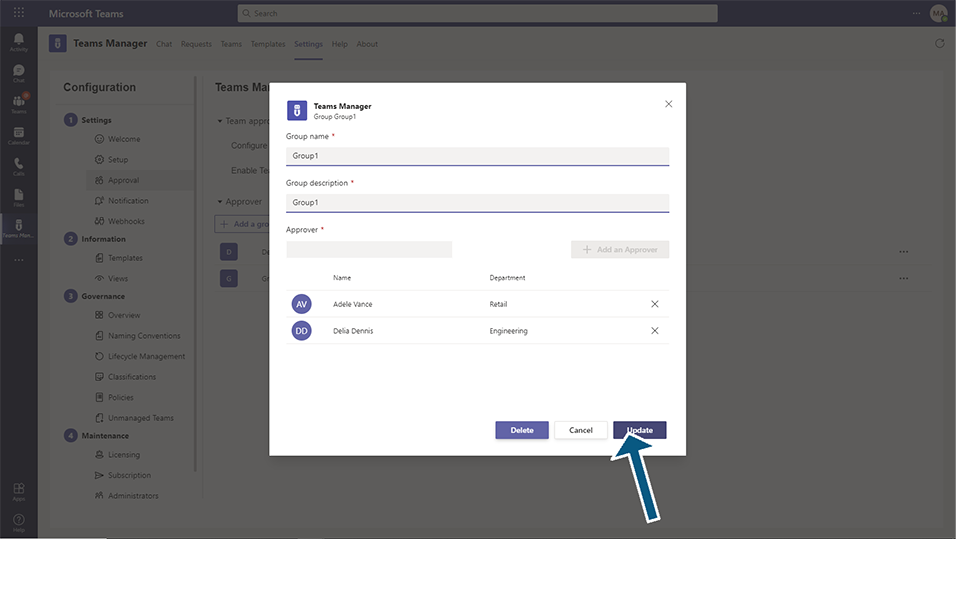
Delete an Approval Group:
Following steps are performed for deleting an Approval group from the list.
Option 1:
Select any existing Approval Group by clicking on Approval group from the list, eg.Test1.
Click on 3 dots in right corner.

Click on Delete option.
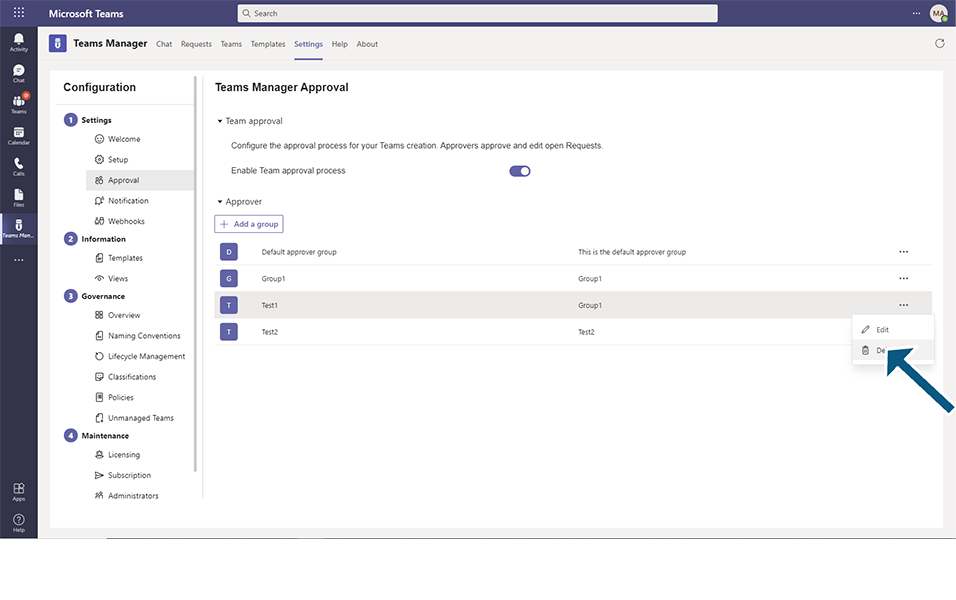
Click on Delete button in the confirmation message "Are you sure you want to delete the approver group Test1."
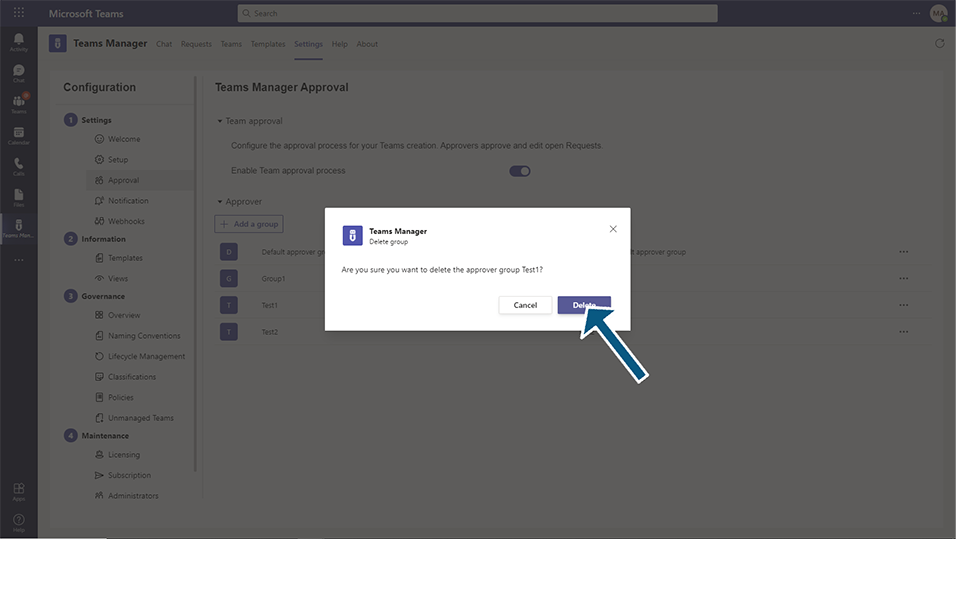
Approval Group will be deleted from Approval Group list.
Option 2:
Select and click on any existing Approval Group by clicking on Approval group from the list, eg.Test2.
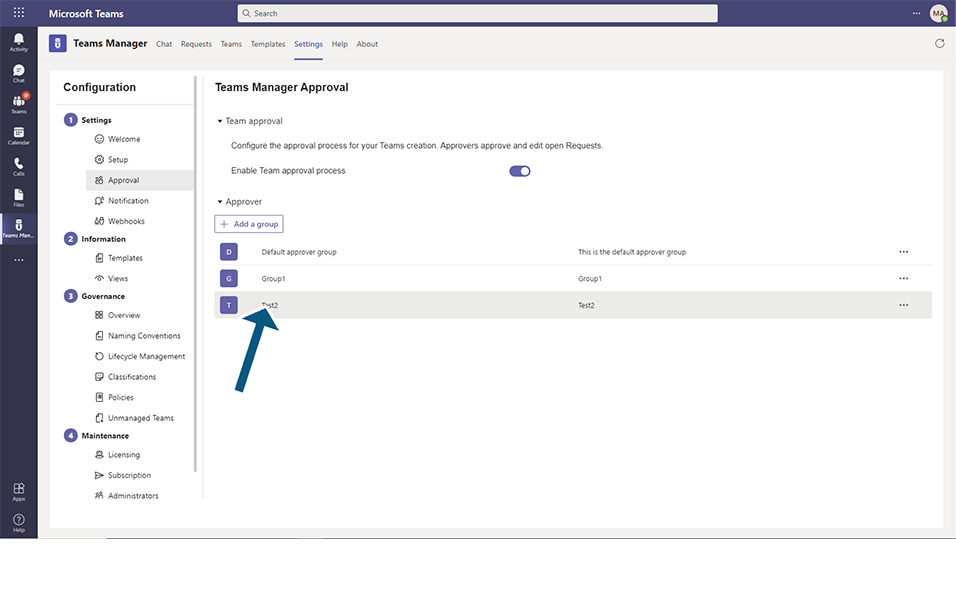
Click on Delete button in Group Test2 window.
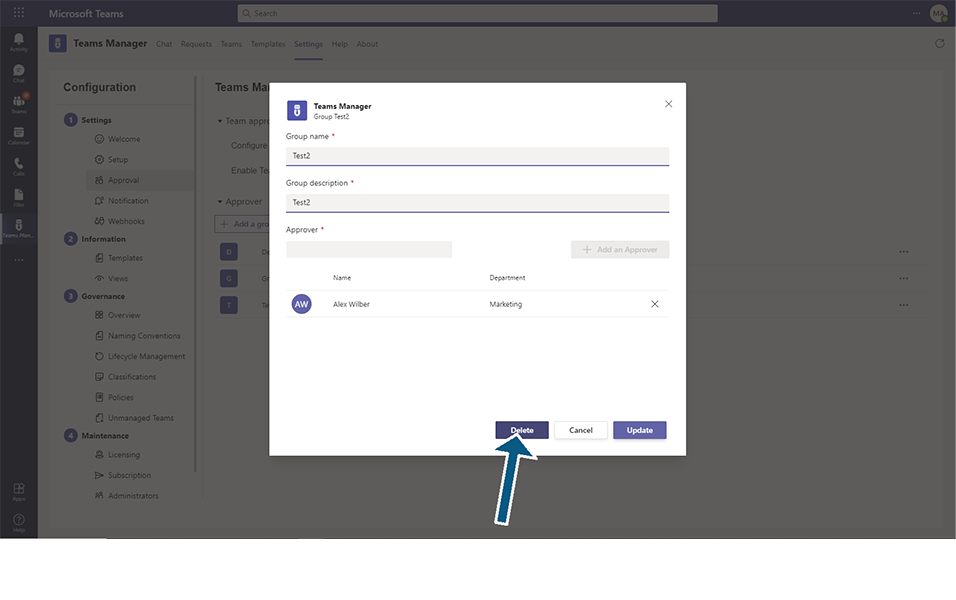
Click on Delete button in the confirmation message "Are you sure you want to delete the approver group Test2."
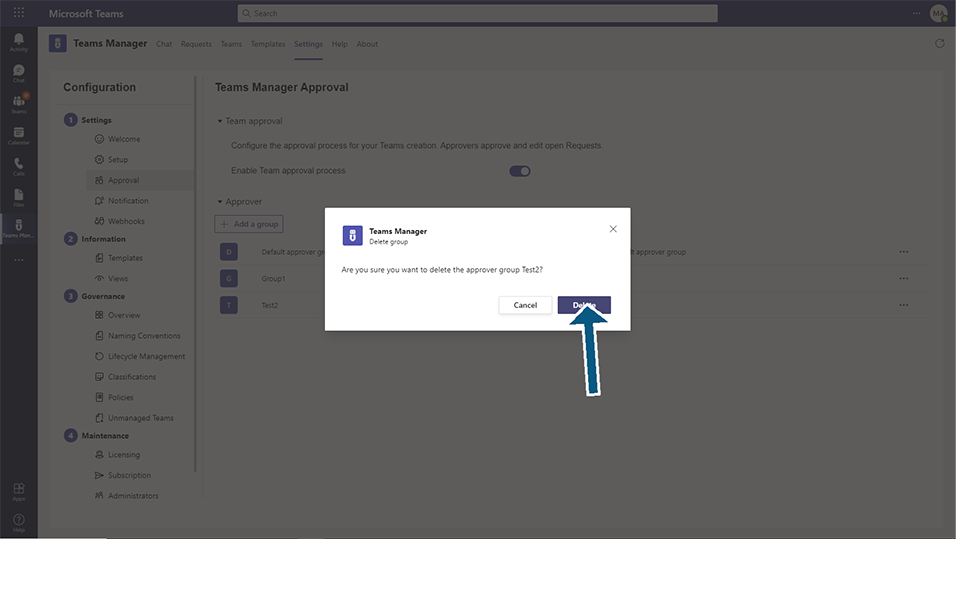
Approval Group will be deleted from Approval Group list.
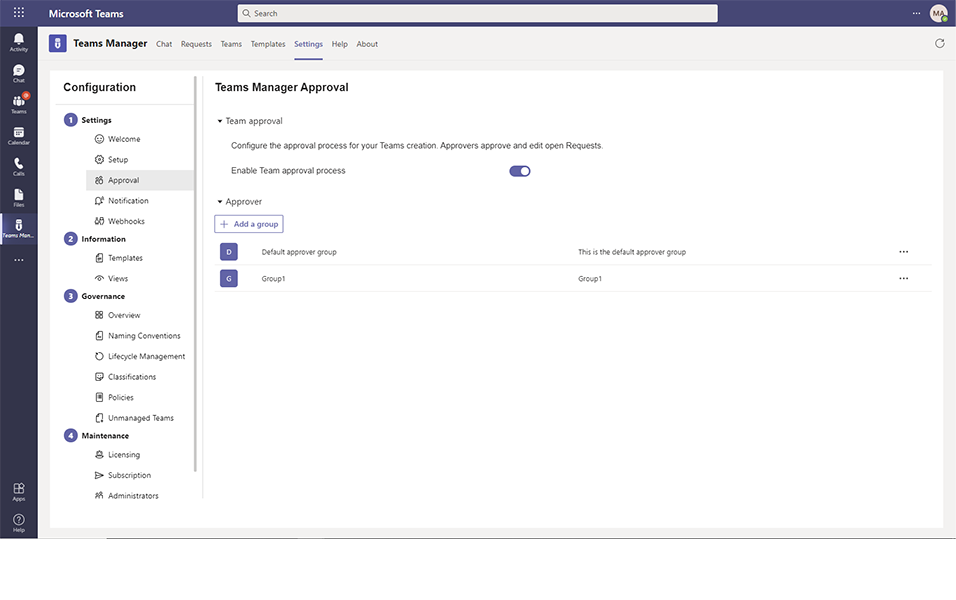
Disable Approval Process:
Following steps are performed to disable the Approval Process:
1. De-Select the checkbox "Enable Team Approval Process".
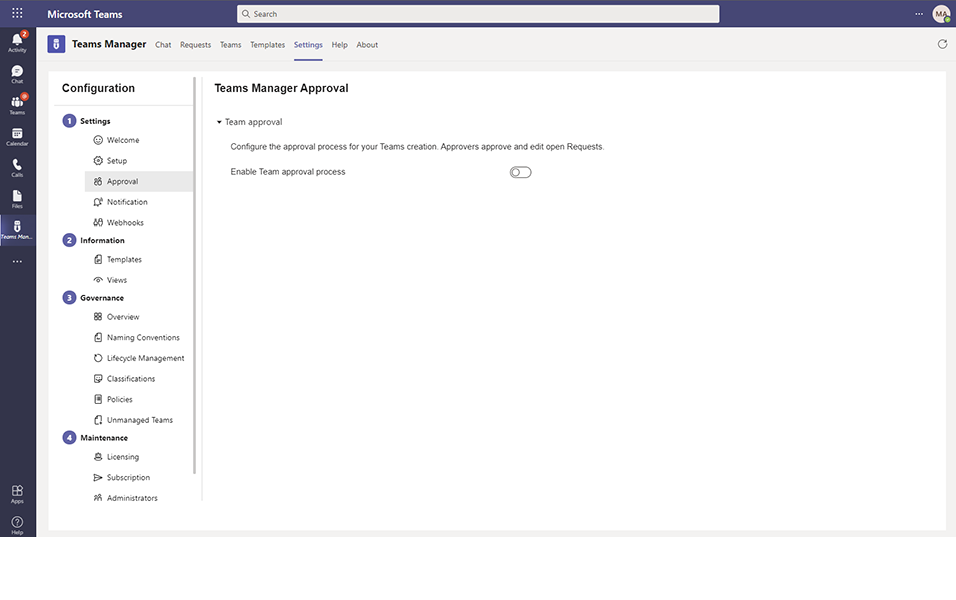
2. "Approver" section will not be displayed in below panel once Approval Process is disabled.
NOTE:
Non-Admin user will not be able to add or delete the Approval Groups and a validation message is displayed that only Administrators can change these settings.
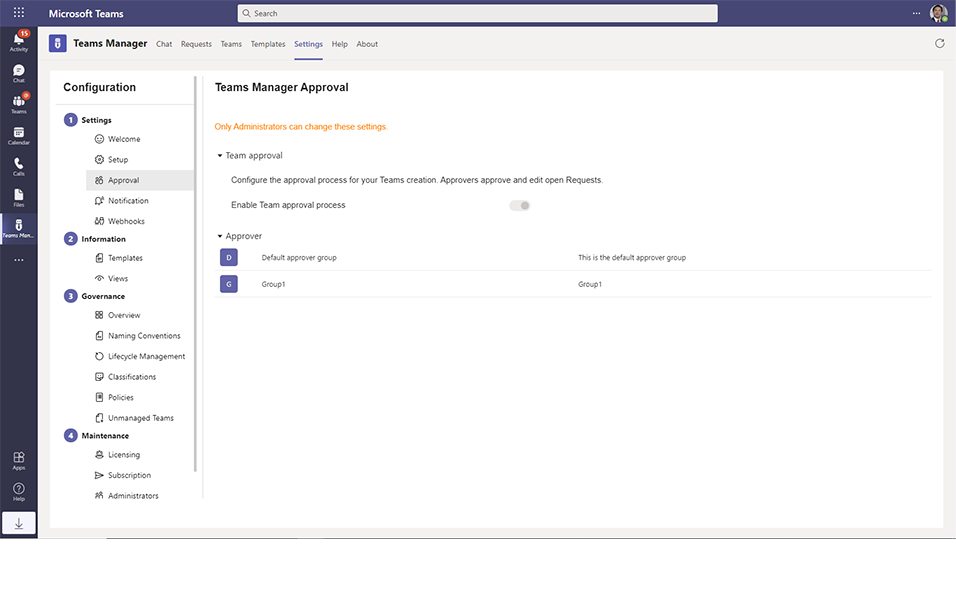
This completes Enabling/Disabling of Approval Process in Teams Manager.