Administrators
Administrators
Users who have access to configure the Teams Manager application can be added as an Administrator user. Only User who has Administrator rights will be able to add or delete the Admin users.
Following section describes Add and Delete of Administrators in Teams Manager:
Following steps are performed for Adding an Administrator:
Go to Teams Manager and click on tab "Settings".
Click on link "Administrators" under "Maintenance".
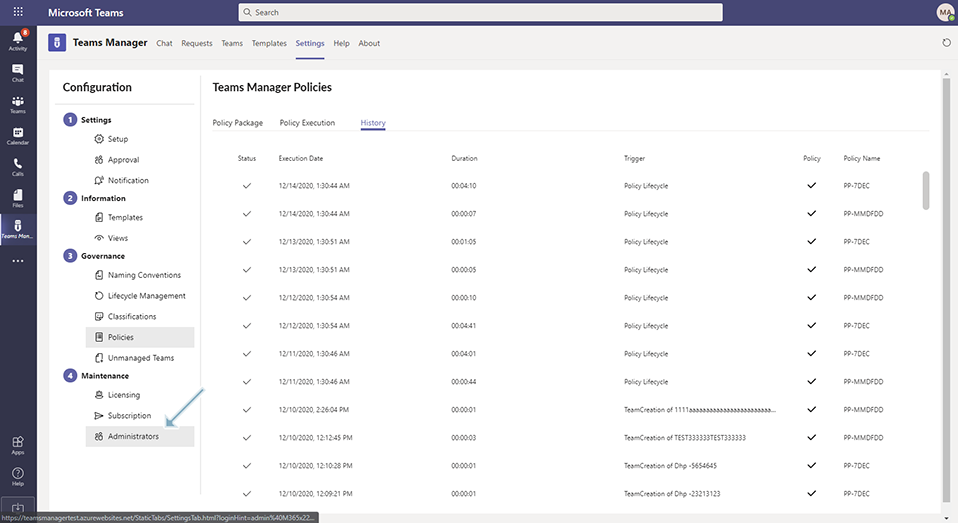
Click on button "Add admin".
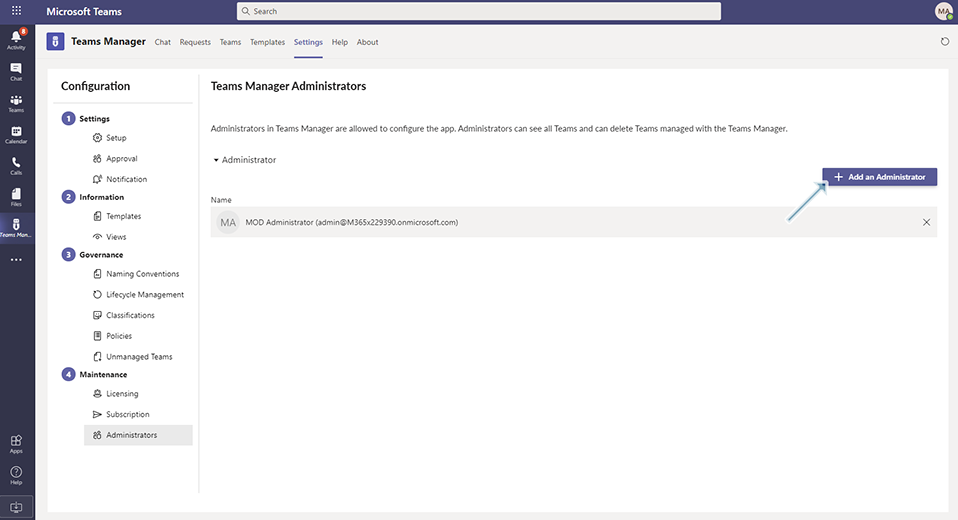
Enter "Jarbas Horst" in "Select an Admin" field. Save button will be enabled once Admin name is entered in "Select an Admin" field.
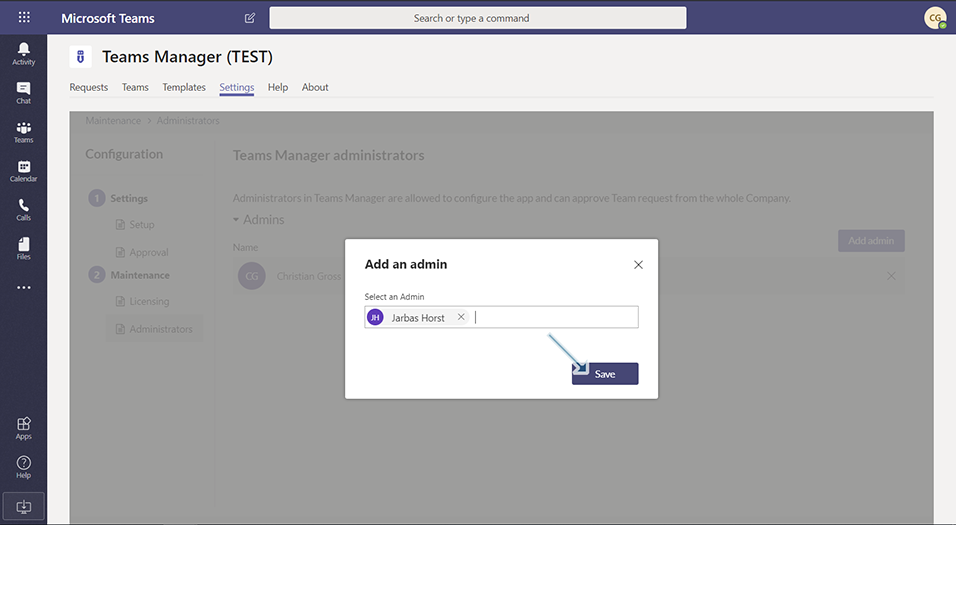
User "Jarbas Horst" is added under "Name" list.
Following steps are performed for Deleting the Administrator:
Click on "X" link to the right corner of the User "Jarbas Horst". User will be deleted from Administrator list.
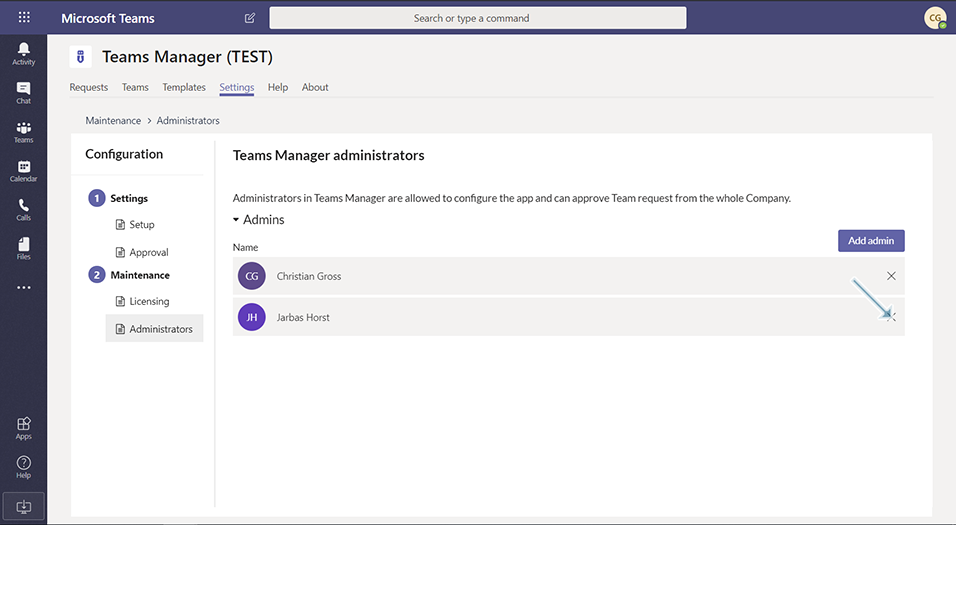
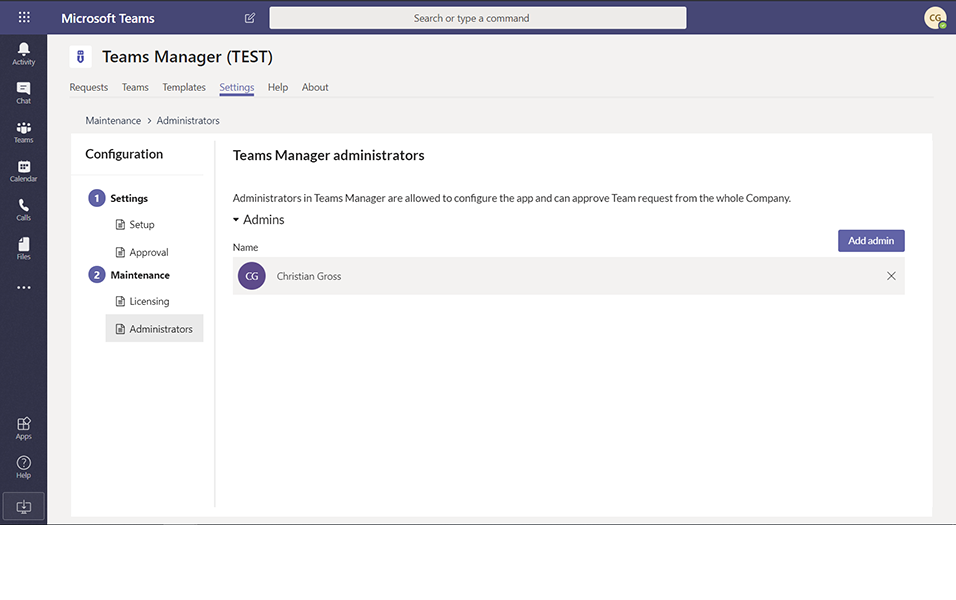
NOTE:
Non-Admin user will not be able to add or delete the Administrators and a validation message is displayed that only Administrators can change these settings.
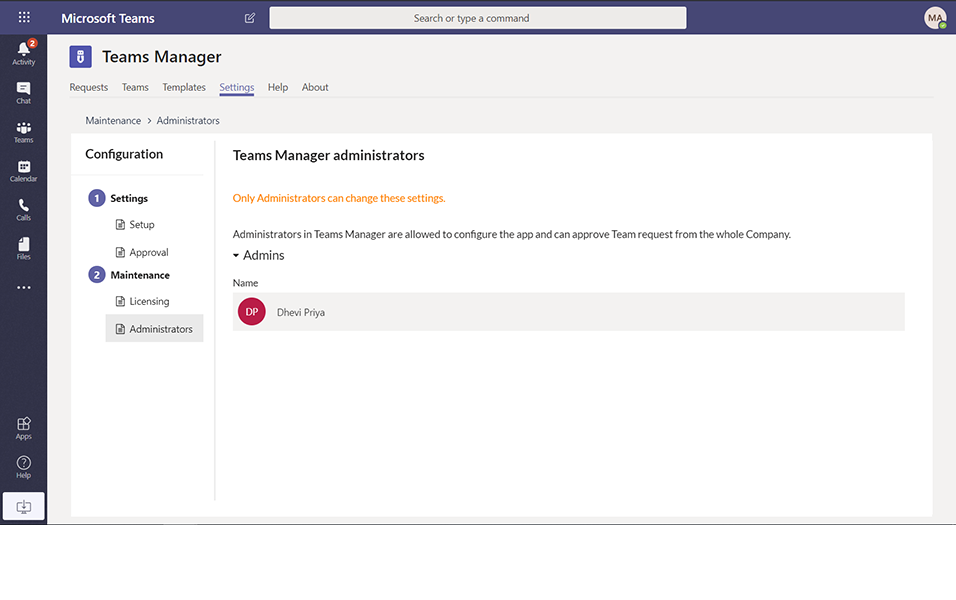
This completes Add/Delete of Administrator user in Teams Manager.