1.Configuration
Is the Solutions2Share - MenuMaker properly installed and licensed, you have to activate the MenuMaker feature on the Web level.
Please navigate to your Site Settings at the Template and select manage site features.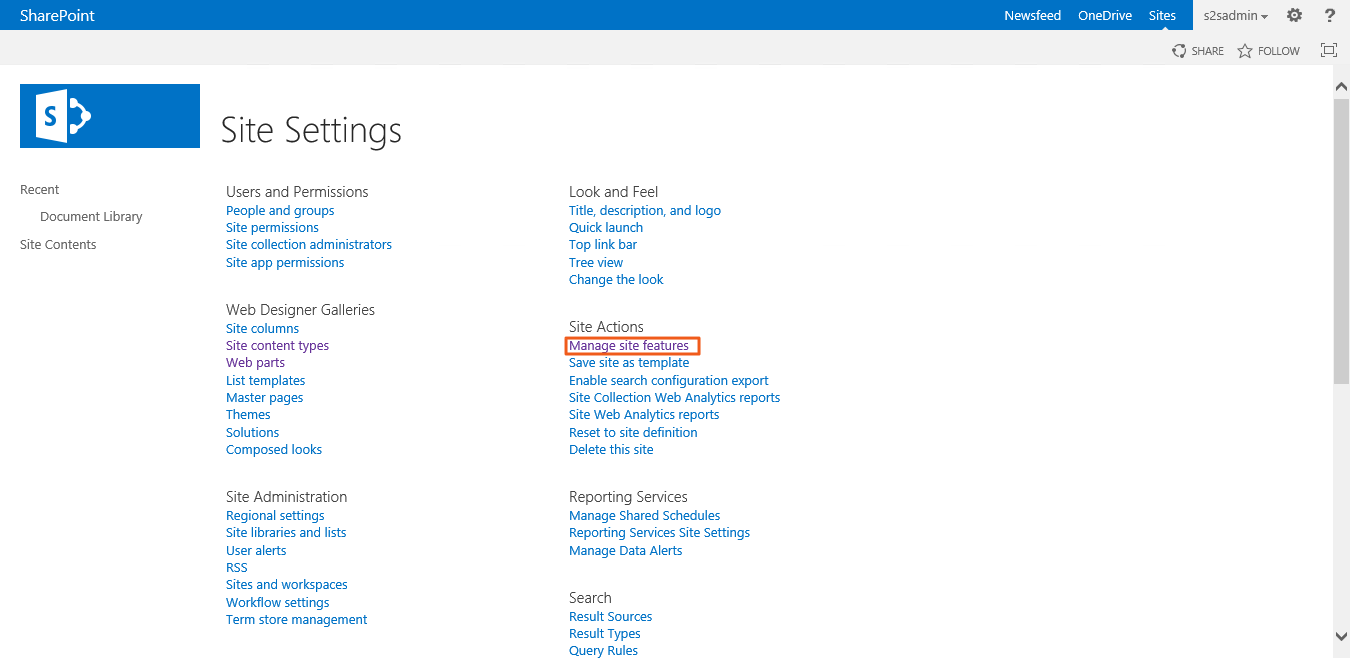
After that please scroll down until you see the "Solutions2Share - MenuMake - New Menu" site feature and activate it.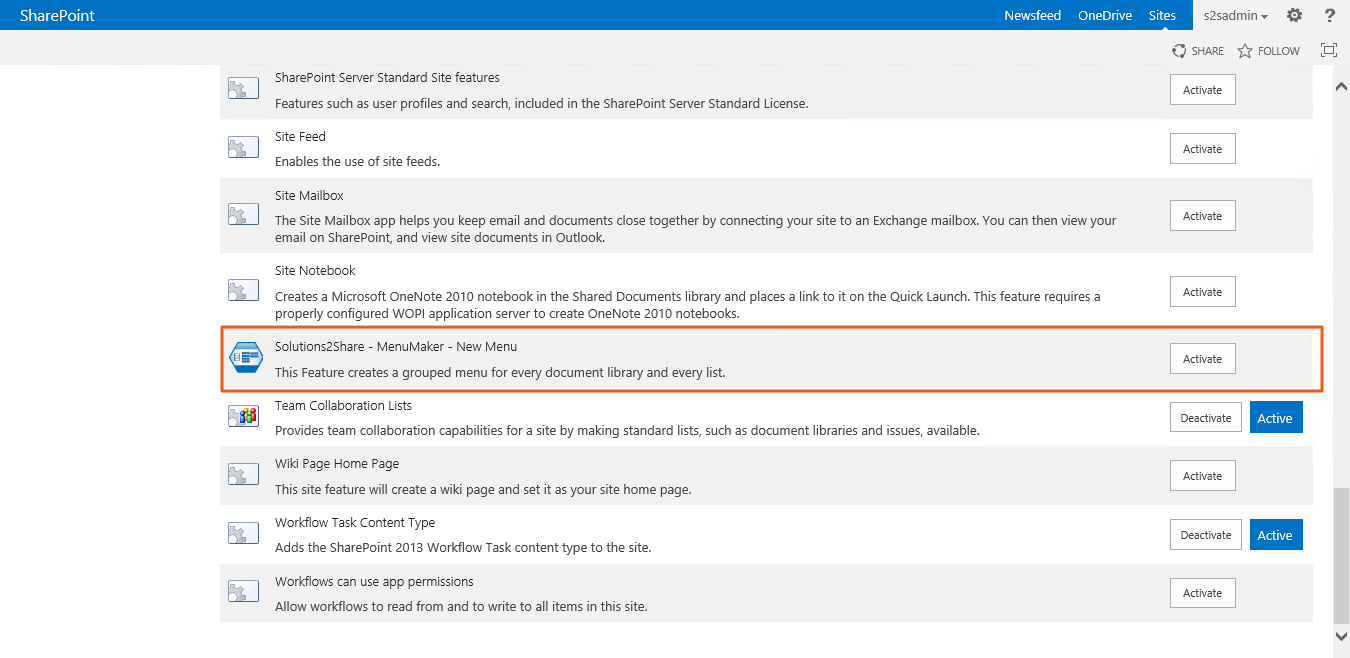
After that new contenttypes must be added.
Please navigate to your site settings again and select "Site content types" 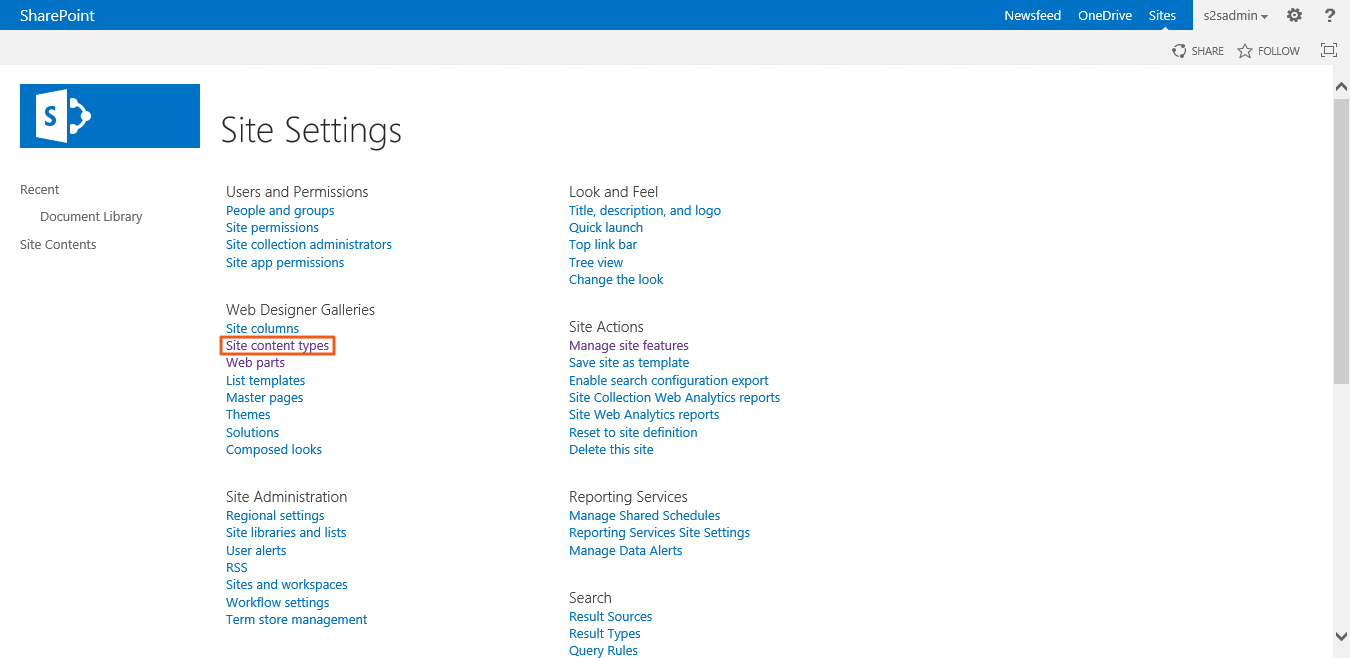
Select the "Create" - Hyperlink.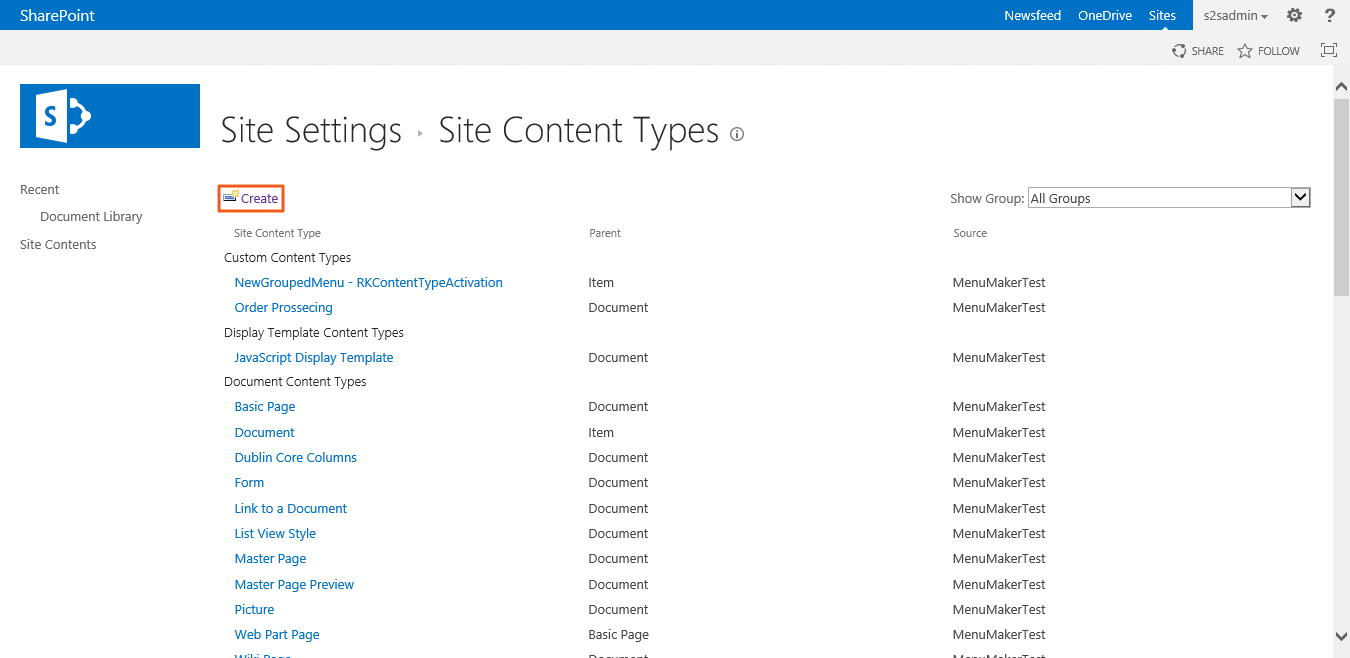
Please name the Content Type and select "Document Content Type" (Best Practice) and than press OK.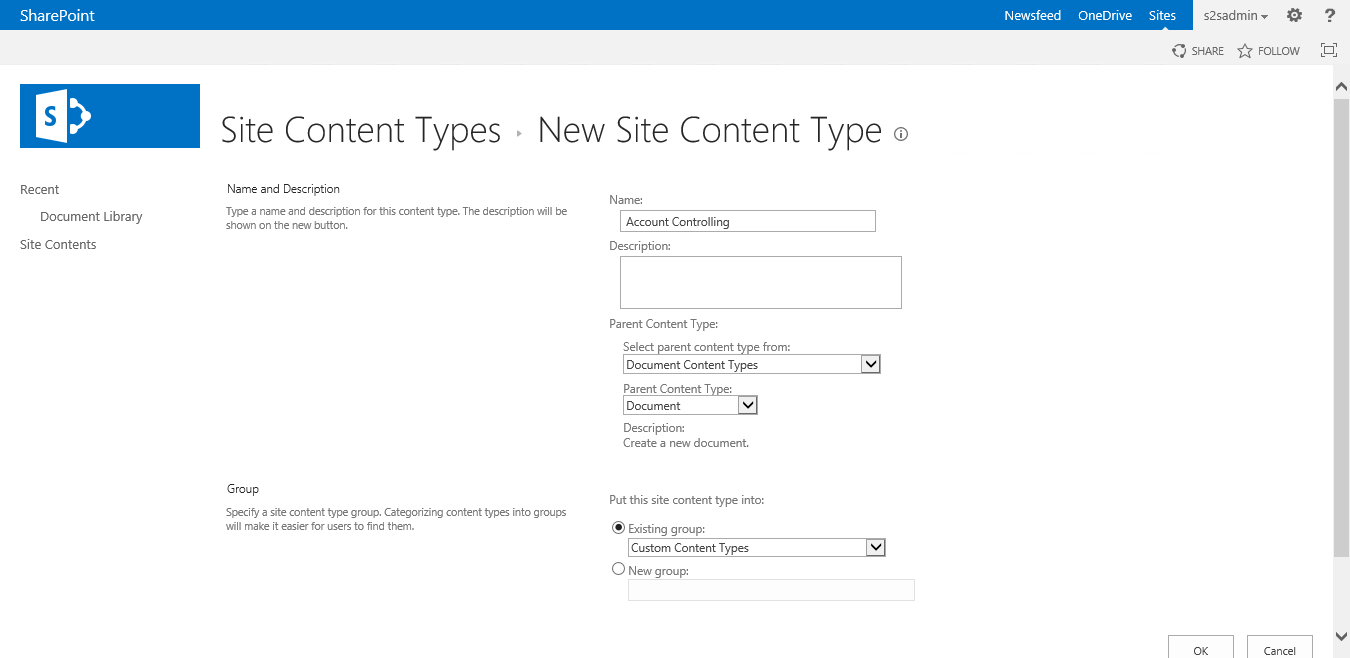
After that please navigate in the library settings in your document library.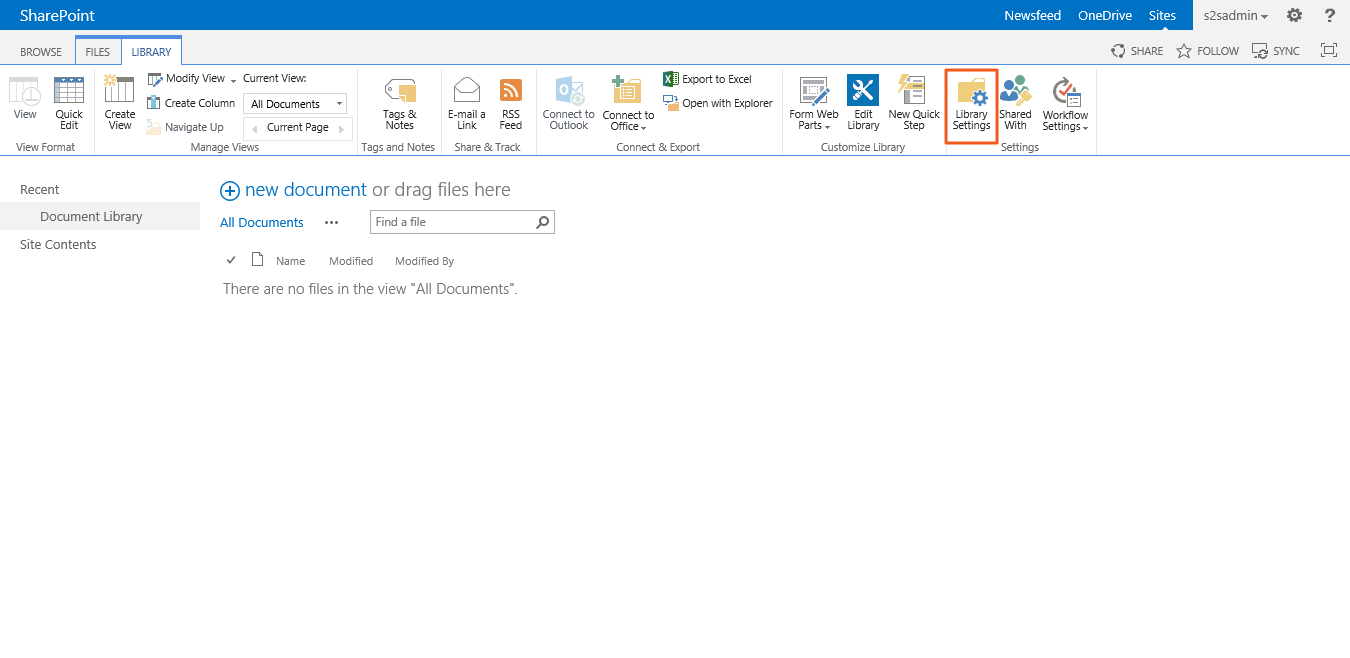
Select "Advanced settings" in the list.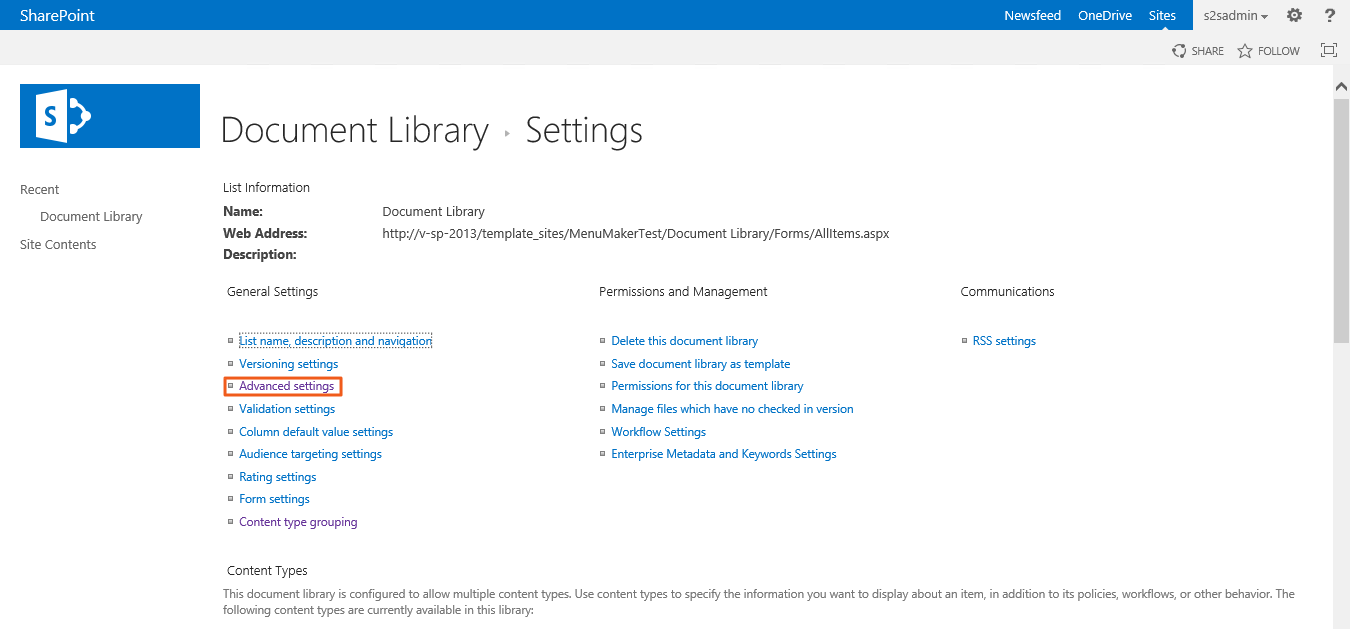
Please select "Yes" at "Allow managment of content types?"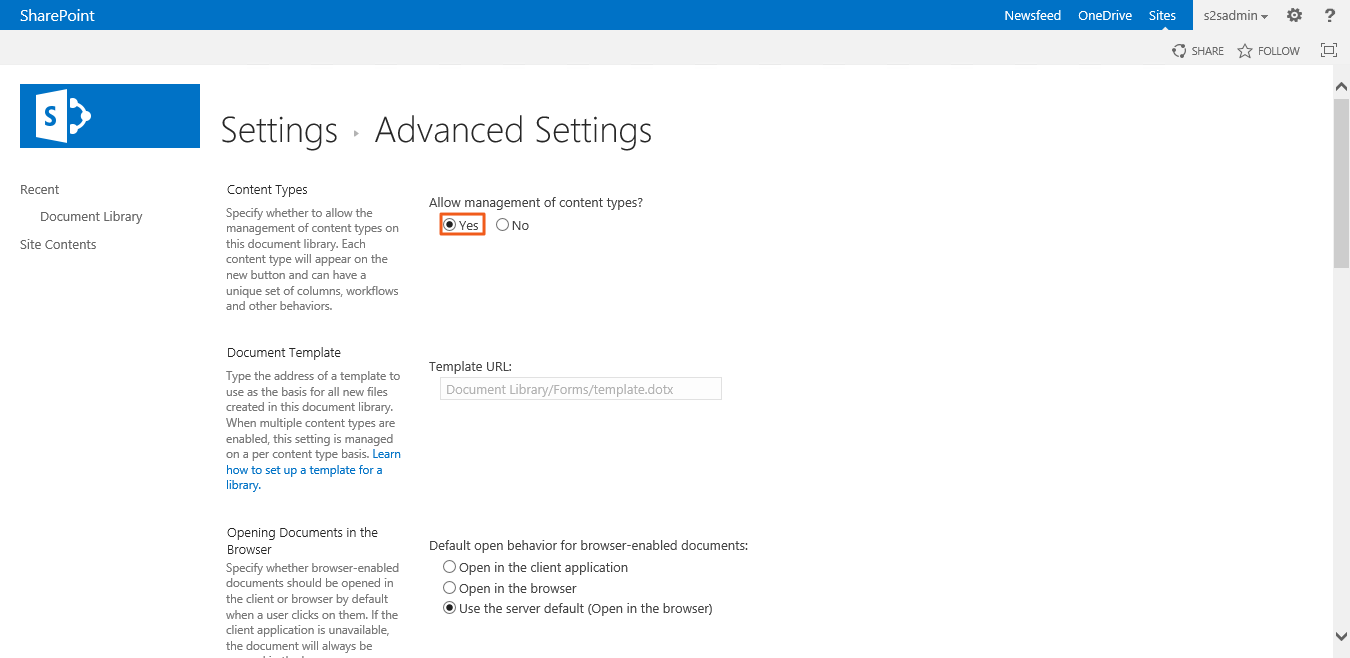
Now select "Add from existing site content types" in the library settings.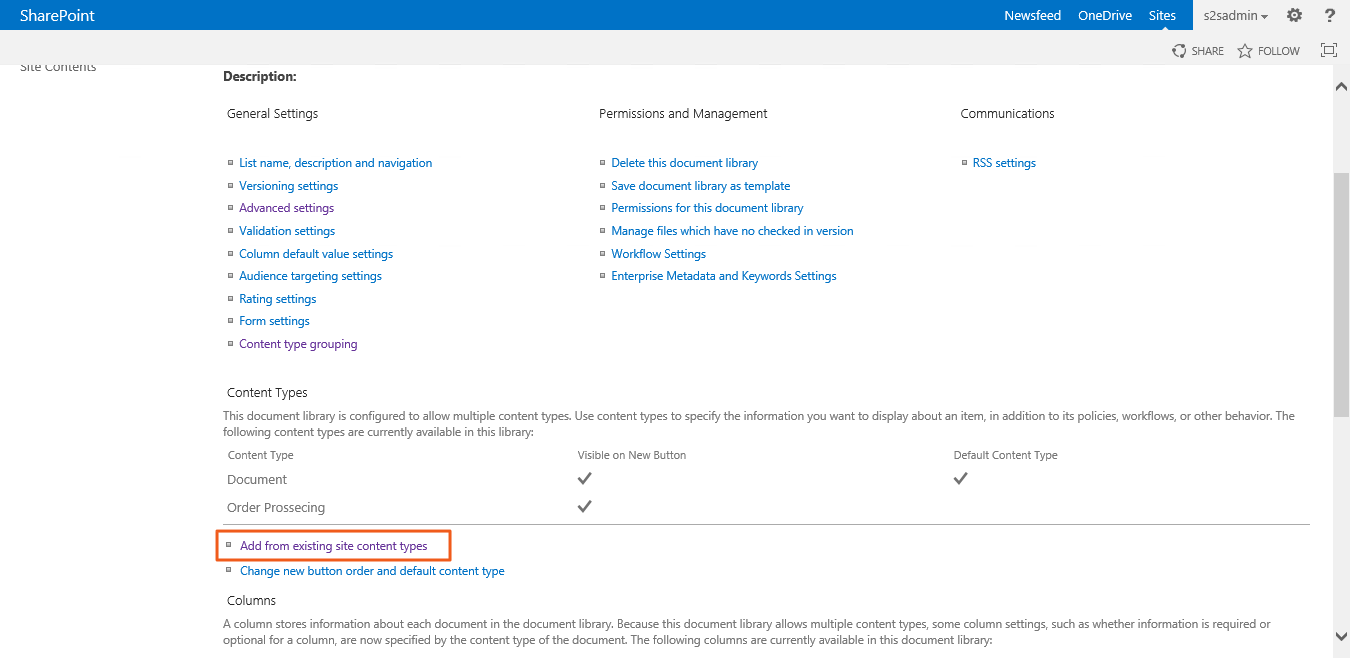
Please the content types which were added by yourself.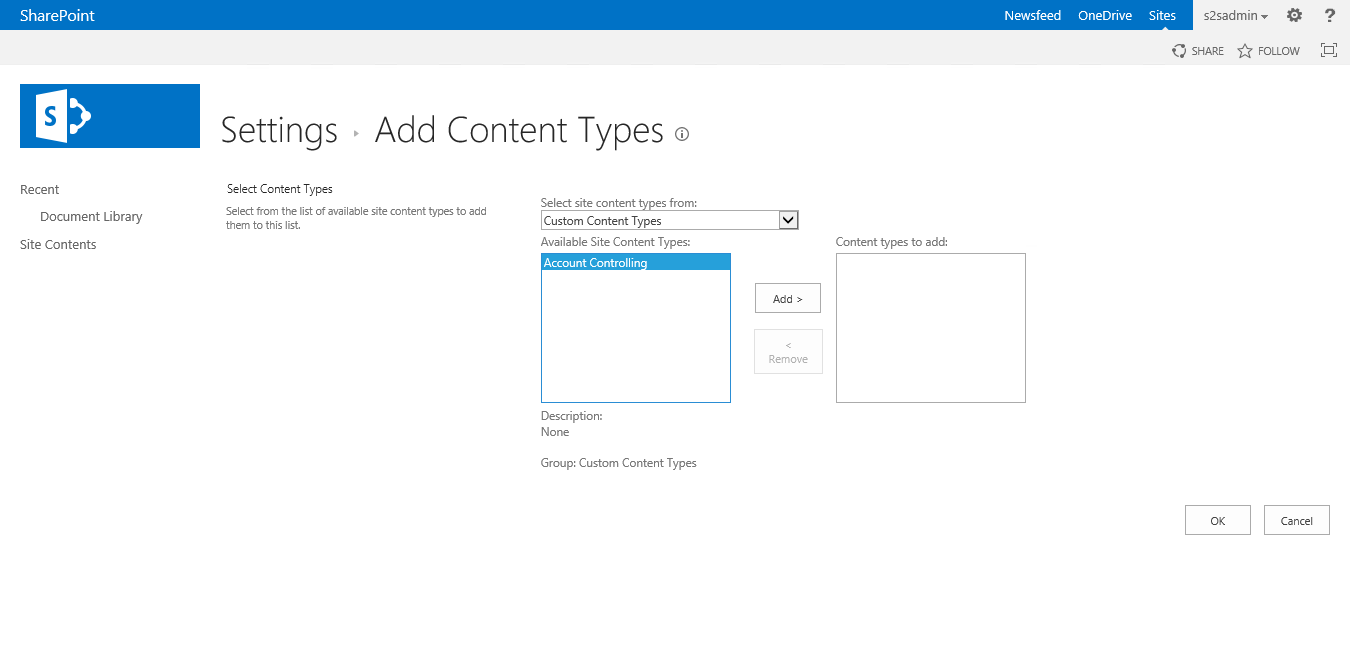
Now select "Content typ grouping" in the library settings, please.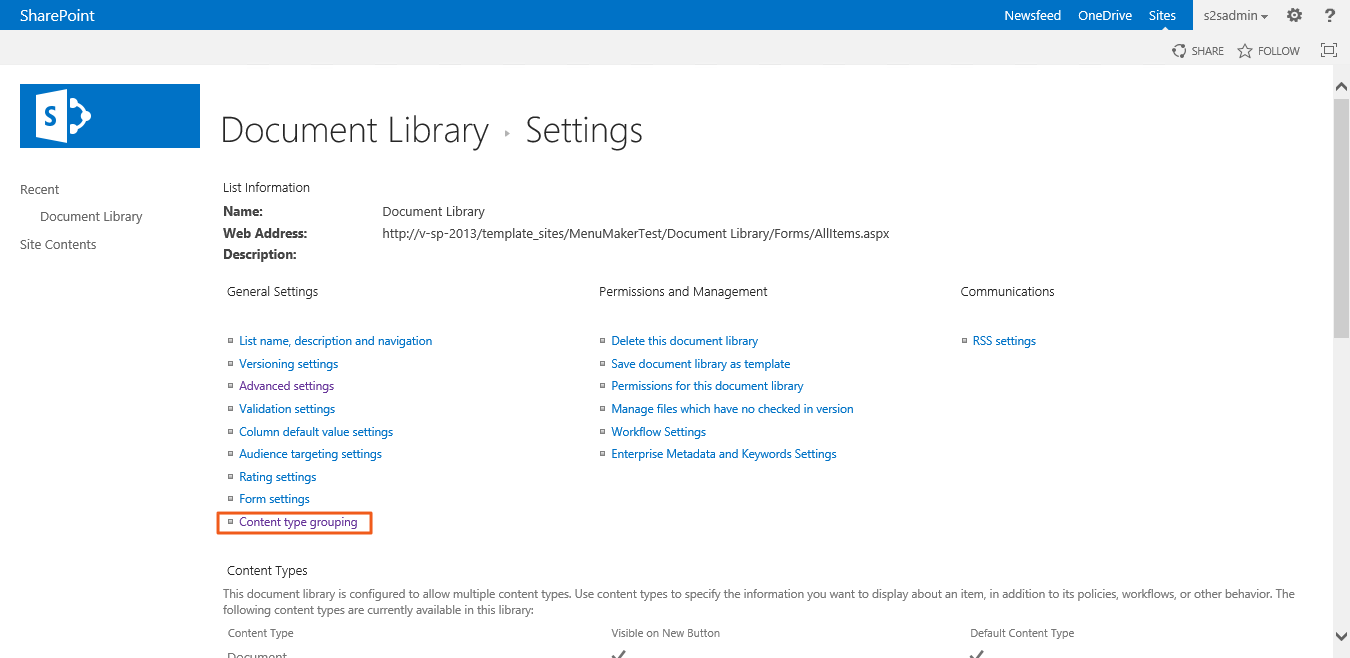
Here you can (but not have to) add new groups and select your content types per drag & drop to this groups.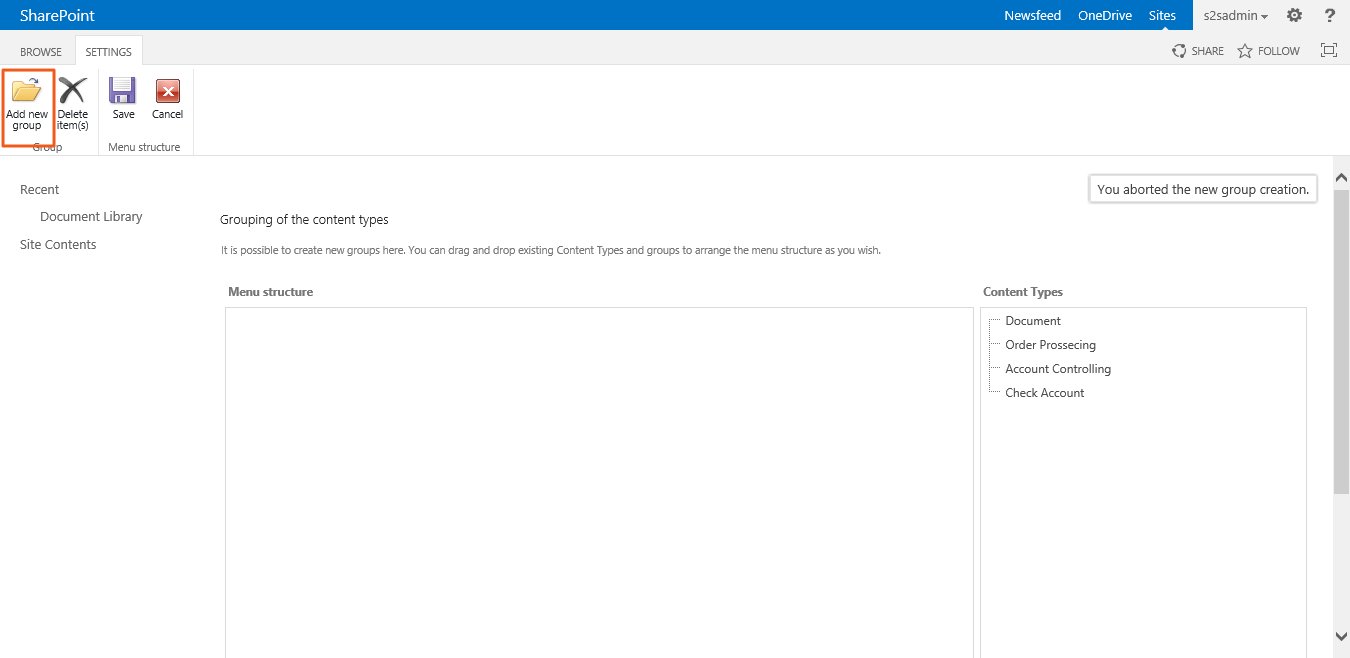
After you added a group and the content types it should look like this.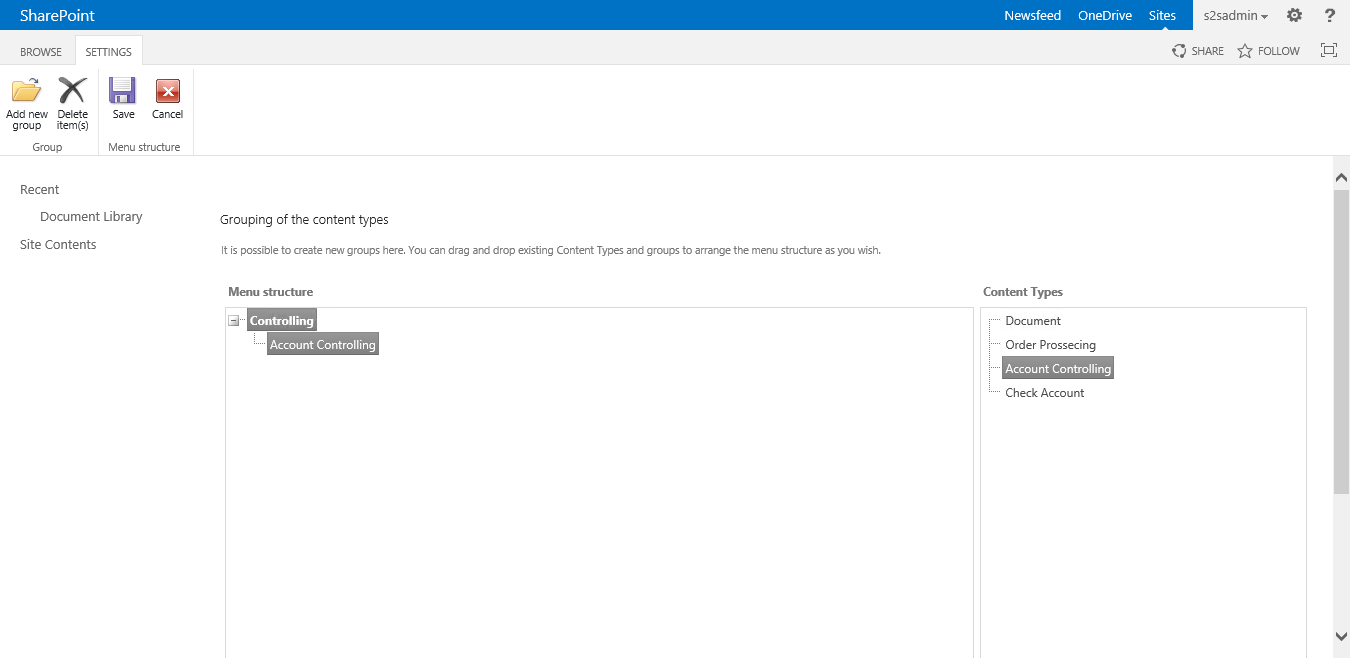
The groupded view is now activated on your library.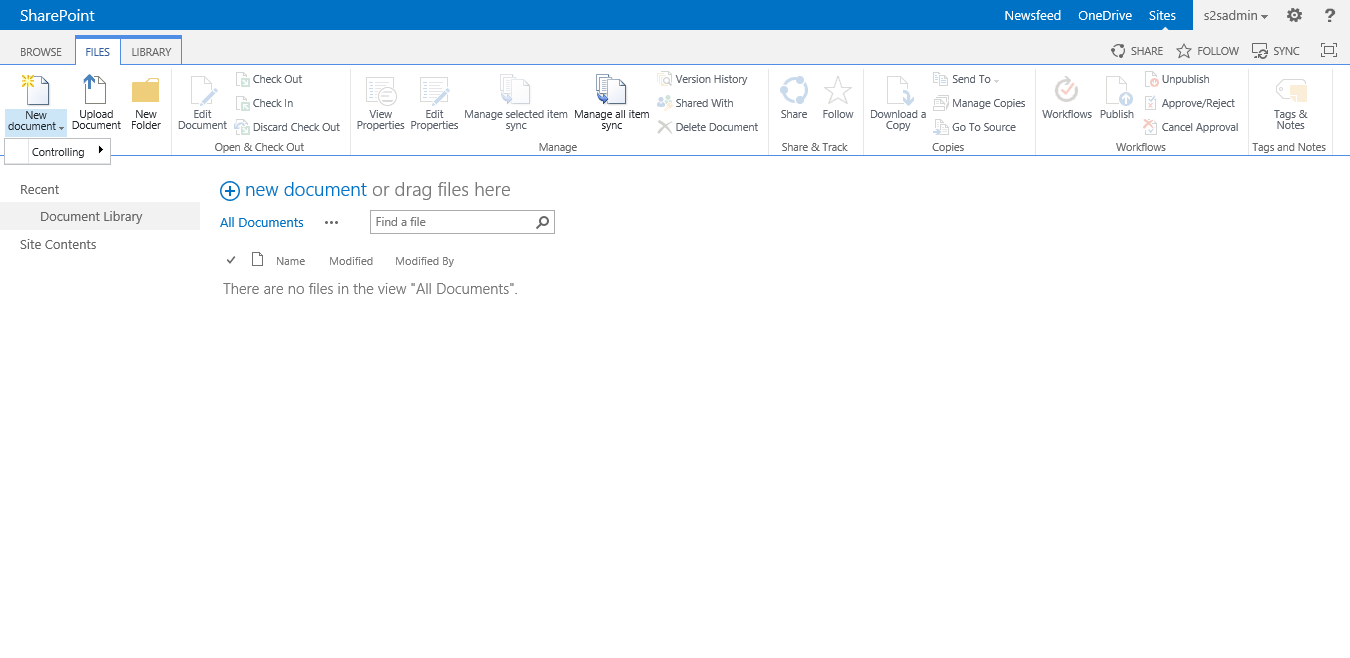
3.Frequently Asked Questions
Check if you have activated the editing content types button in your document library or list (List Settings -> Advanced Settings).
Check furthermore if you have assigned the desired content types to the list. If the problem should continue to experience contact your administrator or directly contact Solutions2Share
Check your license. It could be that she expired or is not valid.
If Your groups are still not displayed please contact your administrator or Solutions2Share
Contact Solutions2Share. We can help you with little effort.
Change to the display language and change the names of the groups. The user who uses the selected language, then get to see the changed names.