1.Description
Microsoft SharePoint allows you to organize your documents and lists with content types.
But if you use multiple content types well-structured working becomes quite chaotic. Therefore Solutions2Share created the ContentType Permission to simplify your search for the correct content type.
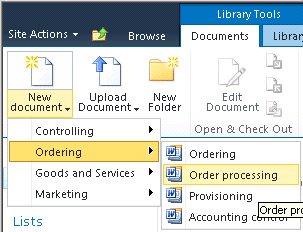
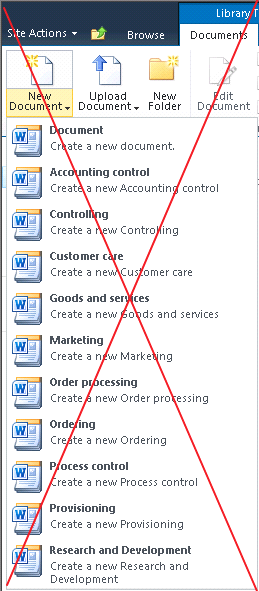
With the integrated permission feature the administrator is able to assign the content type to users or SharePoint groups. So business processes can be managed more effective.
2.Configuration
After Solutions2Share –ContentType Permission is installed and licensed correctly you have to activate the Solutions2Share – ContentType Permission Feature on website level. ![]()
The menu entry “Content type grouping” will now be available in all document libraries and lists. The menu entry is placed in the document library settings or respectively in the list settings. 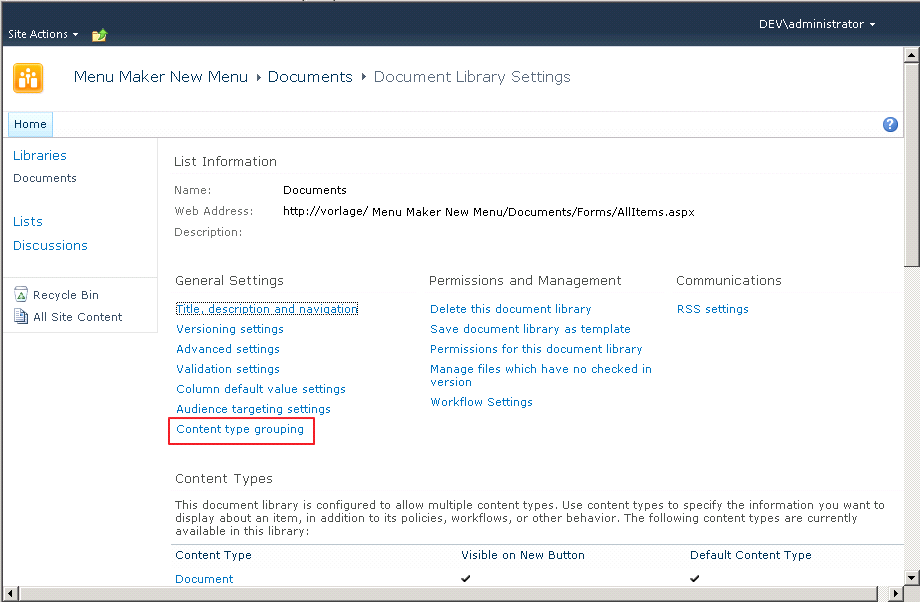
The control page is very intuitive: On the left side there is the current grouping and on the right side all available content types of the current list are mapped. 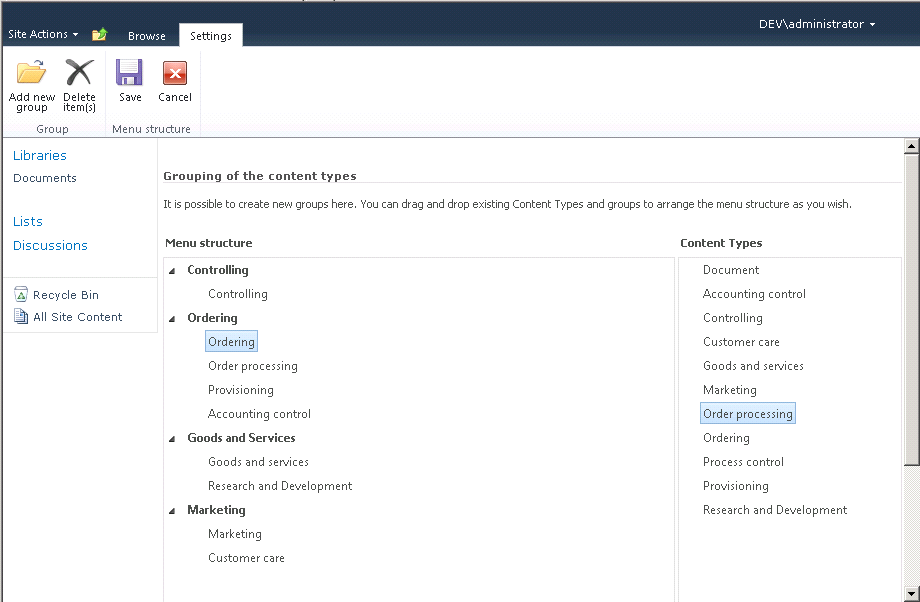
Content types can drag and dropped from the right side to the left side. Single content types can be used multiple types in your grouping but never twice under a single grouping node. The order of the grouping nodes and the order of the content types under can be changed from the user by using Drag & Drop. An auxiliary line helps the user to detect the exact destination. Furthermore you can create nested structures by adding groups or content types to existing groups.
The „Add new group“–button is placed in the ribbon. With this button you are able to create new groups, which you can assign your content types and sub groups. If you want to delete a group or a content type from your grouping, tag the item you want to delete and use the deleting feature in the ribbon. If you are unsatisfied with your changes you can use the “Cancel” button to get the initial grouping.
To save your changes for the current list press the “Save” button and the new button in the list will be adjusted.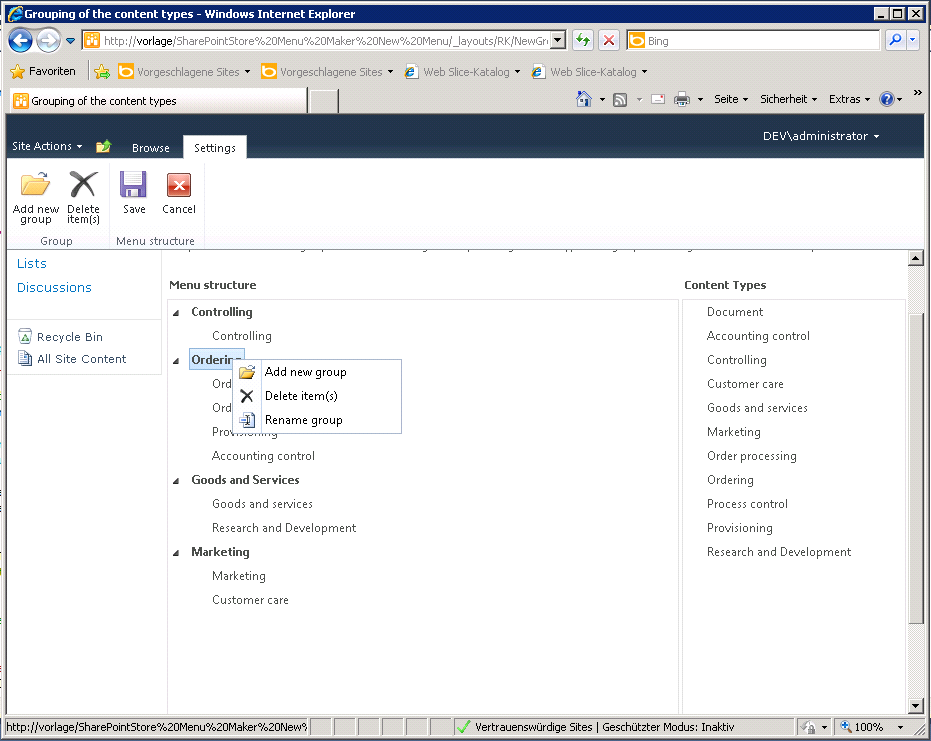
Additional to the features in the ribbon you can use the context menu (right click on item) to change the name of your item or delete it or to add a new group.
3.Permissions
In addition to group content types you can permit content types with Solutions2Shares Contenttype Permission.
First, mark the group or content type you want to permit with a mouse click. Then you have to open the permission dialog with the “Grant Permission” button in the ribbon. In this dialog you can add SharePoint users and SharePoint groups.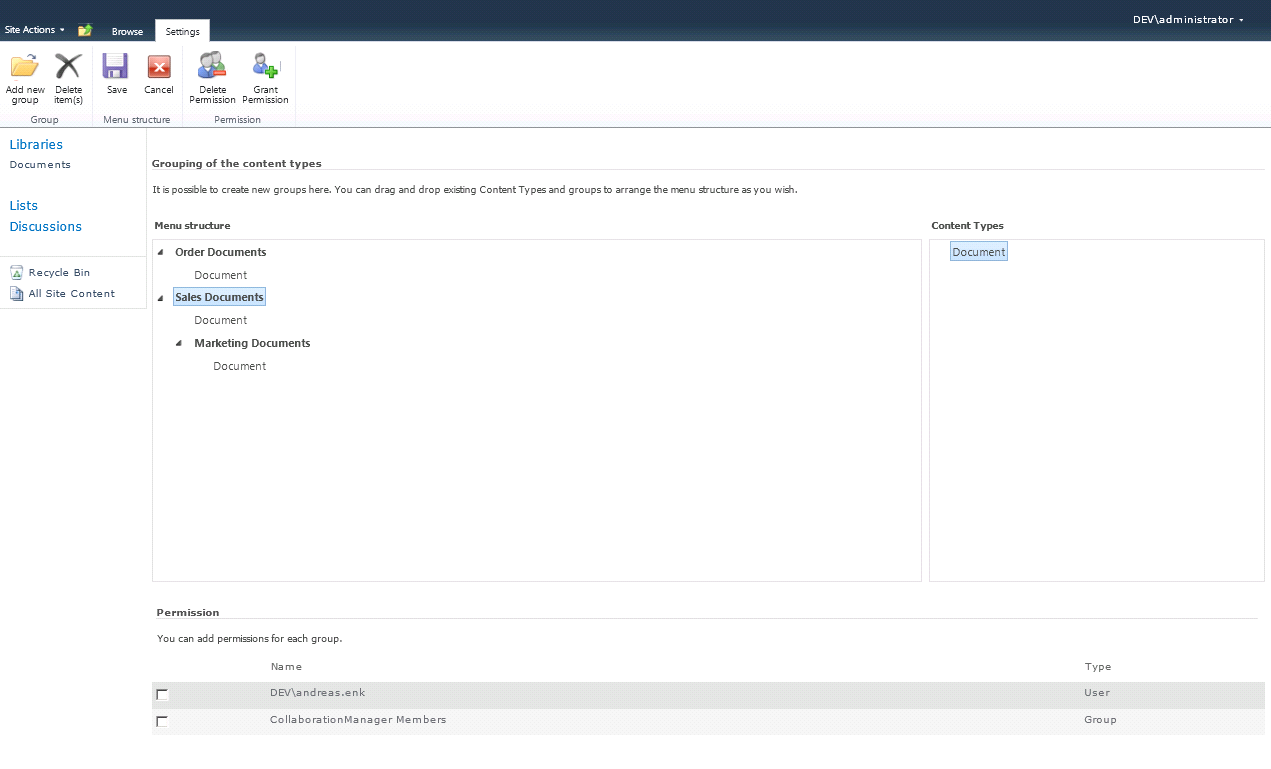
If you want to remove rights for a user or group check the checkbox and press the “Delete Permission” button in the ribbon.
ATTENTION: If you have not permitted a user or a group to content type all users are authenticated to use this content type. After adding a single user to this content type only this single user is authenticated to use this content type. Be careful to permit user to upper groups when you want to permit sub groups.
4.Frequently Asked Questions
Check your list settings for activation of content types (List settings -> Advanced Settings -> Content Types). Then examine that the content types you want to use for grouping are assigned to the list. If there are still problems contact an administrator or directly your Solutions2Share contact person.
Review your license! Maybe it is expired or not valid. If there are still problems contact an administrator or directly your Solutions2Share contact person.
Contact a Solutions2Share contact person. We can help you with only a little effort.
Change your display language and change the names the groupings. The user who uses the selected display language gets the changed groupings names.